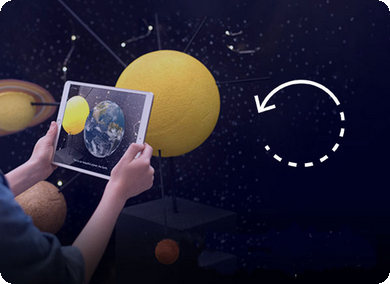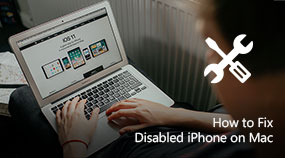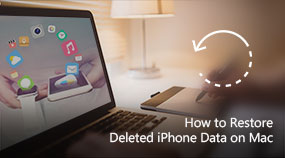Easy Backup | How to Backup Apps on iPhone
Aiseesoft iOS Data Backup & Restore: https://www.aiseesoft.com/ios-data-backup-and-restore/
Download for WinDownload for Mac
It is very important to backup apps on iPhone.
And knowing how to backup apps on iPhone is also important.
When you are browsing the keyword "backup iPhone apps" from Google, you will find there are so many people have no clear idea on how to backup apps and save app data as well.
This video introduces you with one best iPhone app backup tool, so that you will quickly and easily know how to backup apps on iPhone, etc.
Step 1. Install FoneLab - iOS Data Backup & Restore. Here, we take the choose "iOS Data Backup".
Step 2. Two backup options are provided, "Standard backup" as well as "Encrypted backup". Choose one you like.
Step 3. For "Standard backup" to backup iPhone photos, choose the data type for backup like app photos, app videos, app audios. For "Encrypted backup", you'll set a password. Then you are able to choose the file type for backup.
Step 4. After that, click the "Next" button and choose the file folder to save the backup. Then the program will back up your iPhone app data.
Share with your friends:
What do you think of this post?
Excellent
Rating: 4.8 / 5 (based on 25 votes)

 Free Online Solutions
Free Online Solutions For Windows
For Windows

 For Mac
For Mac PDF Solutions
PDF Solutions Data Manager
Data Manager Other Tools
Other Tools Free Image Tools
Free Image Tools Desktop Freeware
Desktop Freeware