TikTok has grown to be one of the most prevalent social media apps around the world, especially among young people. It is now the platform where everyone is posting everything through short-form videos. Sometimes, you might want to add some text or captions to your videos and display your personality. The great thing is that TikTok provides everything you need. This tutorial shows you how to add text to TikTok in detail.
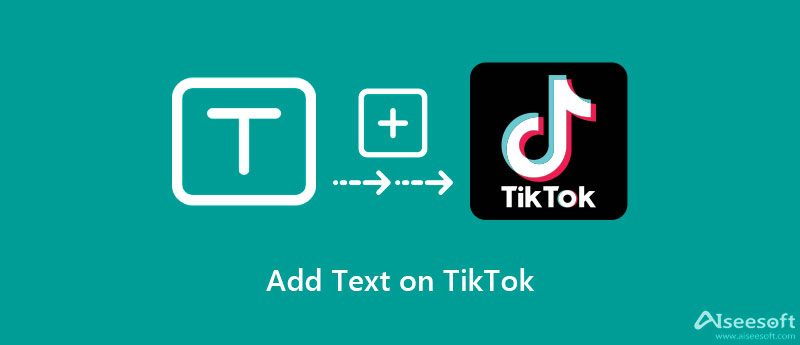
Although the mobile app lets you add text to TikTok videos, some people still prefer to edit videos with a computer, partly because of the large screen. Aiseesoft Video Converter Ultimate is just the tool that you need.
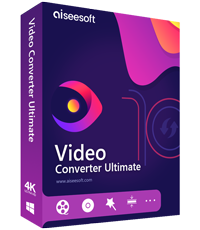
Downloads
Video Converter Ultimate - Best TikTok Video Editor
100% Secure. No Ads.
100% Secure. No Ads.
Run the best TikTok video editor after you install it on your computer. Go to the Add Files menu, and choose Add Files or Add Folder to open the video that you intend to share on TikTok.
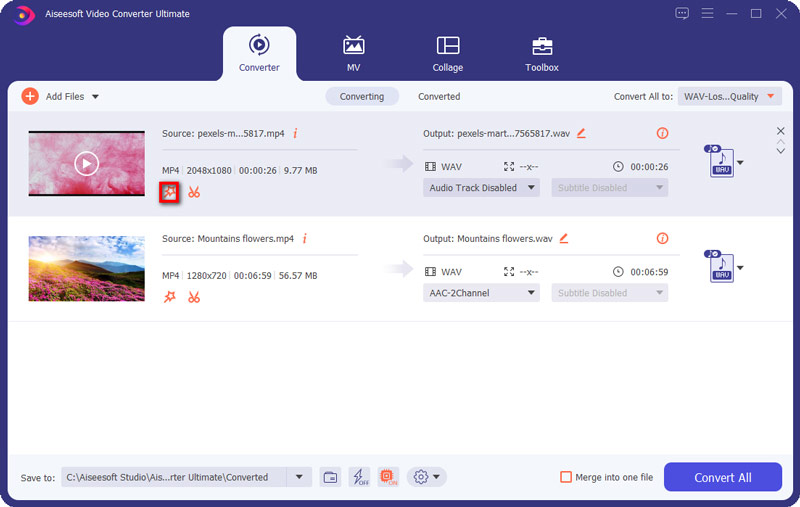
Click the Edit button under the title to open the video editor window. Now, you have two options to make a TikTok video with words:
Add text: Go to the Watermark tab, select Text, and enter the words into the box. Then you can set the font, size, color, position, orientation, and opacity.
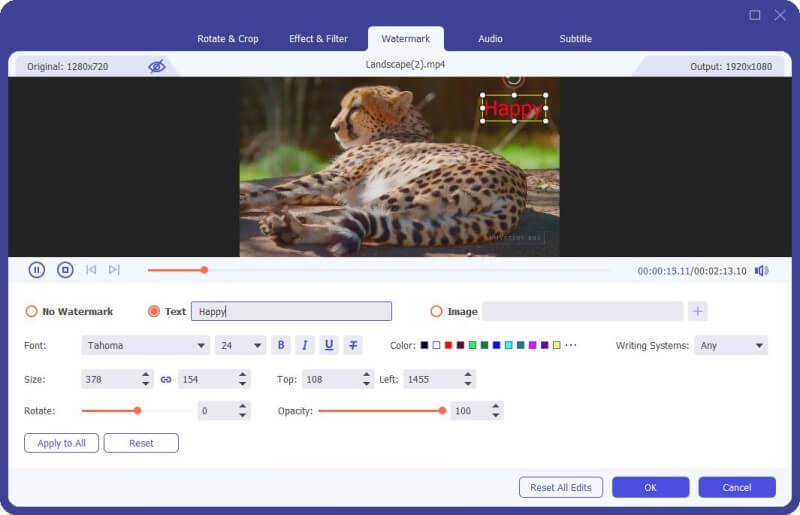
Get subtitles on TikTok: If you have a subtitle file for the TikTok video, switch to the Subtitle tab. Click the + icon in the Subtitle area. Then set the options according to your preference.
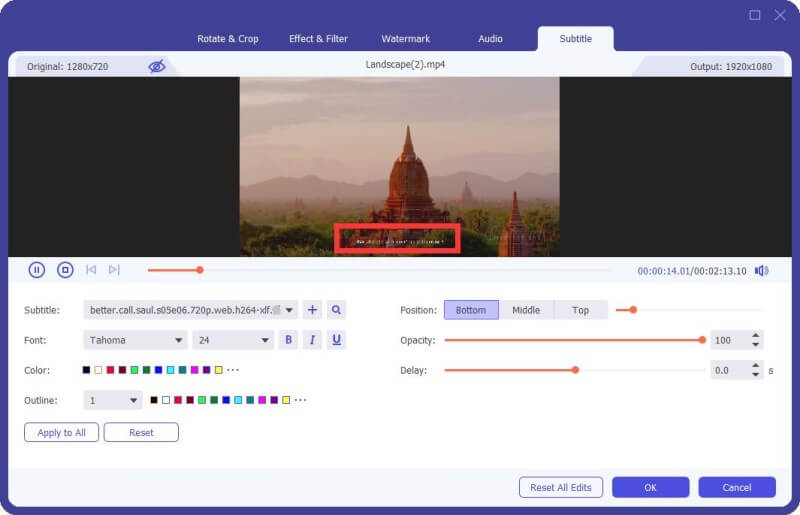
Click the OK button when you are satisfied. Click the Convert All to menu at the top right corner, select MP4, and pick a proper preset. Finally, set the destination folder in the Save to box, and press the Convert All button. When it is done, post the video with words on TikTok.
Extended Reading:
For mobile-first, the TikTok app is the easiest way to put subtitles on TikTok. It can complete the job without extra software or hardware. You can follow the steps below to get the desired effect.
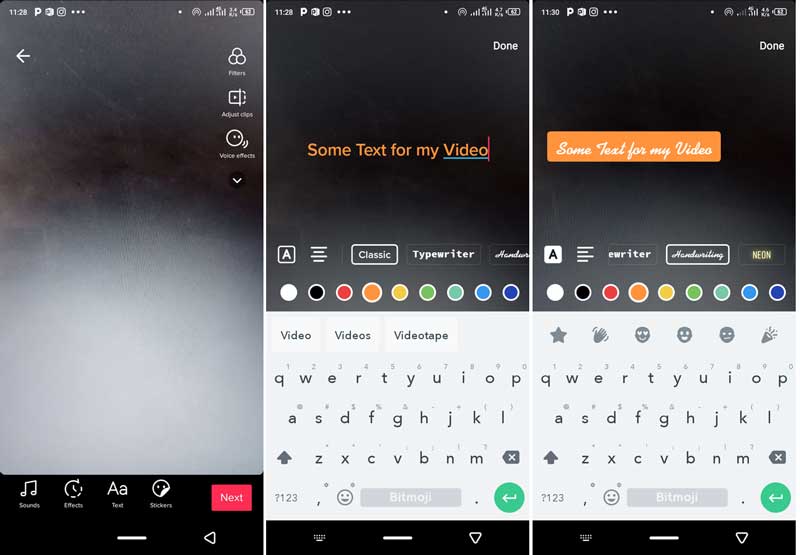
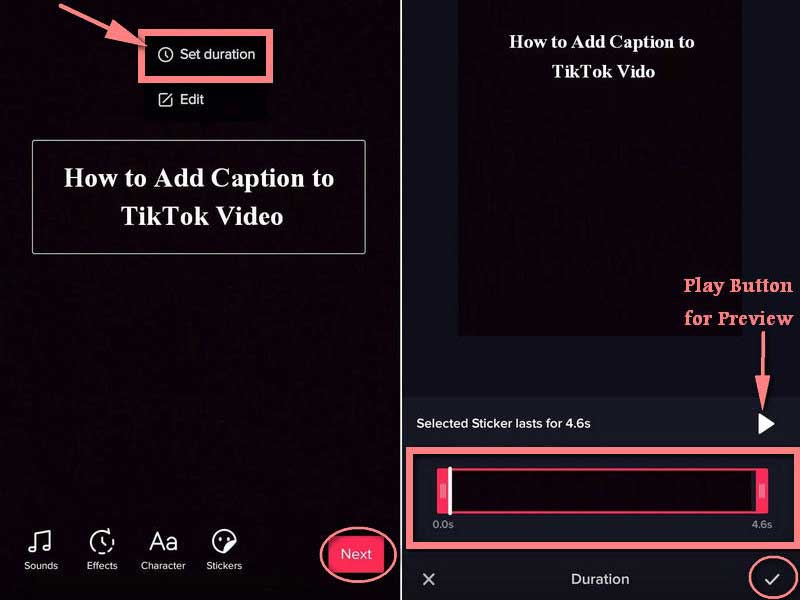
Note: If you intend to add text at different times on TikTok, you can add multiple text boxes on a video, and set the duration of each box. The latest version of TikTok also allows you to convert text to speech with the Text-to-speech feature. Bear in mind that TikTok does not have a feature related to subtitles.
Why does the text disappear after uploading my video to TikTok?
After adding text to your TikTok video, press the text and select the Set duration option. Make sure the text duration is as long as the video. Then confirm it and post the video. Now, the text should appear until the video ends.
How to add text to TikTok thumbnails?
You can add text to a TikTok thumbnail at the very end of a post. On the Post screen, tap Select cover. Now, you can enter the text and choose your favorite text from the bottom.
How to convert text to speech on TikTok?
After you add the text on a TikTok video, press the text box until you get the pop-up menu. Choose the Text-to-speech icon to implement the conversion automatically.
Conclusion
Adding text on TikTok videos is not a difficult job if you follow our guide and steps. The built-in feature allows you to make text with different colors, fonts, sizes, and positions. If you do not like the built-in text tool, Aiseesoft Video Converter Ultimate is another tool worth considering to make a TikTok video with words. More questions? Please write them down below this post.

Video Converter Ultimate is excellent video converter, editor and enhancer to convert, enhance and edit videos and music in 1000 formats and more.
100% Secure. No Ads.
100% Secure. No Ads.