A portrait is about recording the essence, personality, identity, and attitude of a person with backgrounds, lighting, and posing. When making portraits, backgrounds are important. It gives you the opportunity to enhance color harmony, contrast, and more. According to a recent survey, the background is always a big challenge for photography beginners. Digital photos change it and you can edit portrait background at any time if you have the right tool. Moreover, you can learn the best background ideas here.
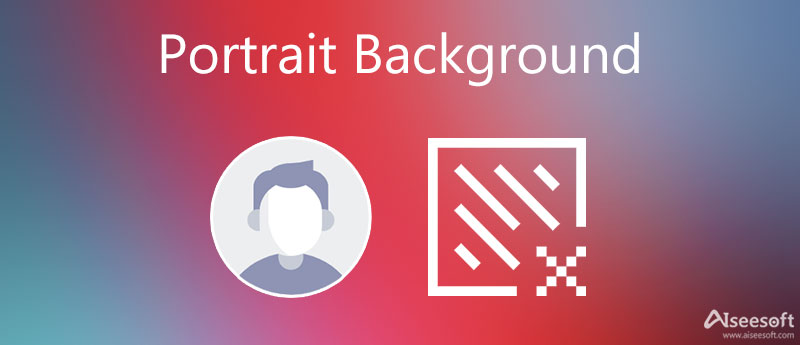

If you intend to draw attention to the face in your portrait, a dark texture background is a good idea, such as a black background portrait. It keeps everything else rather minimal but rich in texture. There are not many objects in the background but it can make the face brighter.

A bright portrait background can create a relaxed and pleasant tone, so it is a good idea for kids' portraits. Moreover, the bright background also makes faces expose properly. You can use a flash of sunshine to light the face. Here you should remember to avoid dappled light on the faces.

If you just begin taking portraits and do not understand how to get the perfect background, the solid color background is a good idea. A white background portrait, for example, is a versatile background. You can also use colored paper to create a background according to the main character's clothes color.

Sometimes, you just want to shoot some portraits on special days, such as a holiday. Christmas portrait background, for example, is a good idea to take portraits during the holiday. These photos save important memory too.
The last but not least idea is a face background. Digital photos are easier to edit than ever before. You can take portraits with a solid color background and change portrait background in Photoshop or other photo editor apps.
As mentioned previously, you can edit and change the portrait background at any time if you have a proper tool. Aiseesoft Free Background Remover Online is the easiest solution. Unlike Photoshop, it is a web-based utility and does not require you to install any software. The web app relies on AI technology to recognize faces in portraits and remove background quickly. Moreover, you can replace the original background with another image or solid color. During the process, it keeps the quality of your portraits. More importantly, users can enjoy all features for free.
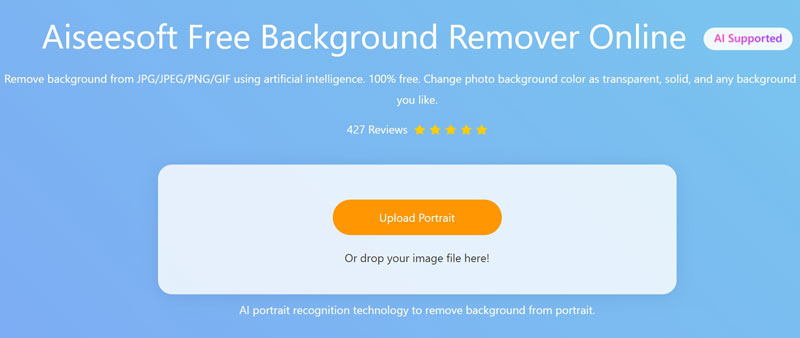
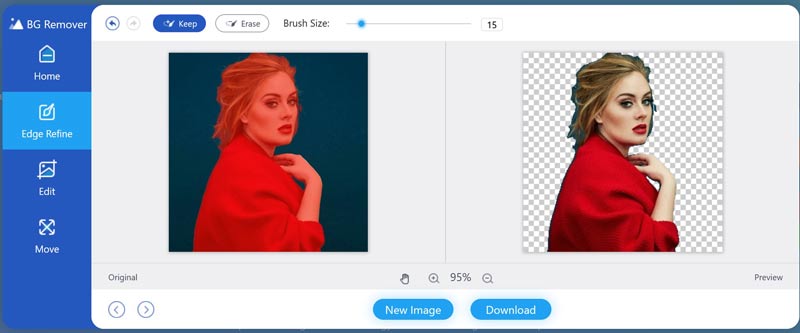
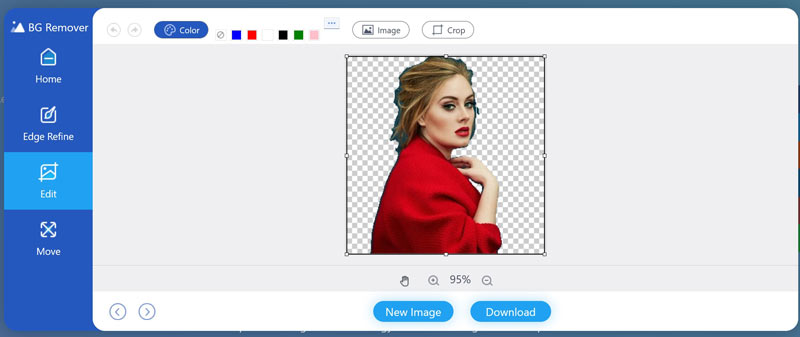
What type of background is best for portraits?
The answer is different depending on your situation and purpose. You can take a portrait with nature background, a solid color background, or a wall. If the background is not very good, you can change it with a photo editor.
Where to download portrait backgrounds?
Firstly, you can download backgrounds on the websites, such as pexels.com, wallpapercave.com, and more. Moreover, there are oceans of backgrounds on social media, like Instagram. No matter where you download backgrounds, remember to get the highest resolution as much as possible.
What color is best for a portrait background?
White is a versatile background for portraits. Gray is a great neutral color for portraits and you can change the shade simply with how much light you use. Gray also takes on colors from gels well.
Conclusion
Now, you should learn what a portrait background is, what the best background idea is, and how to edit a portrait background. When taking portraits, you can follow our suggestions to design the background. If the background is not proper, Aiseesoft Free Background Remover Online can remove the original background and you can use a new background. More questions or suggestions? Please contact us by leaving a message below our guide.
Edit Photo Background
Change Picture Background Blur Photo Background Make Background Black Add Background to Photo Change Background Color in Ps JPG to PNG Transparent Put A Picture on Another Picture Add People to Photo Make Photo Vintage Remove Person from Photo Refine Photo Edge in Photoshop Change Background Color in Illustrator
Video Converter Ultimate is excellent video converter, editor and enhancer to convert, enhance and edit videos and music in 1000 formats and more.
100% Secure. No Ads.
100% Secure. No Ads.