Canva is one of the most popular graphic design tools that can help you create social media graphics, presentations, posters, documents, and more. It combines design, photo-editing, and layout. So, when you need to remove unwanted background from a picture or transparent image background, you may wonder if you can do this with Canva.
This post will guide you to remove background in Canva step by step. Moreover, we introduce you to a better background remover to remove and transparent background based on your need.
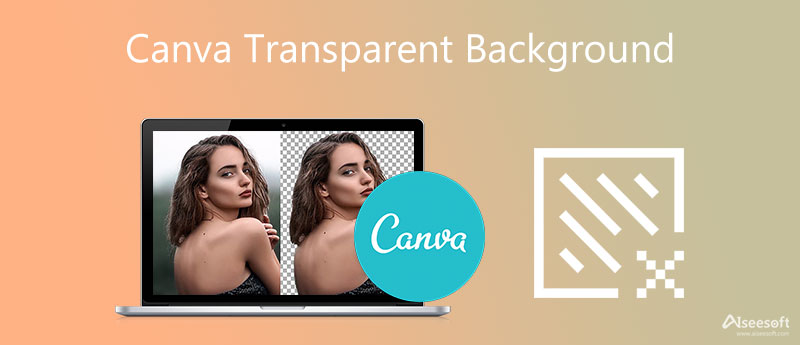
Canva does allow you to edit your photo background and transparent it. It has a Background Remover tool for you to quickly create a transparent background or logo. But you need to sign up for Canva using either your Apple account, Google account, Facebook account, or an email. This background removal tool is limited to the Canva Pro version. You can free use it for 30 days.
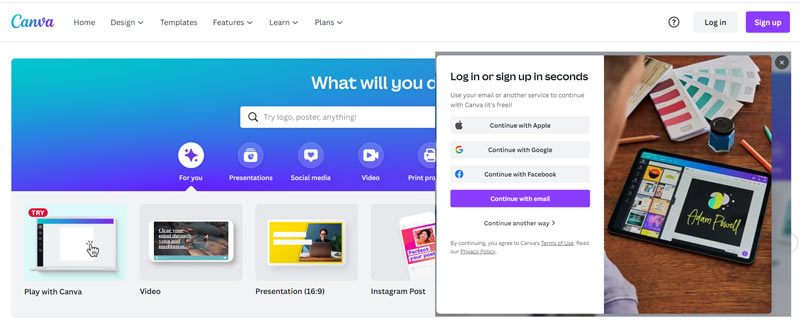
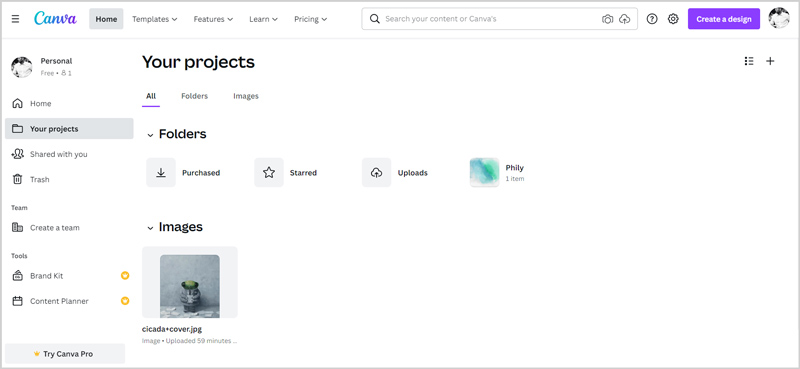
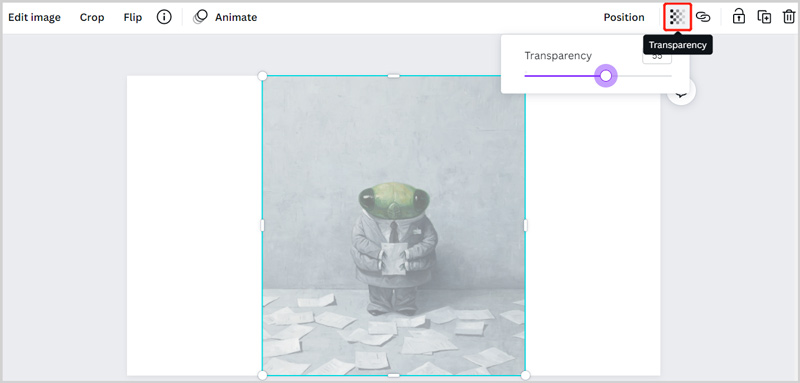
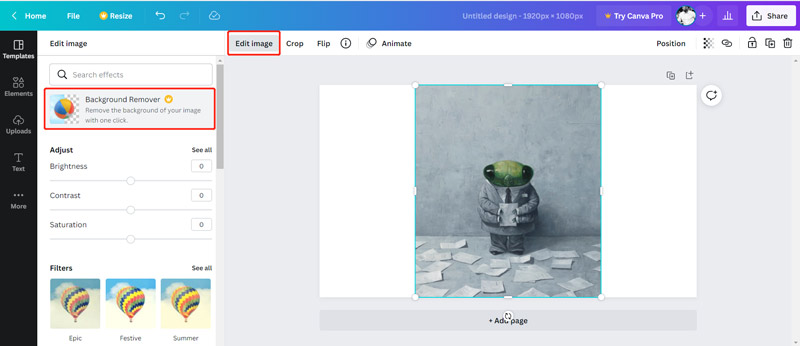
The most annoying thing is that you are required to subscribe to use the Canva Background Remover. You need to add a payment method like credit card, PayPal, or Google Pay to start the free trial. If you don't want to do this, you can move to the next part.
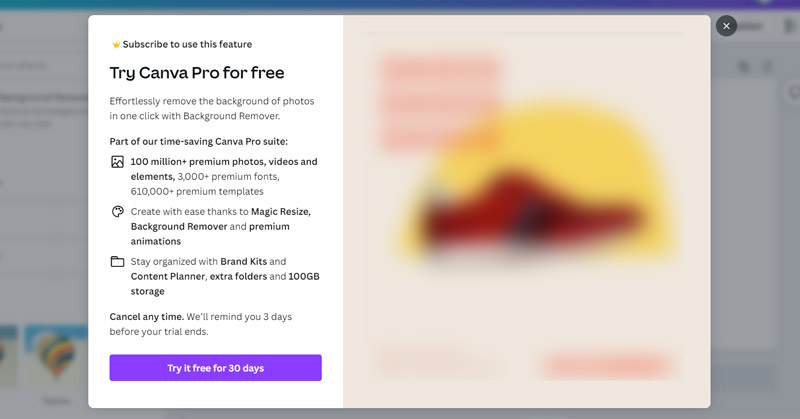
Free Background Remover Online is an easy-to-use image background removing tool. It can be the best alternative to Canva. Compared with Canva, it requires no account sign in or sign up. More importantly, it is totally free. You can directly use it to remove the unwanted background from any image with high quality.
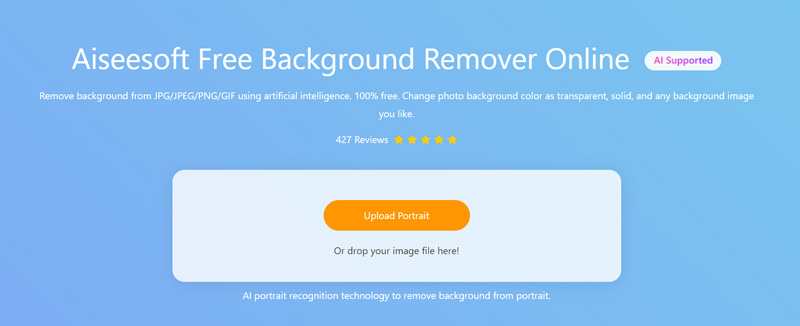
All commonly-used image formats are supported, such as JPG, JPEG, PNG, and more.
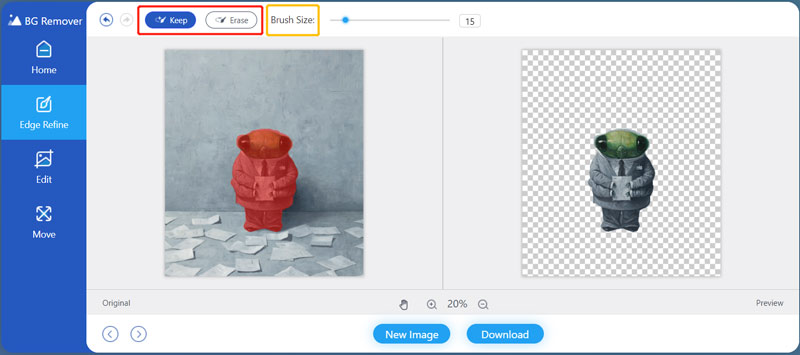

1. Should I use Canva to transparent background?
Canva is an all-featured online image editor that offers a free trial for users to use all its functions. But if you only need to free remove background from an image file, you don't need to use Canva, because it requires you to subscribe. You are more likely to unsubscribe after the free trial.
2. How much does Canva cost?
Canva offers 3 versions for users to use, Canva Free, Canva Pro, and Canva Enterprise. Canva Pro costs $119.99 per year and 9.99 per month. Canva Enterprise is charged at $30 per person per month. You can also use its free version with many limits.
3. Can I remove background from an image using PowerPoint?
Yes, you can use PowerPoint to remove unwanted background from your picture. When you open PowerPoint, you can click the Insert and then choose the Picture option to load your image file in it. Locate the Format tab and select the Remove Background option under it. Now you can use this feature to remove the image background in PowerPoint.
Conclusion
We have mainly talked about Canva transparent background in this post. You can use its Background Remover tool to erase the original image background. Also, you can use the recommended Free Background Remover Online to directly edit your picture and transparent its background without limitations.
Edit Photo Background
Change Picture Background Blur Photo Background Make Background Black Add Background to Photo Change Background Color in Ps JPG to PNG Transparent Put A Picture on Another Picture Add People to Photo Make Photo Vintage Remove Person from Photo Refine Photo Edge in Photoshop Change Background Color in Illustrator
Video Converter Ultimate is excellent video converter, editor and enhancer to convert, enhance and edit videos and music in 1000 formats and more.
100% Secure. No Ads.
100% Secure. No Ads.