You can easily remove the background of a photo using some image editors or background removers. However, when it comes to GIF transparent background, you may have no idea how to remove GIF background.
Considering that most commonly-used photo editors don't allow you to remove background from animated GIFs, here we like to introduce you to 3 free GIF background remover tools to help you remove the unwanted GIF background.
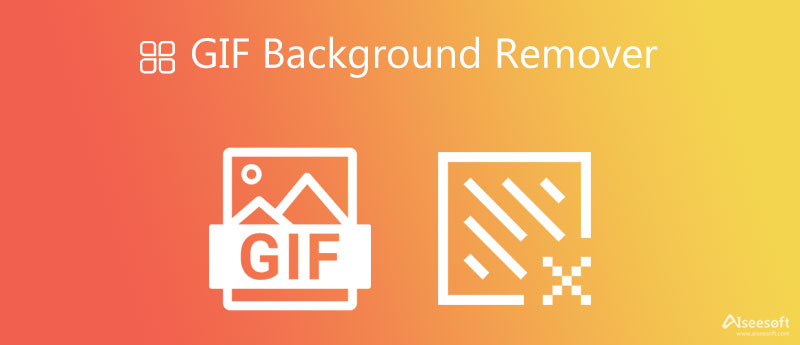
If you want to quickly remove background from GIF online, you can try the easy-to-use photo background removing software, Free Background Remover Online. It is specially designed for removing or changing the unwanted image background. With the adoption of advanced AI technology, it can accurately recognize the main figure and remove background for you.
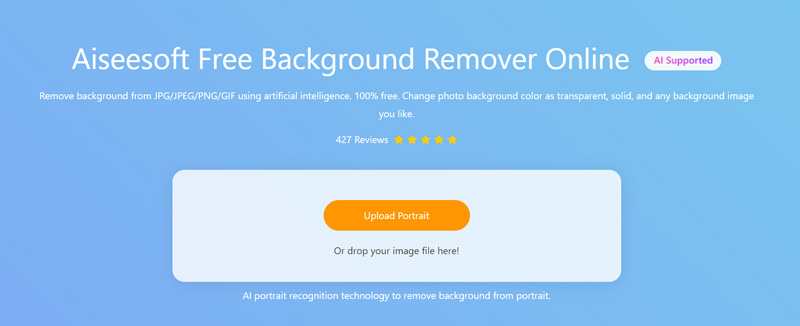
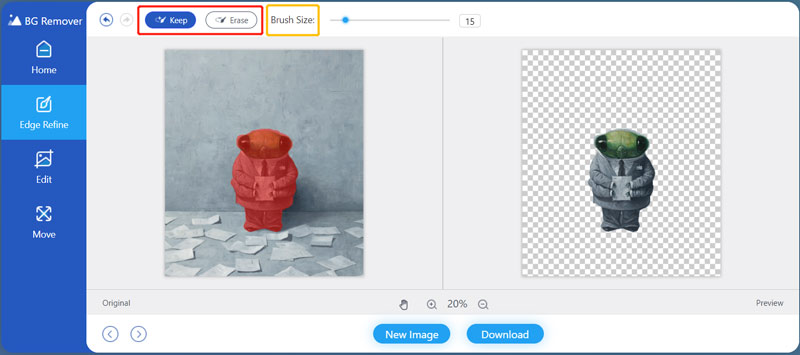

Unscreen is a popular online background removing tool that is mainly designed to remove video backgrounds for free. Besides the video files in MP4, OGG, MOV, and other formats, it also supports GIF background removal. Relatively speaking, it offers a very simple and effective way to remove background from GIF online.
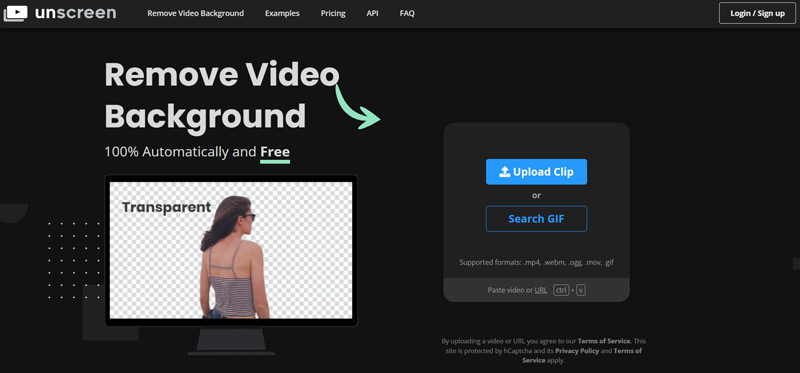
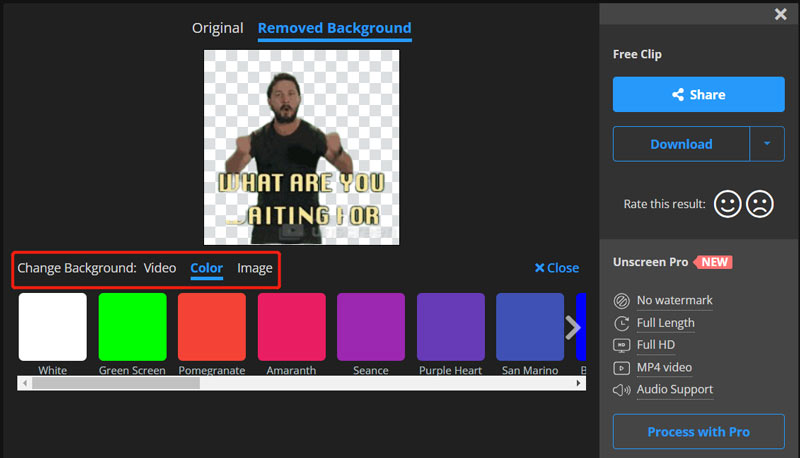
The output GIF file will be added with an Unscreen watermark in the bottom right part. You need to upgrade to the Unscreen Pro to remove the watermark.
You can choose to remove the unwanted background from your GIF file through the cropping way. Video Converter Ultimate is an all-featured editing and converting tool which allows you to crop video and GIF files with ease. For the GIF editing, it also enables you to trim GIF, rotate GIF, resize GIF, adjust GIF effects, add watermark to GIF, customize GIF resolution, frame rate, zoom mode, loop animation, and more. You can free download it and follow the steps below to crop your GIF background.
100% Secure. No Ads.
100% Secure. No Ads.
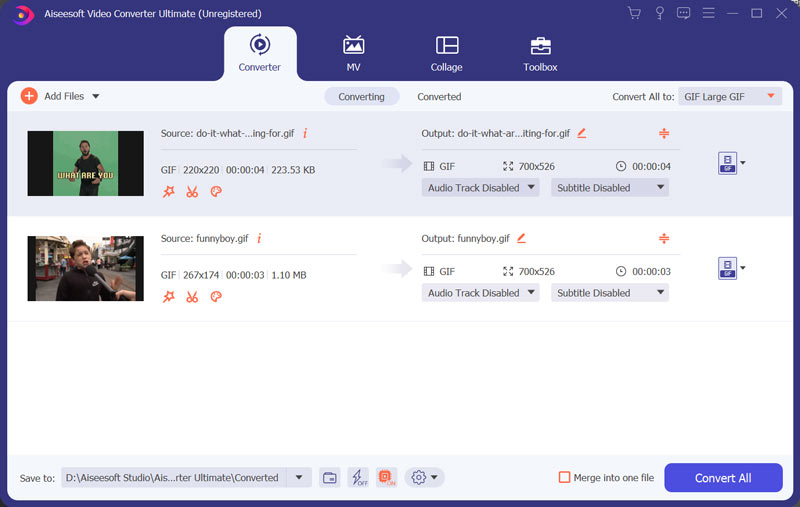
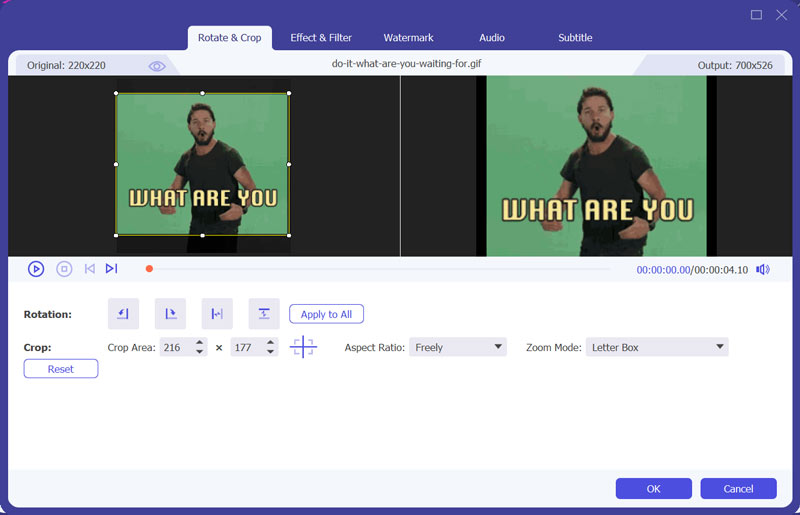
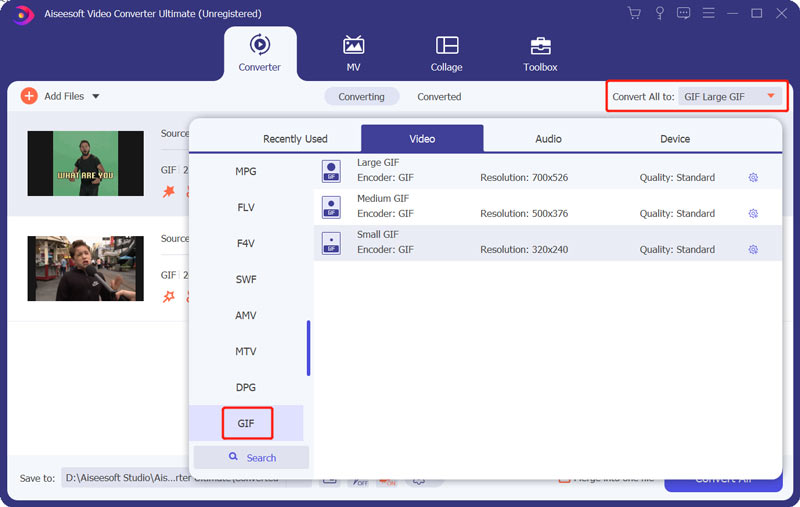
1. Where can I free get GIFs?
There are many GIF sharing sites offered on the internet where you can easily find GIFs. You can go to some popular ones like GIPHY, Tenor, or Tumblr to free get all types of GIFs.
2. Can Photoshop remove GIF background?
Yes. Adobe Photoshop is designed with many image editing functions and can help you remove the background from a GIF file.
3. How can I transparent GIF background on my iPhone?
The built-in image editing features in iOS don't allow you to directly remove GIF background. You need to find a third-party GIF background remover app from App Store and then use it to transparent GIF background on an iPhone.
Conclusion
For some certain reasons, you like to crop or transparent GIF background. This post recommends 3 GIF background removers for you to easily remove the unwanted background from your GIF file. You can check the guide above and then select your preferred tool to edit the GIF background.
Image Background Remover
App to Blur Background App to Remove Object from Photo Background Changer Background Eraser removebg Review Automatic Background Remover GIF Background Remover
Video Converter Ultimate is excellent video converter, editor and enhancer to convert, enhance and edit videos and music in 1000 formats and more.
100% Secure. No Ads.
100% Secure. No Ads.