Clearing cookies that take up much space on iPhone is a very useful trick to free up storage space and speed up iPhone. And it is good to prevent privacy leakage, as you know, many hacker can search cookies for your information to access account, your login password and so on. It is beneficial to clear unwanted cookies from apps or websites. How to clear cookies on iPhone? This article will show you some free and easy ways to clear iPhone cookies.
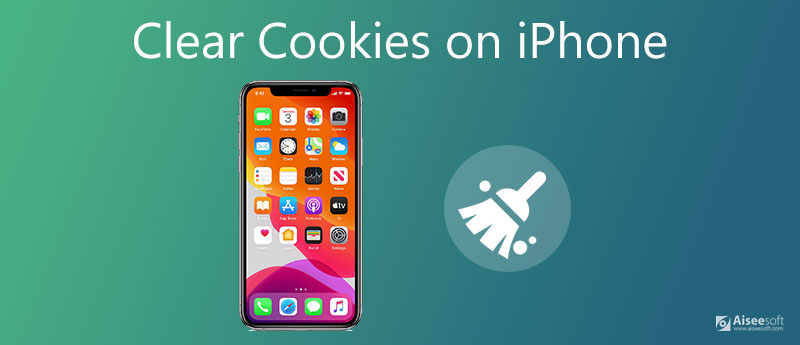
When you want to clean up cache and cookies on iPhone, you will first go to Safari. Here's how to clear cookies on iPhone Safari:
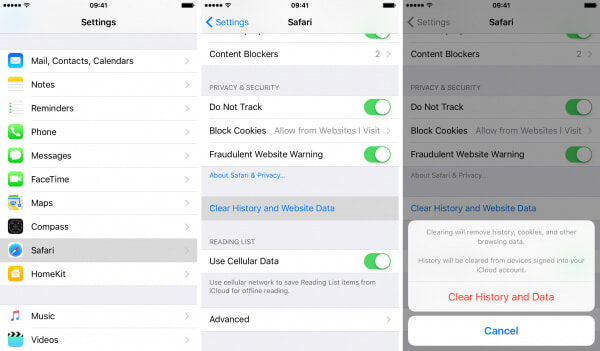
Notes: When there's no available history or website data to clear, the setting should turn gray. So after you clear cache and cookies on iPhone, you will notice the difference.
It seems a little complex when it refers to deleting cookies on a specific site. Follow the steps below to clear iPhone cookies for a specific website.
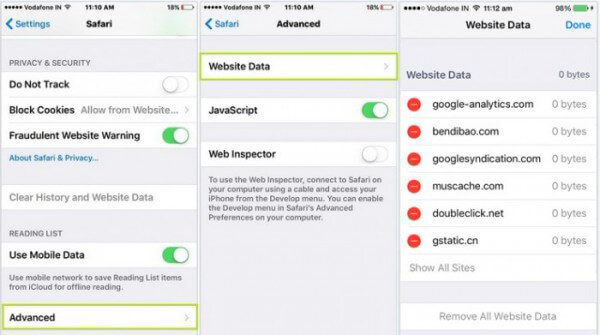
Optionally, you are able to clear cookies on iPhone by blocking cookies. Just Unlock your iPhone and tap "Settings" > "Safari". Then find "Block All Cookies" and tap on it. You need to select "Block All" to confirm the operation.
Notes: Blocking cookies may affect some web pages working:
◆ You might no longer log into a site using your username and password that the site remembered.
◆ A message might pop up that cookies are needed.
◆ Some features on a website might not work.
Cookies are small-encrypted text files, which will be stored in a website or a client user directories. Cookies might take up much space if you collect more. People would like to clear cookies for the following reasons.
Security threats: Cookies can be taken the advantage of into your iPhone to steal the account information or monitor financial transactions.
Faster load speed: Most iPhone users clear their browser cookies for reclaiming their original iPhone browsing performance.
Privacy: Clearing cookies will better retain your privacy.
In case you want to remove all settings and content on your iPhone, or restore iPhone to factory settings, we would like to introduce you with iPhone Cleaner to help you do that job.
100% Secure. No Ads.
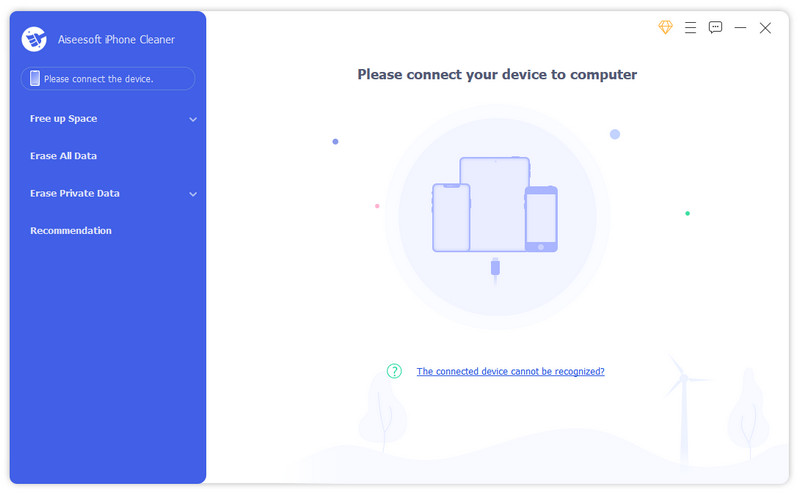
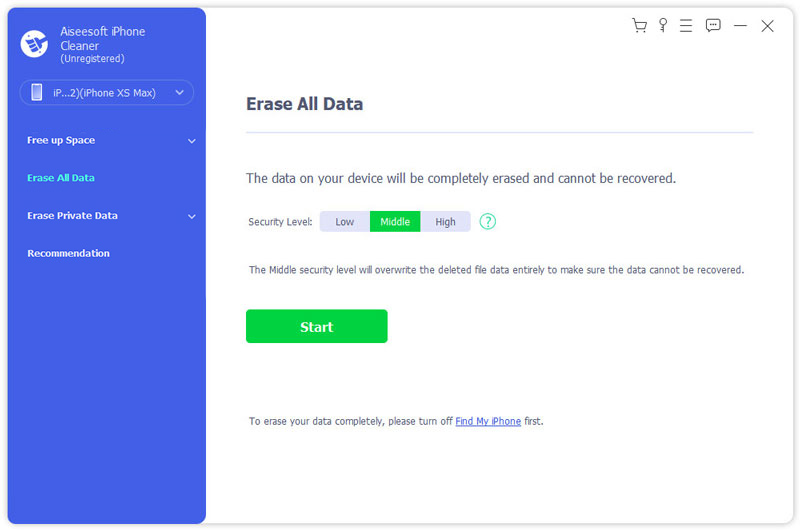
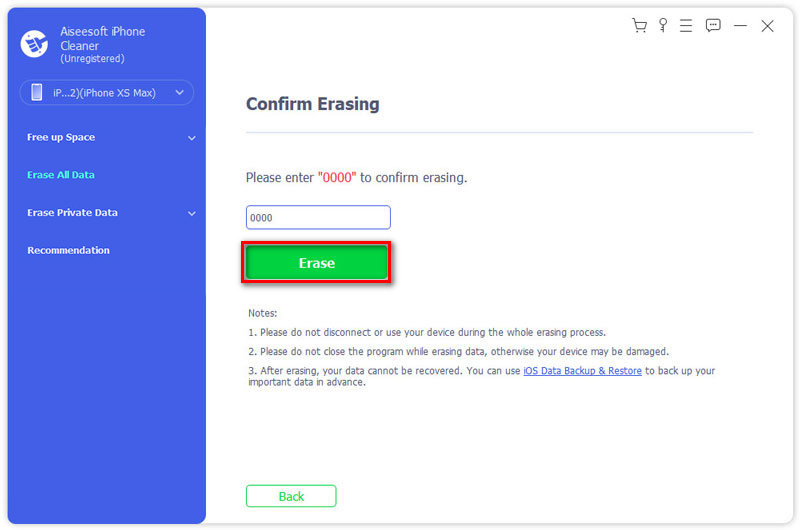
Note: iPhone Cleaner can be your good choice when you want to remove all important information or data for selling out or handing over your device to others.
1. Should I clear cookies on my iPhone?
It is the best if you can clear cookies on your iPhone regularly. It may take up considerable storage space on your iPhone. And some malicious websites may obtain your personal information through cookies.
2. What happens when you clear all your cookies?
It will force you to log out all websites you've logged into before on this browser. A re-login is required when you enter the site again.
3. Where are cookies stored?
They are usually stored in the profile folder or subfolder of your browser. In some browsers, each cookie is a small file. But some other browsers like Firefox will keep all cookies in a single file.
In this post, we mainly talk about how to clear cookies on iPhone. We show you several ways to delete your iPhone cookies. Also, we give you a simple introduction of what is cookies. Hope you can easily remove all unnecessary cache and cookies from iPhone after reading this guide.
Clear iPhone
2. How to clear storage on iPhone
3. How to clear up space on iPhone
4. How to clear cookies on iPhone
5. How to clear documents and data on iPhone
6. How to clear history on iPhone

iPhone Cleaner can clean up useless data on your device selectively. You can also use it to wipe your private data and keep your iPhone/iPad/iPod Touch fast and safe.
100% Secure. No Ads.
100% Secure. No Ads.