Summary
Want to know how to convert AVI to iPhone? Check the best Free Video Converter in this post, and learn how to convert AVI to iPhone compatible video and audio formats with ease.
Summary
Want to know how to convert AVI to iPhone? Check the best Free Video Converter in this post, and learn how to convert AVI to iPhone compatible video and audio formats with ease.
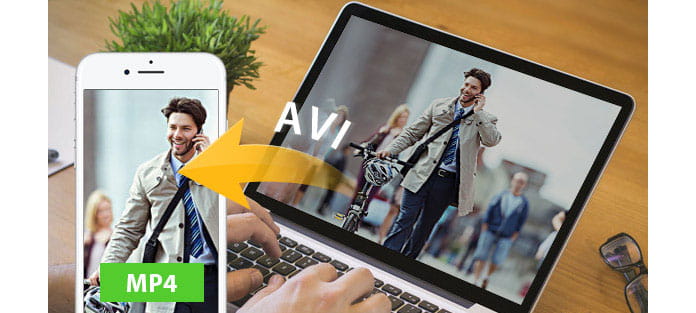
How to watch AVI video files on iPhone? Aiseesoft iPhone Video Converter for Mac is professional Mac iPhone converter to convert AVI to iPhone MP4 on Mac computer. What's more, getting iPhone audios from AVI and other video and audio formats is fully supported. Then I will show you how to convert AVI to iPhone MP4 Mac. Just free download Aiseesoft iPhone Video Converter for Mac software firstly.
Step 1 Download and install the program
Download Free Video Converter for Mac and then install it on you Mac.
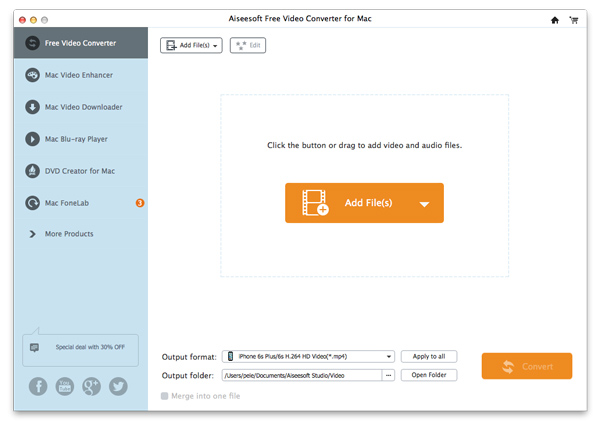
Step 2 Add AVI video to the program
Click "Add Video" button on the tool bar, it lets you browse your computer to choose the AVI file you want to convert.
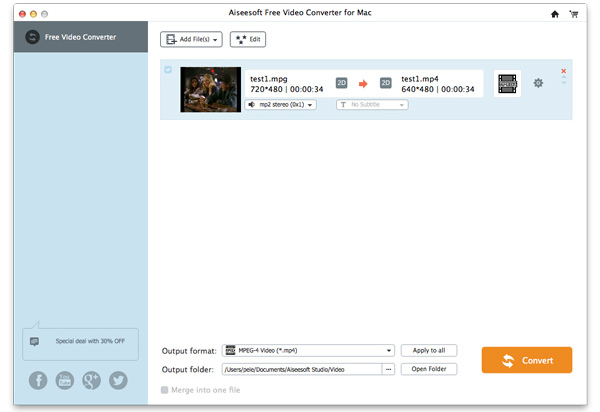
Step 3 Set output profile for iPhone
Choose a proper format you want according to your device in the profile list on bottom. Here you can select iPhone MPEG-4 format.
Then click "Browse" to specify a location on your computer and open folder to check them later.
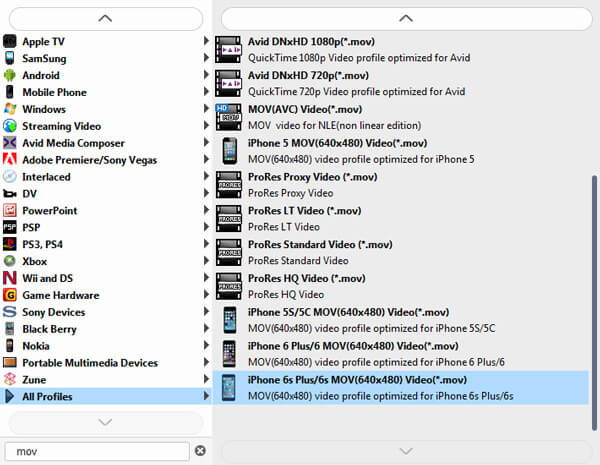
Step 4 Converting AVI to iPhone MP4 Mac by clicking "Convert" button.
Tip (Optional): AVI to iPhone converter Mac provides customers an excellent video editing system. You can get any-time length clips, crop video, customize output video effect and more to upgrade your digital life.
Aiseesoft Mac Video Converter Ultimate is a dedicated video converting software for AVI users to convert various videos formats (including MOD, TOD, AVI, WMV, FLV, MOV, MKV, VOB, etc.) to iPhone format on Mac, so that you can watch more interesting videos on the go.