I have recorded some videos in Christmas with my Canon XF305, and the files are saved in MXF, but I want to watch these videos on my iPhone, how to convert MXF to M4V?

After shooting nice videos with camcorder from Sony, Panasonic, Canon or other manufacturers, you will get the MXF files. However, this format is not friendly with Apple devices, no matter you are using MacBook or iPhone. In result, you have to convert them to M4V. That is what this article intends to tell you.
As mentioned previously, MXF is the video format used to save the videos recorded by digital camcorder. Some video editor programs have the capacity to decode MXF files, but you cannot play or edit MXF videos on Mac OS X or iOS. That is the main reason why you should convert MXF to M4V.
When you decide to convert MXF to M4V, you will need a video converter program. However, you may concern whether the program is easy to use or damages the video quality. From this point, we recommend Aiseesoft MXF Converter since it provide a lot of pro-level features in the way that everyone can understand quickly.
In a word, it is the easiest option to convert your MXF files into M4V videos for playback on Mac OS X and iPhone.
100% Secure. No Ads.
100% Secure. No Ads.
Step 1. Add MXF into the best MXF to M4V converter
In order to process your MXF files, download the easiest MXF to M4V converter application and install it to your computer. There is a version for PC and another for Mac OS X. Next, launch the application and click the Add File menu to load the MXF files. Alternatively, drag and drop the MXF files into the main interface to load them.
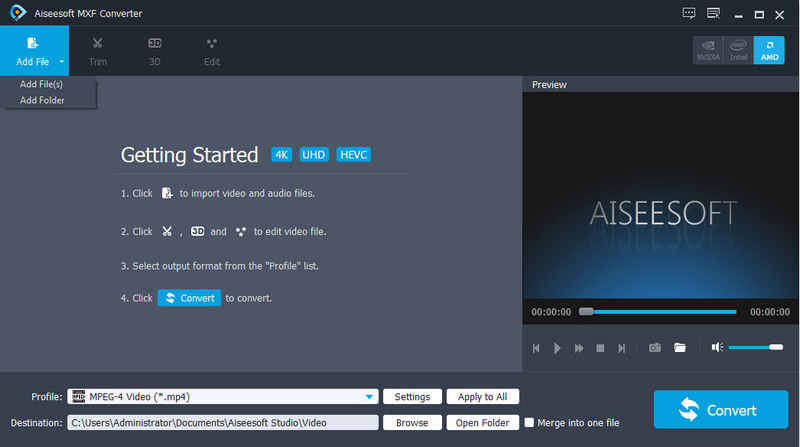
Step 2. Preview your MXF files
After MXF loading, they will appear in the media library panel and you can view them with the media player on the right panel.
If you want to watch the MXF files on iPhone, you'd better split them into clips. Click the Clip menu on the top menu bar and then split or trim the video file by resetting starting and end positions.
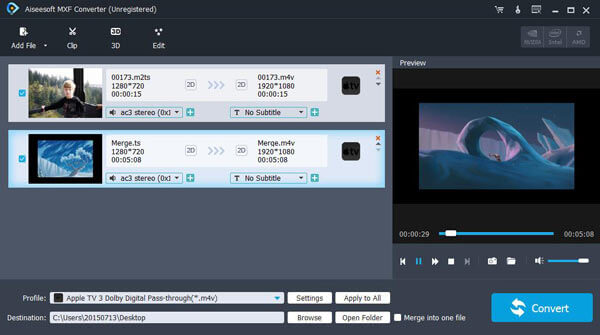
Note: To get other video editing tools, click the Edit menu to open the video editor window.
Step 3. Convert MXF to M4V
Once you are ready, locate the bottom area. Make sure to select General Video and then M4V from the Profile drop-down list. To play the M4V output on iPhone, select M4V in Apple iPhone. Then set a destination location by hitting the Browse button. If you want to modify video resolution, bitrate, frame rate and other options, click the Settings button to open the Profile Settings dialog. Now, all you need to do is to click the Convert button. A few minutes later, you can play the M4V videos or transfer them to your iPhone.
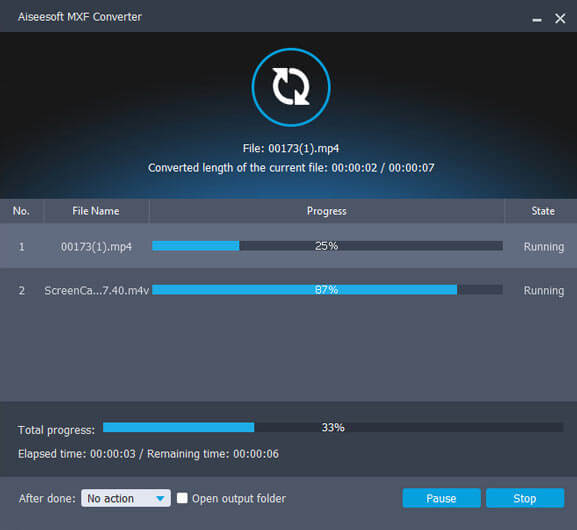
Though desktop software is the first choice to convert MXF to M4V, it does not mean they are the only option. Web-based MXF to M4V converter apps allow you to do video conversion without installing any software.
Any Convert is a pretty new web app, but it is a good option to convert MXF to M4V. You can upload several MXF files without any file size limit. However, it may take a while to upload them depending on your internet connection.
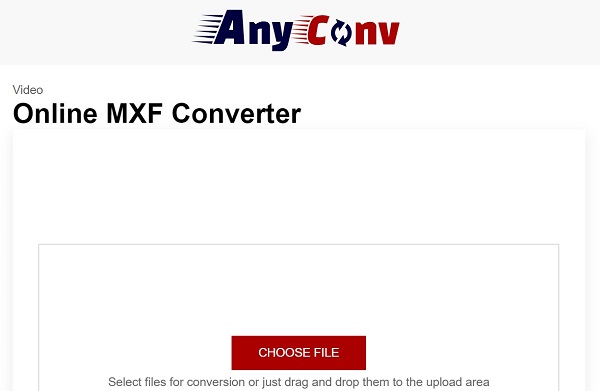
Step 1. Open the online MXF to M4V converter app in a web browser, and drag and drop the MXF files into the page to upload them. Find the MXF files and upload them. Unfortunately, it cannot import files from Google Drive or other cloud services.
Step 2. Expand the drop-down list, scroll down to find and select M4V. Then click the Convert button to start the conversion process online.
Step 3. When prompted, click the Download button to get M4V videos to your hard drive.
Aconvert is a collection of online file converter apps including a video converter. It can process an MXF file up to 200MB at one time, but you can change aspect ratio, bitrate and other parameters.
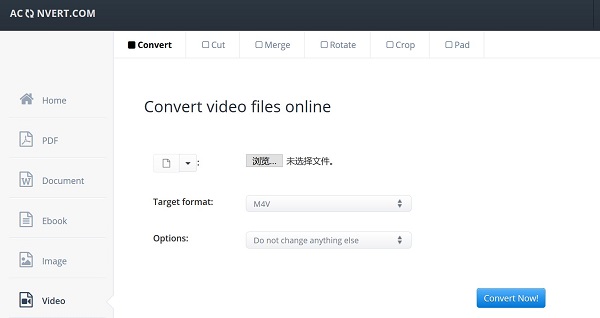
Step 1. Copy and paste https://www.aconvert.com/video/ into the address bar of your web browser and hit the Enter key on your keyboard.
Step 2. Upload an MXF file from your hard drive, URL, Google Drive or Dropbox. Make sure that the file is less than 200MB. If you want to adjust the options, select Change size, bitrate or frame rate from Options and do what you want.
Step 3. Next, click the Convert Now button to trigger the process. Wait for it to finish, and then click the download icon next to the M4V file to download it.
Note: This online MXF to M4V convert promises to delete your files after conversion, but you should not upload private videos online.
Conclusion
Now, you should master at least three ways to convert MXF to M4V for playing on MacBook or iPhone. Video conversion is not a new topic, but still hot. Sometimes, you just find that your video file cannot be played on your device. MXF, for example, is not compatible with any Apple device. The only way to watch MXF video files anywhere is to convert them to a proper format, such as M4V. Aiseesoft MXF Converter can meet all your need of MXF conversion, no matter you are beginner or tech savvy. More troubles? Please leave your message below.
Convert MXF Files
Convert MXF to AIFF Convert MXF Videos to ASF Convert MXF Files to M4V Convert MXF to MP3 Convert MXF to WMV Convert MXF to FLV Convert MXF to MKV Convert MXF to WAV
Aiseesoft MXF Converter is the professional and flexible MXF/P2 MXF transcoding software, offers a perfect MXF converting solution with no quality loss.
100% Secure. No Ads.
100% Secure. No Ads.