Recently, I got some video files saved in MXF format, but I just want to listen to them on my iPhone, how to convert MXF to AIFF?
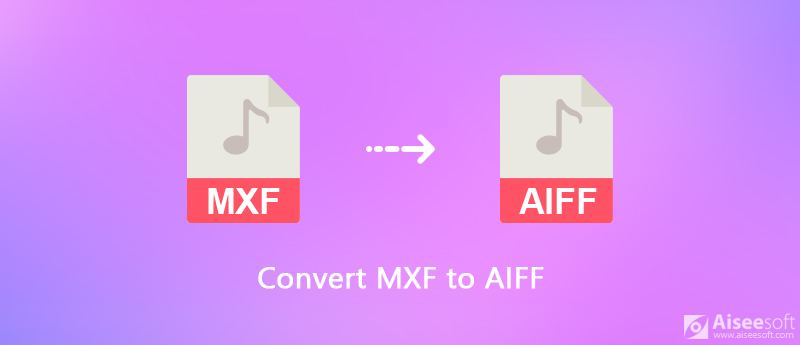
MXF is not a standard media file format, so you cannot play it in any media player or on any digital device. The good news is that you can convert it to the right video or audio format and then enjoy your content. This article will show you 3 methods to convert an MXF file to AIFF format on your desktop or online.
MXF, stands for Material Exchange Format, is a video container format for SMPTE standard video and audio content. An MXF video file is alternative of video tape but in digital format. It supports full timecode and metadata and is mainly used in TV broadcasting. The biggest advantage of MXF is to store several different compression formats in a single file.
On the other hand, AIFF, stands for Audio Interchange File Format, is a file format developed to store audio data for Apple devices. A standard AIFF file contains 2 channels of uncompressed stereo audio with a sample size of 16 bits.
As mentioned previously, MXF is used to store compressed content while AIFF is an uncompressed audio format. Quality loss is a big concern when converting MXF to AIFF. From this point, you'd better find a powerful tool, such as Aiseesoft MXF Converter.
In a word, MXF Converter is the easiest option to convert your MXF files to AIFF on Windows and Mac.
100% Secure. No Ads.
100% Secure. No Ads.
Step 1. Install the best MXF to AIFF converter
There are two versions of the best MXF converters, one for Windows 10/8/7 and the other for Mac OS X. Download and install the right one to your computer based on the system. Launch it and click the Add File menu on the top of the window to add MXF files. Alternatively, drag and drop the MXF files into the main interface directly.
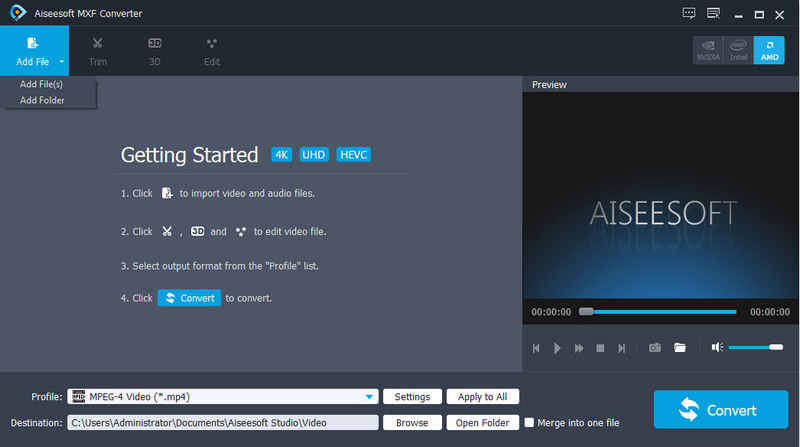
Step 2. Preview and edit MXF files
After adding, your MXF files will appear in the library. The media player on the right side allows you to preview the MXF files before conversion.
If you just want to convert a part of an MXF file, click the Clip menu to open it in the clip window and reset the starting and end points.
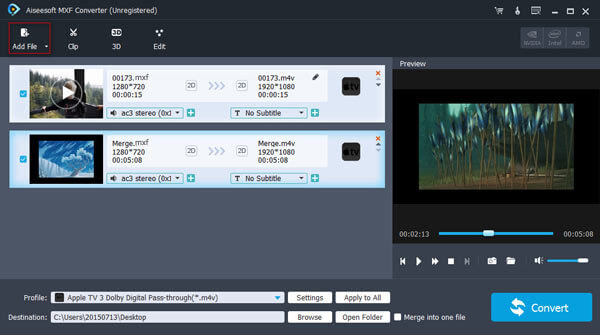
Step 3. Convert MXF to AIFF
When editing is done, go to the bottom area. Expand the drop-down list next to Profile, select General Audio and then AIFF or other audio formats. Then set a specific folder to store the AIFF output by hitting the Browse button. Finally, click the Convert button to start converting MXF to AIFF.
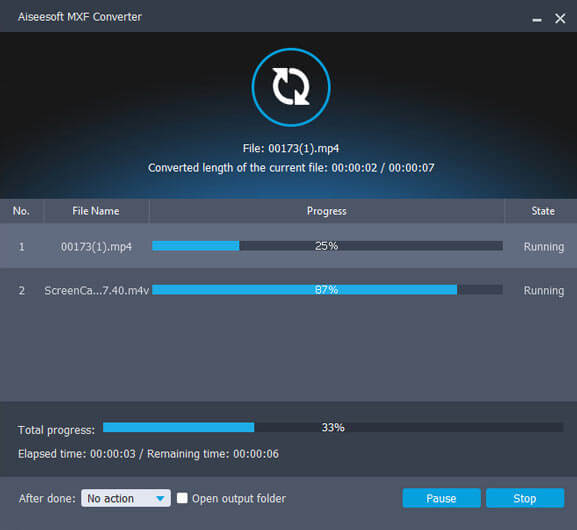
Note: If you want to change the parameters related to audio, such as bitrate, click the Settings button at the bottom and you can get what you want in the Profile Settings dialog. More MXF file converter, you can check it here.
Sometimes, it is not convenient to install a desktop MXF to AIFF converter to your machine. In such case, web apps can meet your need. If you do not mind the drawbacks, such as file size limit and poor output quality, here are two online MXF to AIFF converter apps.
Aiseesoft Free Online Video Converter is a online tool to convert MXF to AIFF, AVI, MP4, MKV, WMV, FLV, MP3, M4A and more. Besides, you can adjust video/audio bitrate, resolution, frame rate and loop animation.
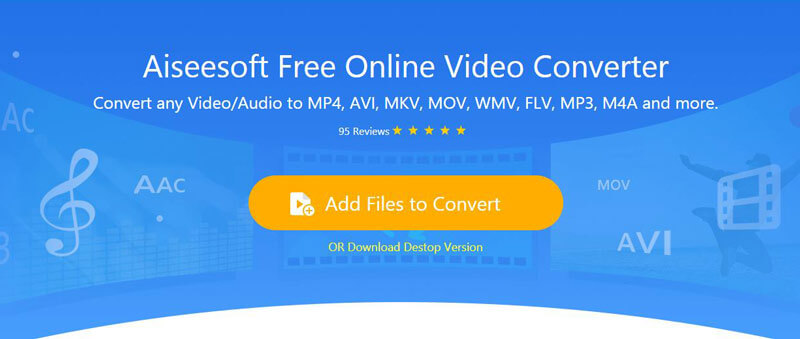
Step 1. Click Add Files to Convert button to download and open the launcher. Then click the button again to import your MXF file from computer folder. You can click Add File to add more than one MXF file.
Step 2. Click the music icon to select AIFF as the output format. Then, click the gear icon to adjust the resolution, audio encoder, sample rate and audio bitrate.
Step 3. After all adjustments, click Convert button to select the output folder. Then, it will start converting MXF to AIFF automatically. After that, you can transfer the AIFF to your mobile device or other AIFF players.
FreeFileConvert is a collection of online file transfer apps. It permits you to handle 1 to 5 MXF files up to 300MB online.
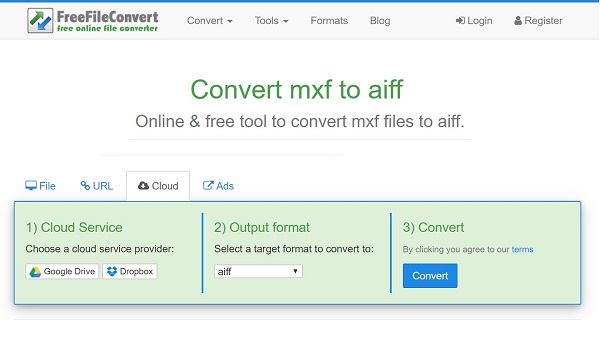
Step 1. Open your browser, copy and paste https://www.freefileconvert.com/mxf-aiff in the address bar, and hit Enter key to access the web app.
Step 2. Go to the File tab and input your MXF files from your computer by hitting the button. Or you can upload MXF files from URL, Google Drive, or Dropbox.
Step 3. Unfold the Convert files to drop-down list and select aiff under Audio formats section. Once you hit the Convert button, the MXF to AIFF conversion process will start. When prompted, click the Download button to download the output.
Note: If it is not convenient to download the AIFF audio files immediately, click the Email icon and write down your email address. Then the web app will send the result to your email, and you can download them at any time on any device.
1. What are AIFF files used?
AIFF is short for Audio Interchange File Format. It is commonly used for storing sound data for electronic audio devices and personal computers like Apple Macintosh.
2. Do you need a license to use AIFF?
No. AIFF is an uncompressed audio format, and all original audio information is contained in it. Though it is a lossless format, it doesn't require a license to use.
3. How to play MXF files?
With Aiseesoft Blu-ray Player, you can play MXF files smoothly on Windows and Mac. Free download and intall Blu-ray Player on your computer. Next, click Open File button to load the MXF file you want to play. Then, it will play automatically.
Conclusion
This article discussed how to convert MXF to AIFF on Windows and Mac OS X. Firstly, MXF can store multiple media formats and you can only extract audio files from it. Some web apps have the ability to produce AIFF files from MXF without asking you to install software, but they cannot process large MXF files. Aiseesoft MXF Converter, one the other hand, can convert your MXF files to AIFF and produce the best audio quality. More questions? Please leave a message below.
Convert MXF Files
Convert MXF to AIFF Convert MXF Videos to ASF Convert MXF Files to M4V Convert MXF to MP3 Convert MXF to WMV Convert MXF to FLV Convert MXF to MKV Convert MXF to WAV
Aiseesoft MXF Converter is the professional and flexible MXF/P2 MXF transcoding software, offers a perfect MXF converting solution with no quality loss.
100% Secure. No Ads.
100% Secure. No Ads.