Summary
How to delete cookies on Mac? This article covers 2 methods to help you delete cookies on Mac, including Safari cookies, Chrome cookies, Firefox cookies and Opera cookies.
Summary
How to delete cookies on Mac? This article covers 2 methods to help you delete cookies on Mac, including Safari cookies, Chrome cookies, Firefox cookies and Opera cookies.
Almost every Mac user has heard about the word "cookie", but not everyone clearly understands what cookies are and why they should be deleted. To put it simply, a cookie is a piece of information. Each time you visit an appropriate website, your browser sends to it cookies that contain data of user logins, passwords, preferences, statistics and other information, so that it can identify you as a user when you resume.
For most of the time, it can be quite useless to have cookies. A large number of cookies can take up disk space, and it may leaks your privacy if you have password cookies stored. Therefore, we suggest you to delete cookies on Mac regularly. The following post will show you how to delete cookies on Mac in four methods.

How to Delete Cookies on Mac
Deleting cookie items one by one can be a bother, especially if you use several browsers. In this case, you can use a professional Mac Cleaner tool. It enables you to clear cookies with cache files, logins and preferences for all browsers (Safari, Firefox, Chrome, and Opera) in just one click.
Key Features:
Now free download Mac Cleaner and follow the steps below to learn how to delete cookies on Mac.
Step 1Launch Mac Cleaner
Download Mac Cleaner and launch the program on your Mac. All basic info of your Mac will display in the main interface.

Step 2Scan cookies on Mac
Choose "Junk Files" from the left panel, then click "Scan" button to scan all junk files on Mac, including cookies.
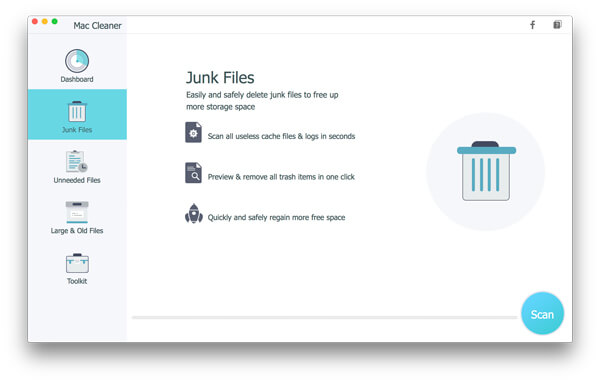
Step 3Delete cookies on Mac
After the scanning process, you can click "Review" button to see the scanning results. To delete all cookies on Mac, check "System Logs", "Application Cache", "System Cache", "User Logs", and hit "Clean" button.
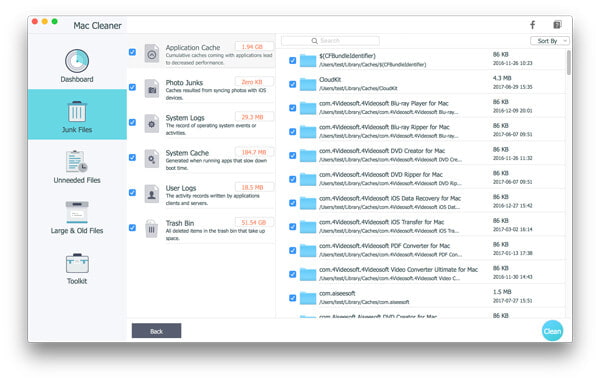
Note: You can use the searching feature to quickly delete browser cookie files one by one. For example, type "Safari" into the searching blank box, and the interface will immediately locate the Safari junk files for you, including Safari cookies and cache.
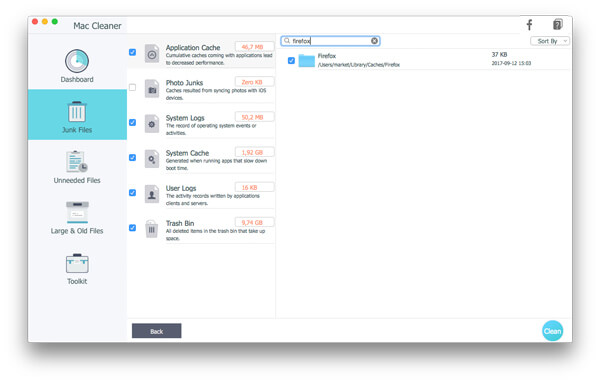
If you are using one browser and don't want to download any extra program, you can also try to clear cookies on Mac manually. First, you need to identify which browser you are using, then find the method to delete Safari/Chrome/Firefox cookies below.
1. Open Safari on your Mac.
2. Tap on "Safari" and go to "Preferences" > "Privacy".
3. Choose "Remove All Website Data" under "Cookies and website data" section, or you can click "Details" to delete cookies selectively.
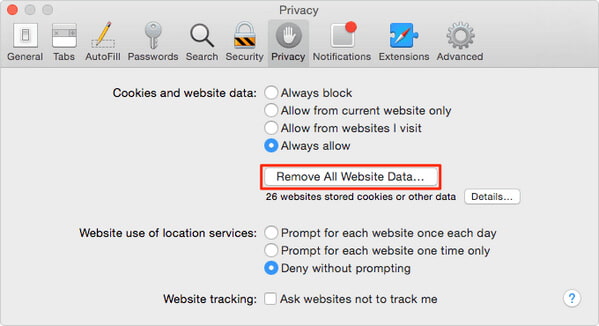
1. Run Chrome on your Mac.
2. Select "History" in menu bar and choose "Clear browsing data".
3. Check "Delete cookies and other site and plug-in data" or more. Confirm the period you want to remove cookies.
4. Tap on "Clear browsing data".
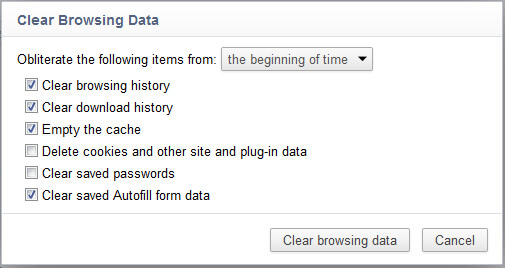
1. Go to Firefox and choose "History".
2. Tap on "Clear Recent History".
3. Select time range and data you want to remove, like Cookies and Cache, then choose "Clear Now".
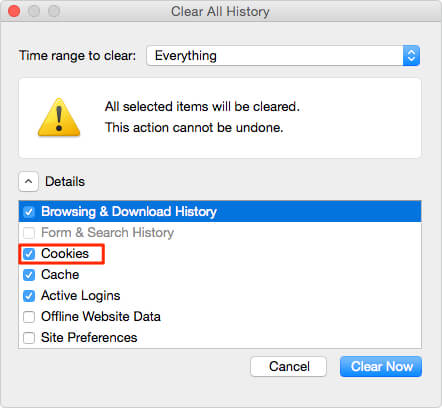
1. Run Opera and choose "History" in the menu.
2. Choose "Show All History" and go to "Clear Browsing Data".
3. Select the time range and data, like Cookies and other site data, and tap on "Clear Browsing Data".
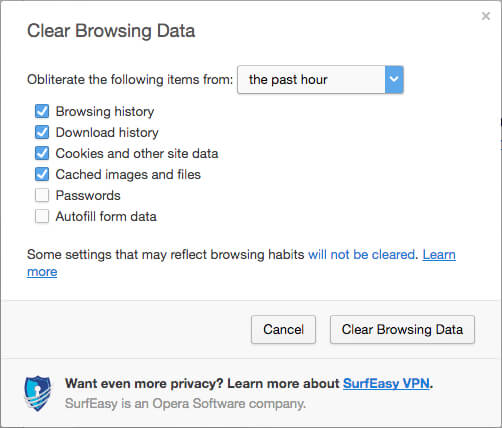
In this article, we have mainly showed you how to delete cookies on Mac. You can choose to delete Safari/Chrome/Firefox/Opera cookies on Mac manually, or choose the all-in-one solution. We suggest to free download Mac Cleaner and try this method, you'll find how quick it can be to clear all cookies.