While it is definitely great for you to have various songs on your pocket, your iPhone will overrun multiple songs, which will lead to storage issues. Then how to manage your iOS data and make iPhone run faster? Sometimes, you need to delete songs from iPhone to regain more space for videos or large files. Now we get the point, how to remove music from iPhone? Four effective ways are offered in this post to show you how to delete songs from iPhone.
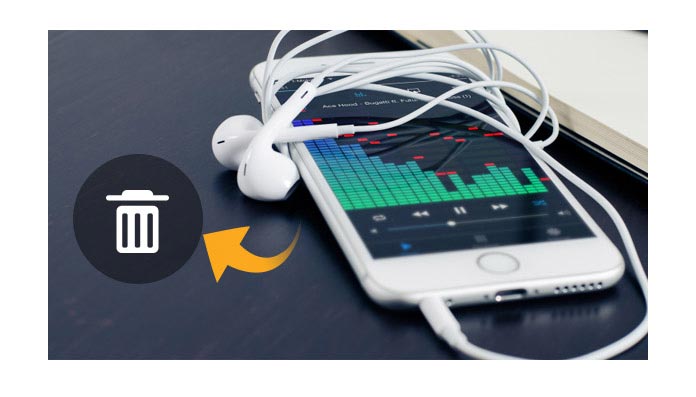
Have no idea about how to increase more iPhone memory? Actually, you can choose one reputable third-party tool to help you delete songs from iPhone with ease. And here, we would like to recommend you FoneTrans, a flexible iOS Data Manager program. You can remove the iPhone songs you want within several clicks. First, free download and install it on your PC/Mac.
Step 1Launch FoneTrans
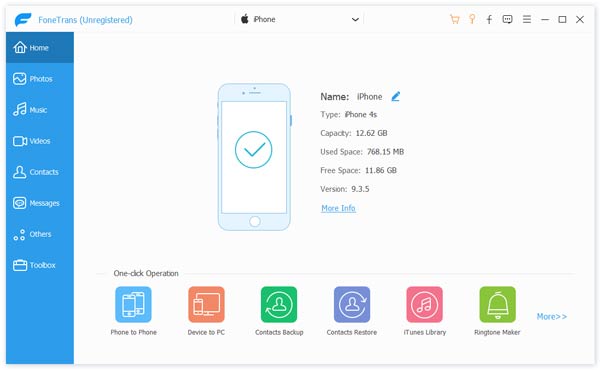
Connect your iPhone to computer via a USB cable, and soon the software will display the main info of your device like iPhone's name, serial number, capacity and version.
Step 2Check iPhone music
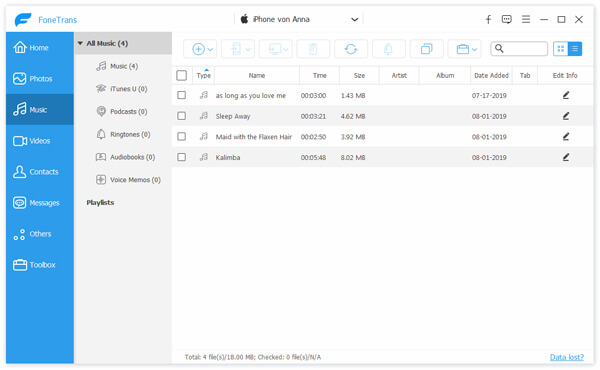
Click "Media" on the left control, and then hit "Music" from the upper menu, and you can see all songs from iPhone Music app will be listed in the main interface.
Step 3Delete songs from iPhone
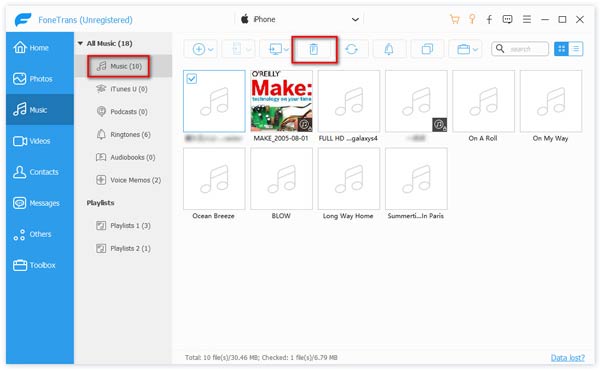
Highlight and mark the checkbox of target iPhone songs you want to delete. Or you can choose all songs and bulk remove them from iPhone once and for all. Then click the button of "delete" to delete songs from iPhone.
Note: You can use the search box at the top-right corner to fast locate the target iPhone song.
Actually, when you have the need to remove some albums or songs from your iPhone, iPad or iPod touch, you can directly do it on iOS device. This part will show you the commom steps to delete songs from iPhone.
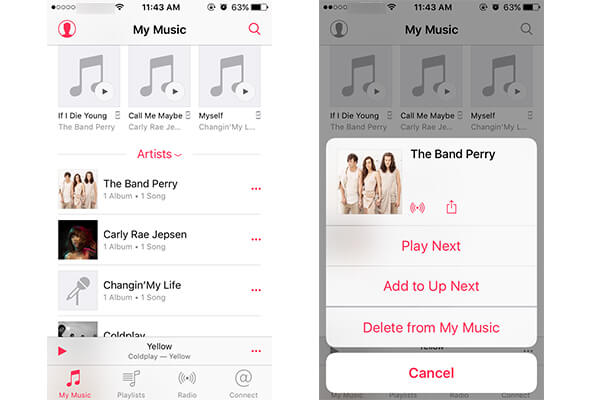
Step 1Turn on your iPhone and open Music app.
Step 2Locate the music you want to delete and tap on the three points Settings icon.
Step 3You can see a new winodw pop up, choose Delete from My Music option.
You can also tap "Settings" > "General" > "Storage & iCloud Usage" > "Manage Storage" > "Music" to get unnecessary songs from your iPhone.
It seems like that you can deal with various iOS data with iTunes. But many users consider iTunes isn't a good tool to transfer files between iPhone and PC/Mac, because the original iOS data will be erased by the new files. In this way, you can delete songs from iPhone by using this feature. Are you tired of the junk songs and want to remove them from your iPhone? Now you can rely on iTunes to delete music, albums and artists on iPhone.
Step 1Launch the latest version of iTunes on your computer and connect iPhone to it via USB cable. Quickly, iTunes will recognize your device.
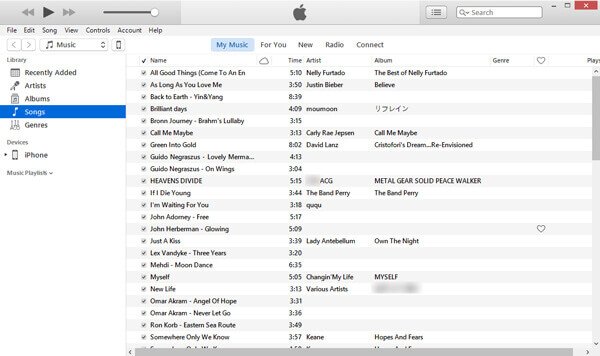
Step 2Hit the iPhone device icon, and click on Music from the left menu. Then you are allowed to sync Entire Music Library or Selected Playlists, Artists, Albums and Genres.
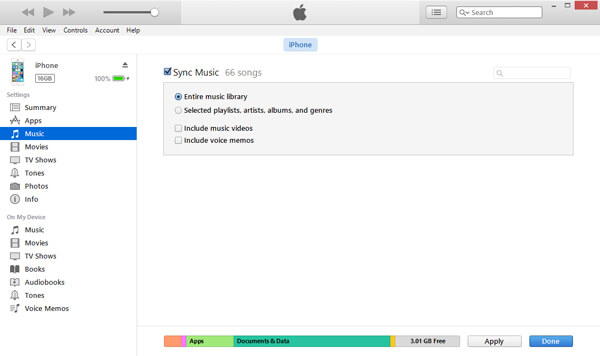
Step 3When you finish selecting songs, simply click the button of Sync to copy iTunes songs to your iPhone.
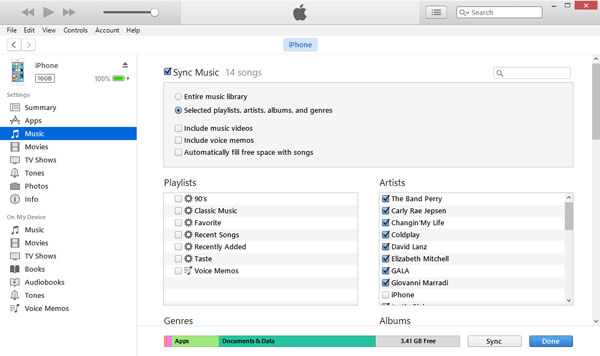
After syncing, the original iPhone songs will be replaced by the new ones. When you want to delete music from iPhone, you can also take this method.
Last but not least, you can also use iPhone Data Eraser to delete all types of data on iPhone, including iPhone songs. It isn't a good choice if you only want to get iPhone music deleted. However, it is the best option to clear up iOS device and bring your iPhone to best working condition. You can free download it and have a try.
Step 1Free download this iPhone music deleting software on your computer and launch it. Connect your iPhone to it with USB cable. It will automatically detect your iPhone.
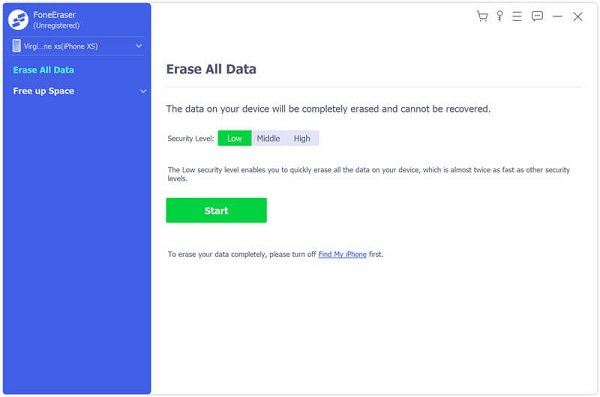
Step 2Then choose an erasing level (Low, Medium and High)."High Level" is recommended here.
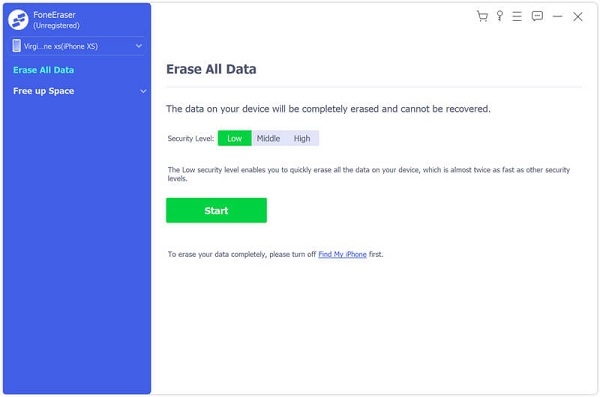
Step 3Hit "Start" button and erase all iPhone data, including iPhone songs.

To permanently delete data from iPhone, you can also check the following tutorial.
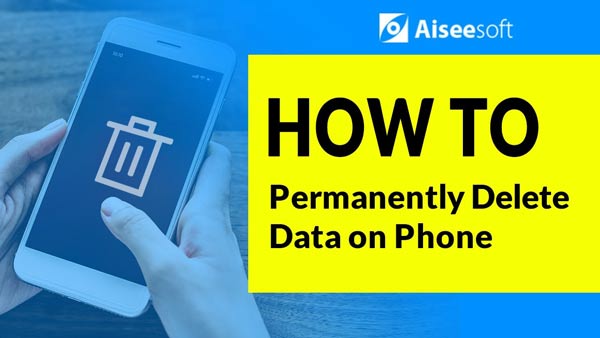

We talk about how to delete songs from iPhone in this post. Whether you want to directly remove music on iPhone, or erase albums and playlists with professional tools, you can find the suitable solutions from this page. Hope you can find your preferred method to delete iPhone songs and better manage your iOS files. If you have any other methods to delete music from iPhone 16/15/14/13/12/11/X/8/7/6/5, please leave us a message.