Having music files on your phone is as essential as any other files. But you will need to learn how to delete songs from the iPhone as the storage space can get easily full. For instance, keeping many audio files from streaming services can affect your device, and no space will be available for your videos, photos, emails, games, and so on. To prevent this from happening, here are the suggested solutions to get rid of music files on your phone.
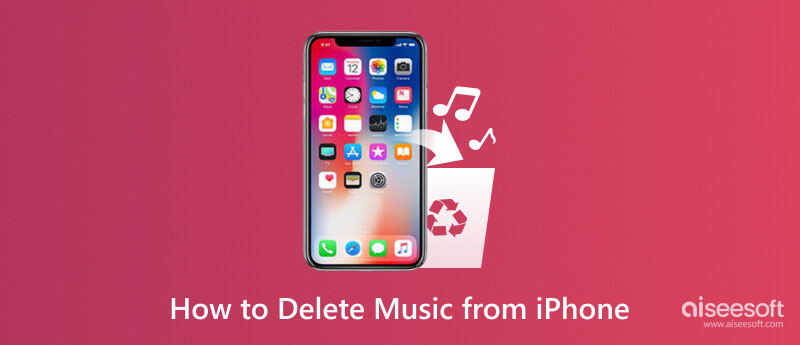
One thing you can do is transfer music files from your iPhone to the computer. Aiseesoft MobieSync is a solution that will optimize your iPhone with data transfer. Connecting your smartphone will allow the software to categorize all files, such as photos, music, videos, contacts, and more. It shows all file sizes, so you can choose which to delete or export. Moreover, it has a select-all feature to manage files in bulk. You can try Aiseesoft MobieSync on Windows and Mac for free.

Downloads
100% Secure. No Ads.
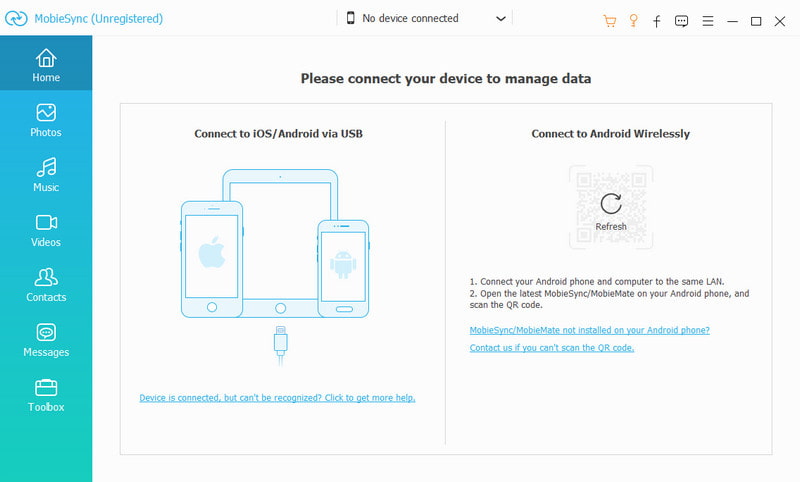
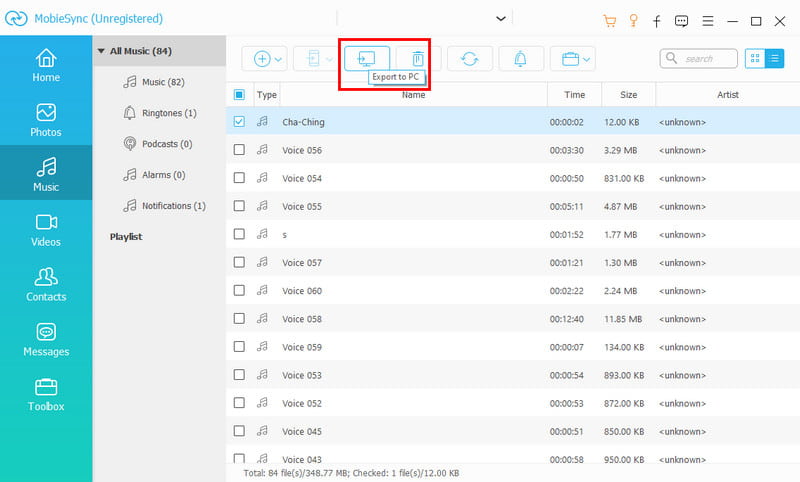
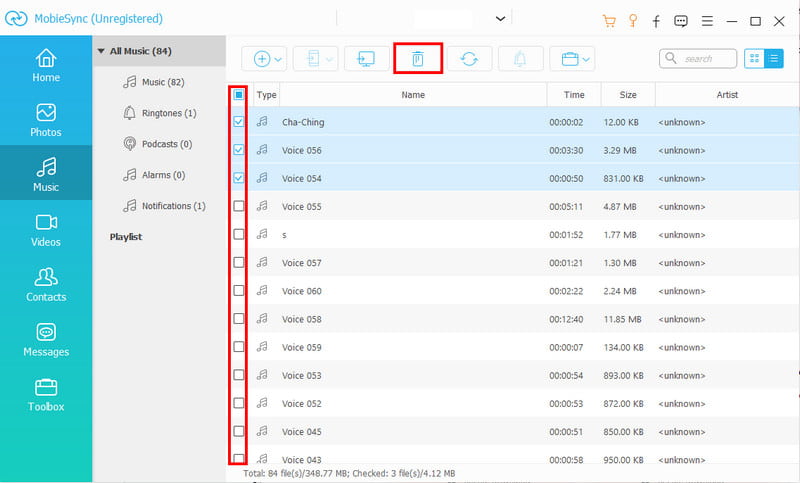
One of the default ways to delete files on iPhone is via the Settings app. At least with this method, you will not individually select songs or artists to erase, but it allows you to select multiple albums to delete. But of course, you can get to choose for files, just follow the steps below:
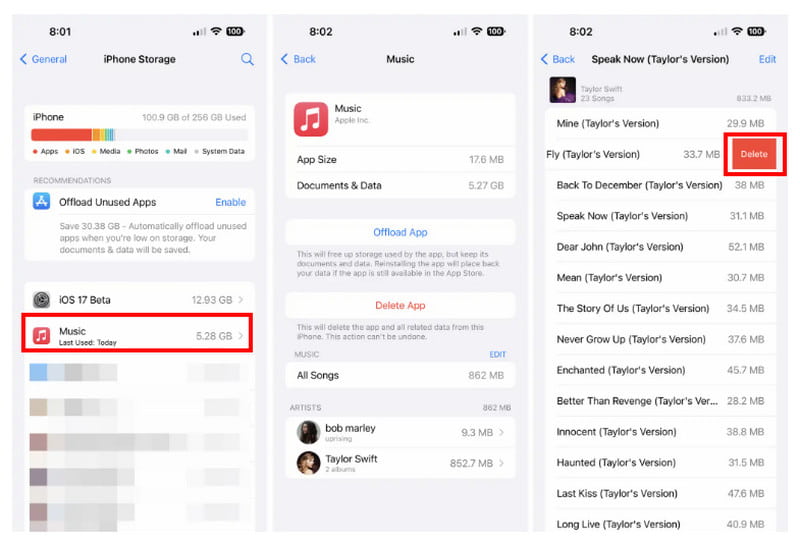
If you use Apple Music to listen to songs, then iTunes is the best place to manage your audio files. This method will require you to use a computer and the latest version of the iTunes app. If you meet the requirements, begin following the demonstrations below:
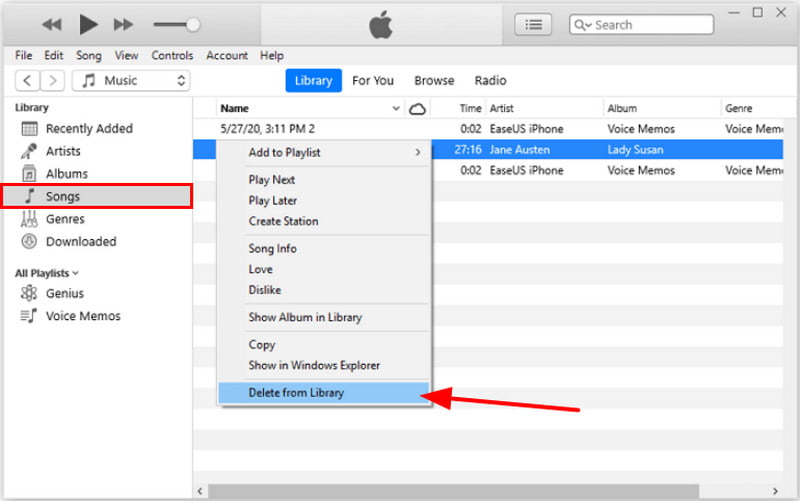
If you only decide to clear some songs, you can manually do it inside the Music app. The method only allows you to easily search artists or songs but only is a good choice for individual deletion. If that is okay with you, here are the steps to follow:
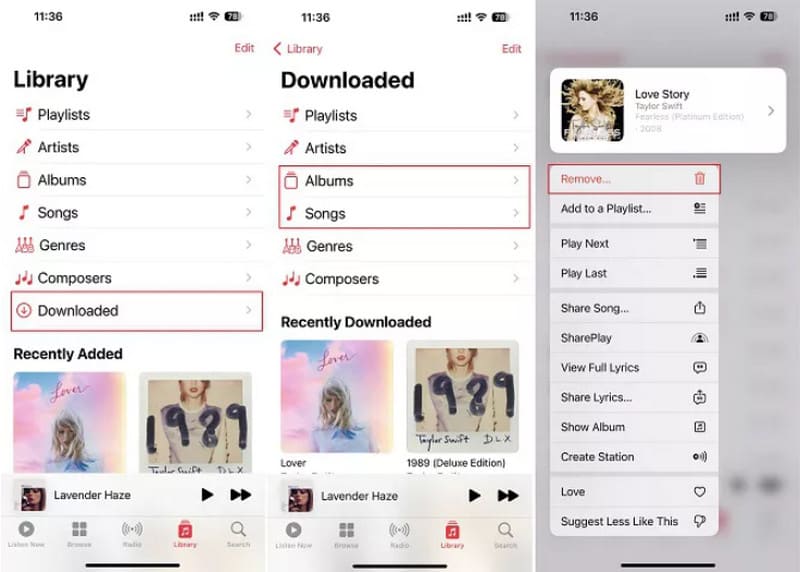
Here are more tips for iPhone users who rely on Apple Music for daily music enjoyment.
How do I delete songs from my iPhone but not Apple Music?
You can delete songs from the Settings app. From the iPhone Storage menu, find other music streaming apps. Then, open them to choose the songs to delete. Tap the Delete button to remove unwanted audio files.
How do I completely Delete Apple Music?
Go to settings and choose the General option. Tap the iPhone Storage option and locate the Music app from the list. Tap on it and choose the Delete App button to remove Apple Music from your phone.
How do I delete an iTunes library?
You will need to launch Finder on the computer. Ensure the iTunes app is shut down. Then, press the Go button and select Home. Navigate to the Music folder and choose the iTunes option. Select the iTunes Music Library.xml and iTunes Library.itl options and delete them.
Does deleting the Music app on iPhone will delete all downloaded songs?
Yes. Choosing the Delete App option from the iPhone Storage will remove both the application and the data. However, choosing the Offload App function lets you keep the downloaded songs. You can reinstall the app, and the previous data will load automatically.
How to delete voice recordings on an iPhone?
Quickly delete voice memo recordings by opening the Voice Memos app on your phone. Browse the list for the target audio file. Press the Edit button from the top right corner, then select the recording. Press the Trash icon from the bottom right of your screen.
Conclusion
All possible ways to delete music on iPhone are discussed here. Use any of the methods to free up space and optimize the device. Meanwhile, use Aiseesoft MobieSync to quickly transfer or delete files. Free download the best file-managing app on Windows or Mac to see more awesome features.
iPhone Delete
1.1 How to Delete Everything on iPhone
1.2 How to Delete Music from iPhone
1.3 How to Delete Songs from iPhone
1.4 How to Delete Pictures from iPhone
1.5 How to Delete Photos from iPhone
1.6 How to Delete Messages on iPhone
1.7 How to Delete Contacts on iPhone
1.8 How to Delete Downloads from iPhone
1.9 How to Delete Bookmarks on iPhone

The professional iPhone/Android data manager and transfer to transfer various files between iOS/Android phone and computer and between two mobile phones in 1 click.
100% Secure. No Ads.