WhatsApp allows you to send and receive text messages, voice notes, images, video clips, locations, and more on either an Android device or an iPhone. You'd better backup WhatsApp because there are lots of valuable data gathered there. You should know that, Google Drive can be the easiest way to backup all types of WhatsApp files.
If you are an Android user, you can handily create a Google Drive WhatsApp backup. What if you are using an iPhone? Do you know how to backup WhatsApp to Google Drive on iPhone ?

This post will show you the common way to back up WhatsApp chats and messages to Google Drive on Android device. In addition, we share a detailed guide to backup iPhone WhatsApp to Google Drive or computer.
Google Drive provides Android users with the most convenient method to back up WhatsApp chats, messages, photos and other files. The WhatsApp backup does not reduce Google Drive storage space. You can take the following guide to backup your WhatsApp chats to Google Drive.
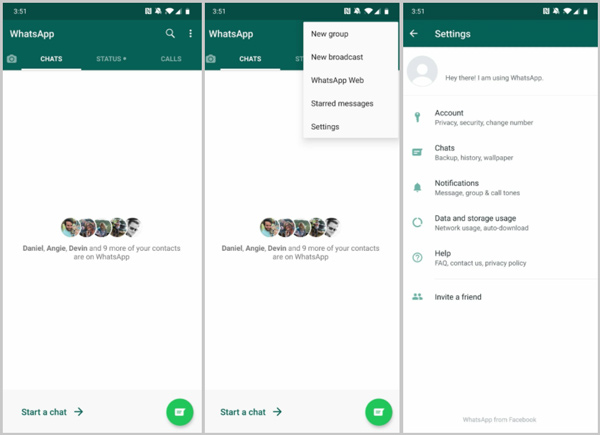

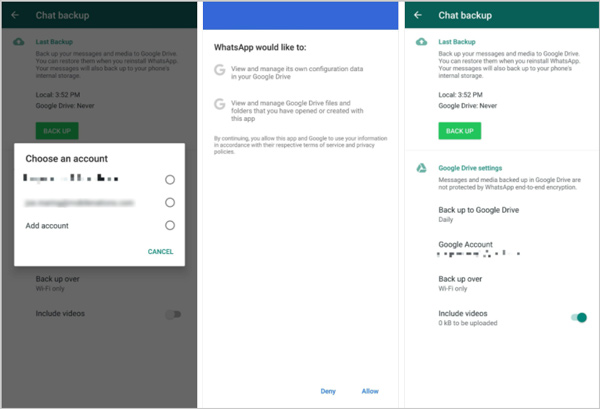
With this method, you can easily make a Google Drive WhatsApp backup on your Android phone. But you should know that, not all WhatsApp files are backed up. When you re-install WhatsApp, you can restore these WhatsApp chats from the backup.
Then you can easily backup WhatsApp on Android to Google Drive.
Google Drive is mainly designed for Android users and it is incompatible with iOS. So, there is no straight-forward way to back up your WhatsApp chats and messages from iPhone to Google Drive. You have to backup iPhone WhatsApp to computer first, and then copy the WhatsApp backup file to Google Drive or your Android device.
Here we introduce you with a powerful WhatsApp Transfer to back up your WhatsApp chats from iPhone to computer and Android phone. Compared with the Google Drive backup way, it enables you to back up more WhatsApp file types.

Downloads
100% Secure. No Ads.
100% Secure. No Ads.
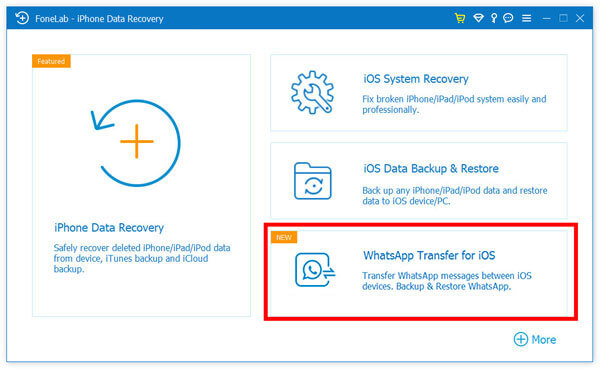
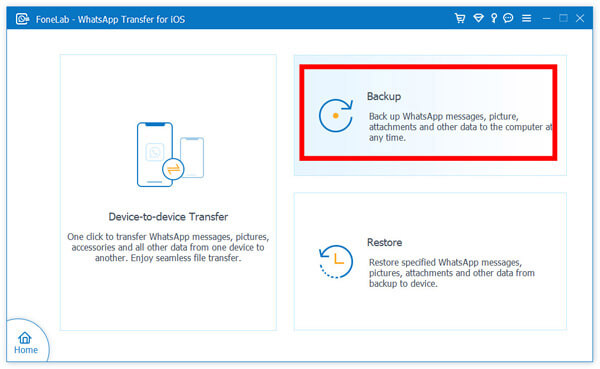
There is also a Device-to-device Transfer feature offered for you to directly transfer all WhatsApp data from iOS device to the other one. But you are not allowed to copy WhatsApp from iPhone to Android phone with this feature.
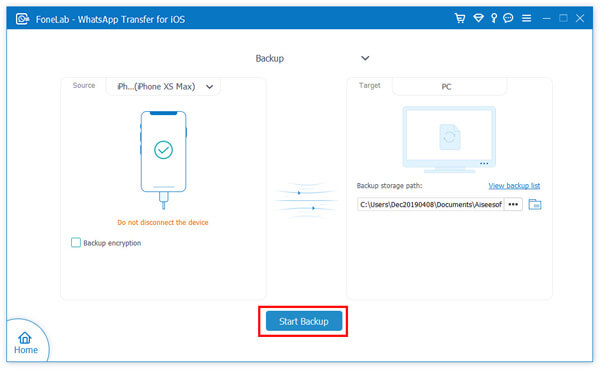
When you get a new iPhone WhatsApp backup on computer, you can easily copy it to your Android device or restore iPhone WhatsApp backup to Google Drive.
As for Android users, you can use WhatsSync to back up WhatsApp to Google Drive faster instead of using the manual way in Part 1. This transferring tool supports backing up both iOS and Android. It also enables you to connect to Google Drive and works as an intermediate way to move Android WhatsApp to Google Drive with no loss. Unlike WhatsApp Transfer for iOS, WhatsSync obviously has a wider compatibility with different devices, WhatsApp programs, and platforms. If you are also using GB WhatsApp and want to back it up, WhatsSync is a much wiser choice.

Downloads
100% Secure. No Ads.
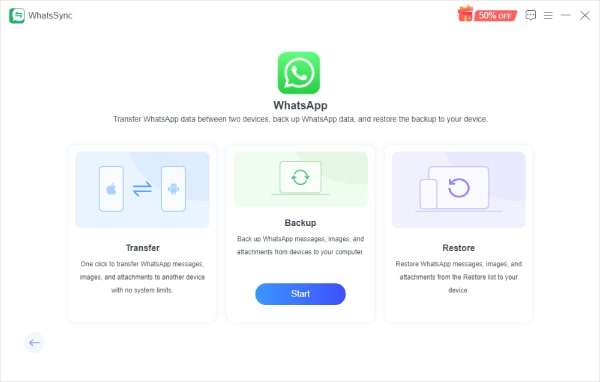
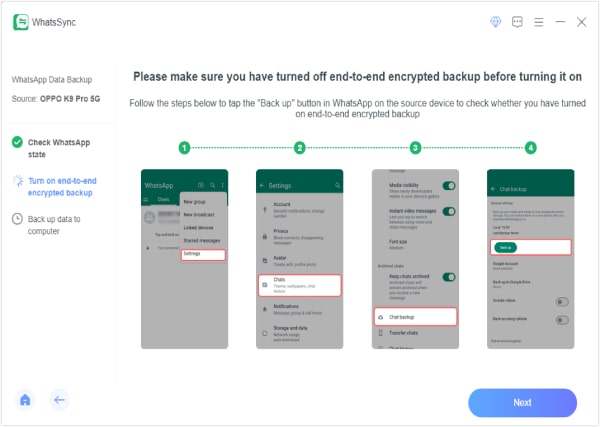
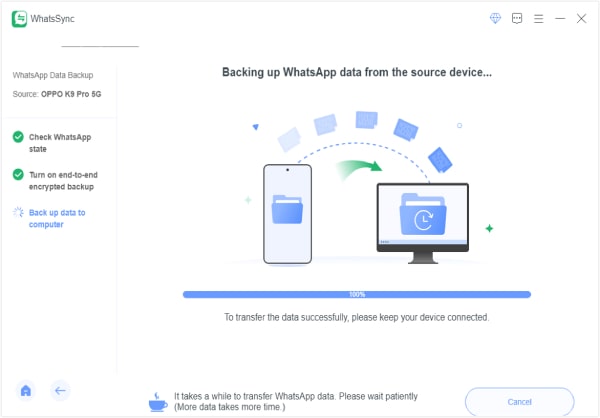
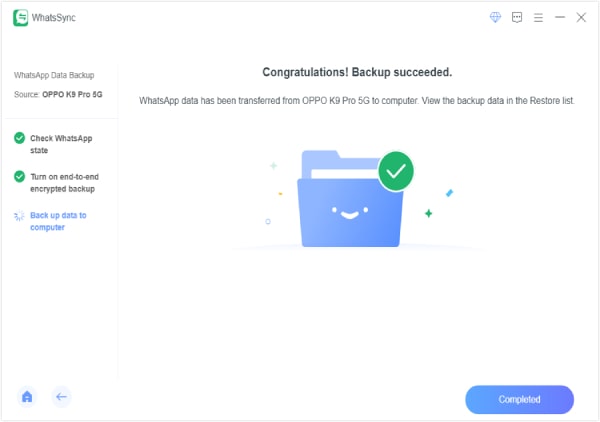
How to access Google Drive backup?
As you can see from above, the back files are stored in Google Drive. So you need to open Google Drive app to check your WhatsApp backup. You can tap Menu in the app and then choose the Backups option.
How to back up iPhone WhatsApp chats to iCloud?
Similar to the Google Drive for Android, iCloud allows iOS users to easily make a WhatsApp backup. You should first enable the iCloud Drive function on your iPhone. Go to Settings app and tap your iCloud account, and then choose iCloud and make sure the WhatsApp is turned on. Open WhatsApp and enter the Settings interface, tap Chats, Chat Backup and then Back Up Now to back up your iPhone WhatsApp chats to iCloud.
How to transfer WhatsApp from iPhone to Android?
To copy iPhone WhatsApp data to an Android device, you need to back up WhatsApp messages from iPhone to computer, and then move the backup to your Android phone.
Here is a guide on how to backup WhatsApp chat on Google Drive. Whether you are using an Android phone or iOS device, you can find a suitable method to create a Google Drive WhatsApp backup. In fact, you can choose to backup WhatsApp chats to iCloud instead of Google Drive, if you are an iOS user. You can leave us a message if you still have any questions about the WhatsApp backup or Google Drive.
WhatsApp Tips
Add Contacts to WhatsApp Block Unblock Someone WhatsApp WhatsApp Messenger Backup & Restore WhatsApp Android Record WhatsApp Calling WhatsApp Not Working Check Hide Whatsapp Last Seen Transfer WhatsApp Chats between iPhone and Android Backup WhatsApp Chats to Google Drive View Old WhatsApp Backup Save Photos from WhatsApp Export WhatsApp Chat Send Long Videos on WhatsApp Save Stickers on WhatsApp Save Videos from WhatsApp See Deleted Messages on WhatsApp Backup WhatsApp on iCloud Save PDF from WhatsApp in iPhone Save WhatsApp Audio Backup WhatsApp Message on iPhone
An efficient WhatsApp transfer tool that quickly backs up and syncs all WhatsApp chats, video/audio, files, stickers, and more across iOS/Android devices and online cloud services.
100% Secure. No Ads.