WhatsApp is a free and popular instant messaging app which brought by Facebook. It provides a simple way to send messages, images, other media files and make voice and video calls, and more. While the daily usage of WhatsApp Messenger, you may frequently have the need to save photos from WhatsApp.
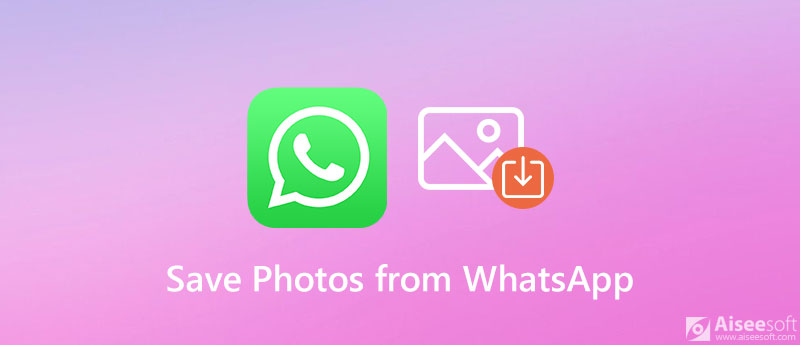
In fact, it's quite easy to download photos from WhatsApp, whether you are using WhatsApp on an iPhone or an Android phone. Here in this post, we like to give you 2 effective ways to help you save WhatsApp photos.
The photos and videos you receive through WhatsApp will automatically be saved in a image folder by default. If you didn't turn off this feature, you can directly check WhatsApp photos in the WhatsApp folder on your iPhone or Android phone.
If you don't want all media files received from WhatsApp automatically saved to your iPhone, you can open WhatsApp and go to Settings. Tap Chats to enter the main interface of Chats and then turn off the Save to Camera Roll feature.
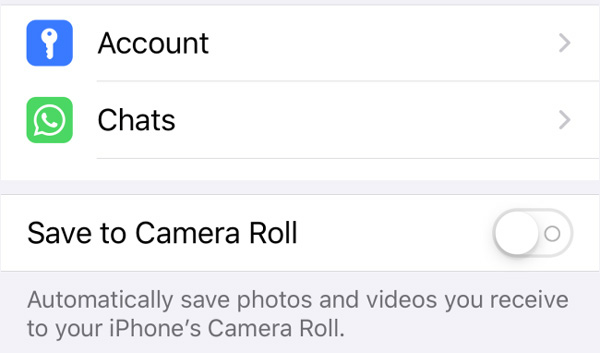
If you are using an Android device and want to stop media files including pictures and videos from all individual chats and groups being automatically saved to Gallery folder, you need to disable the Media visibility feature.
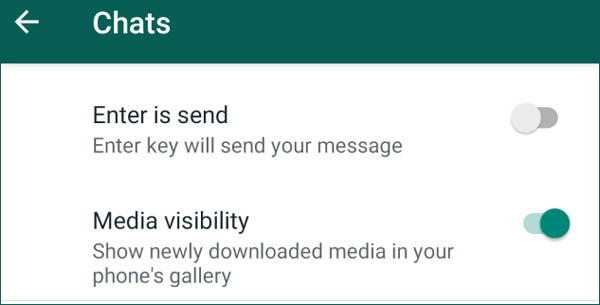
Open WhatsApp on your Android device and tap three-dots More options icon. Choose Settings and then go to Chats. Here you can turn off Media visibility to stop saving WhatsApp photos to the Gallery folder.
If you want to download WhatsApp pictures or videos to your computer or another phone, you can rely on the powerful WhatsApp data transferring software, WhatsApp Transfer for iOS. It has the capability to copy all your WhatsApp photos, messages, conversions and more files to computer or phone.

143,104 Downloads
WhatsApp Transfer for iOS - Save WhatsApp Photos
100% Secure. No Ads.
100% Secure. No Ads.
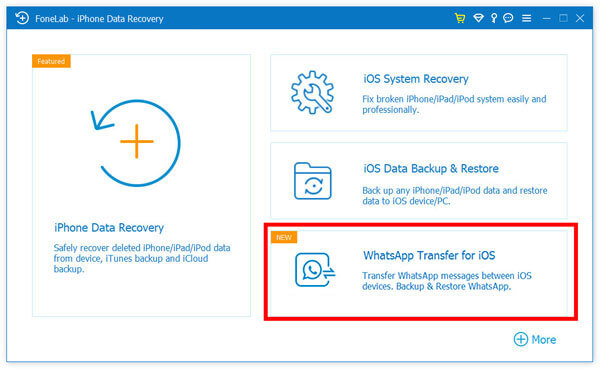
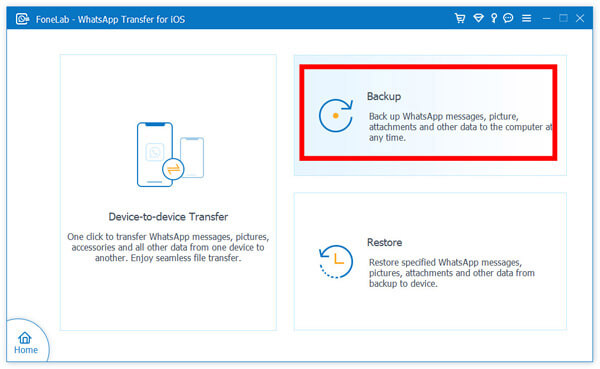
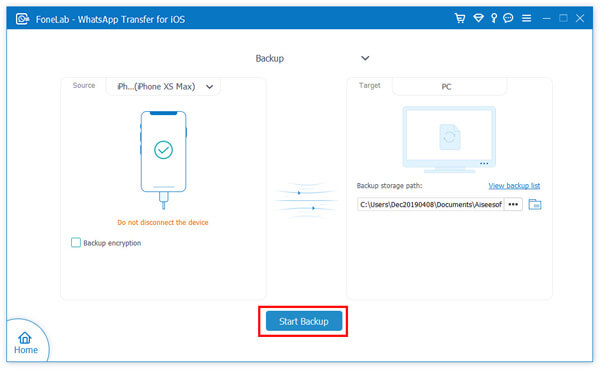
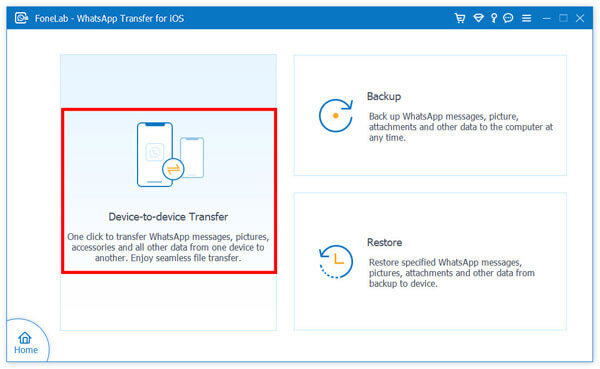
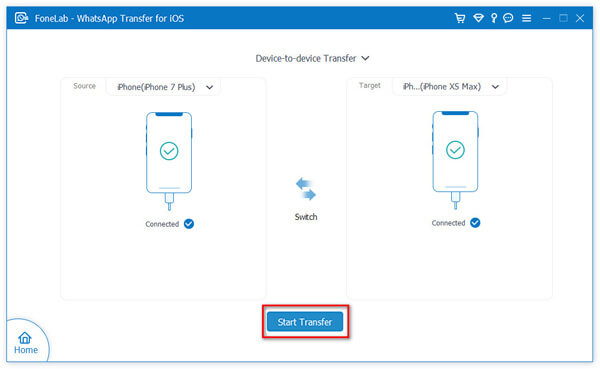
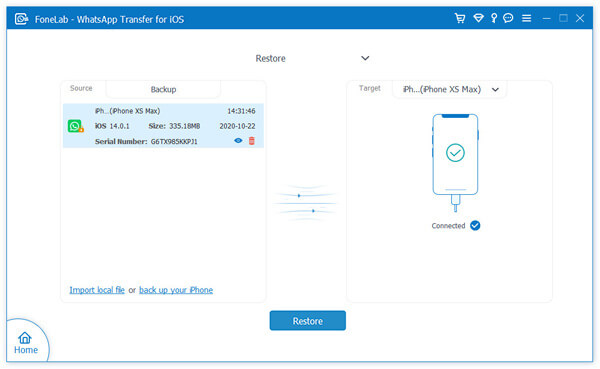
Different from WhatsApp Transfer for iOS who only supports transferring from iOS WhatsApp, WhatsSync is compatible with more devices. You can save photos from Android, iPhone, iPad, Samsung tablets, or more devices. Then, use WhatsSync to back them up to Google Drive or computer. Meanwhile, this improved tool supports more WhatsApp apps, including WhatsApp, GB WhatsApp, and WhatsApp Business.

143,104 Downloads
100% Secure. No Ads.
Question 1. How to save WhatsApp photos to SD card?
If you want to save all your received WhatsApp images to the external SD card, you need to set your SD card as the storage position. You can go to Advanced settings and choose the Memory & Storage option. Then set SD card as the storage position from the Default location. More information about moving data to SD card is here.
Question 2. How to back up WhatsApp chats from iPhone to iCloud?
When you want to back up WhatsApp messages and chats from your iPhone to iCloud, you can go to Settings app and turn on the iCloud Drive feature. Then open WhatsApp app, go to Settings, and then tap Chats, next Chat Backup and finally Back Up Now to back up all your WhatsApp data to iCloud.
Question 3. How to share Facebook videos to WhatsApp on Android?
It's quite easy to share Facebook video to WhatsApp, especially for some public videos. To share a Facebook video to WhatsApp on your Android phone, you can directly use the Share option on Facebook video and then forward it to WhatsApp for sharing.
Conclusion
How to download photos from WhatsApp? We have mainly talked about how to save WhatsApp images in this post. You can get 2 simple methods to copy and save photos from WhatsApp. If you have any better way to download all photos from WhatsApp group, please share it in the comment with other readers.
WhatsApp Tips
Add Contacts to WhatsApp Block Unblock Someone WhatsApp WhatsApp Messenger Backup & Restore WhatsApp Android Record WhatsApp Calling WhatsApp Not Working Check Hide Whatsapp Last Seen Transfer WhatsApp Chats between iPhone and Android Backup WhatsApp Chats to Google Drive View Old WhatsApp Backup Save Photos from WhatsApp Export WhatsApp Chat Send Long Videos on WhatsApp Save Stickers on WhatsApp Save Videos from WhatsApp See Deleted Messages on WhatsApp Backup WhatsApp on iCloud Save PDF from WhatsApp in iPhone Save WhatsApp Audio Backup WhatsApp Message on iPhone
An efficient WhatsApp transfer tool that quickly backs up and syncs all WhatsApp chats, video/audio, files, stickers, and more across iOS/Android devices and online cloud services.
100% Secure. No Ads.