Summary
Get some important history lost like call history or Safari history on iPad by mistake? Want to find deleted history on iPad and recover it? Read this guide to offer the very useful tips.
Summary
Get some important history lost like call history or Safari history on iPad by mistake? Want to find deleted history on iPad and recover it? Read this guide to offer the very useful tips.
I accidentally removed some of my important browsing history from my iPad Pro. Is there any way for me to recover deleted browsing history? Any help would be good.
Call log or call history is not a data you may remember to backup most of time as it does not like other data types including photos, videos, messages, etc. It would be annoying if you accidently delete your call logs or troublesome when you find you just forget to save an important number to your Contact.
iPad Safari app is always being updated to provide a better user experience for people to search and browse websites online. But for recovering deleted Safari history, Apple didn't give its users one good solution. For people who have backups of their iPhone/iPad, it seems easy to get back the visited websites list by recovering device. However, you should notice that all your iPad data will be erased after restoring.
So is there any way to find deleted history without erasing all iPad data? Sure it is and no matter what iPad you are using, an old iPad or new iPad Air/Pro.
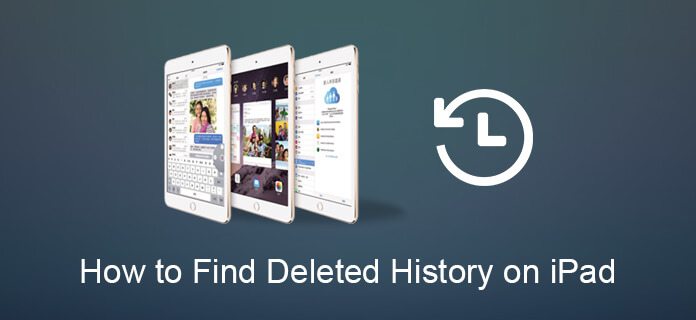
In order to retrieve your deleted call logs or Safari history, there is a comprehensive way you can try once you indeed find no history from the device. Let Aiseesoft help you.
FoneLab iPhone Data Recoveryis a professional iPhone data recovery software which can help you recover deleted call history or Safari history easily. It also has the functions that enable you to get back call history as well as Safari history from iTunes & iCloud backup.
Step 1Download and install this professional call logs recovery tool on your computer and connect your iPhone to computer with USB cable.
Step 2Since you do not have iTunes or iCloud backup, choose "Recover from iOS Device" and you iPad would be detected. Click "Start Scan" button to let it start scanning your lost call logs on your iPad.
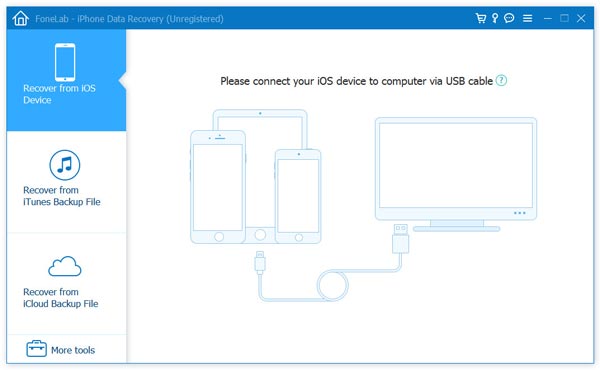
Step 3Wait for seconds and all the data in your iPhone will be scanned and listed in categories. Click "Call History" to preview all your call logs before recovering. You can slide the upper button to only display the deleted calls. Select the deleted call history you want to restore, then click "Recover" to retrieve your lost call logs. After recovering, you can click the "Open" button to get the extracted file in HTML format.
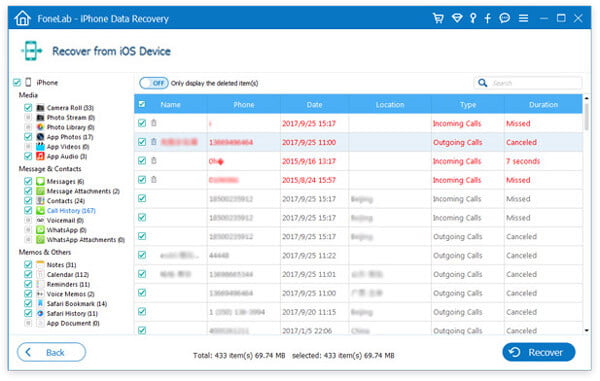
Note: Please make sure you do not do further operation after deleting calls on your iPhone as if the call history are overwritten, it may have very small chance to rescue them not matter with Fonelab or other call logs recovery tools. In such situation, try to find them on your iTunes or iCloud backup with the following guide.
Step 3Launch this call history recovery software on your computer and choose "Recover from iTunes Backup File" mode. Then choose the iTunes backup contained the lost call logs and click "Start Scan" to scan your iPhone backup from iTunes.
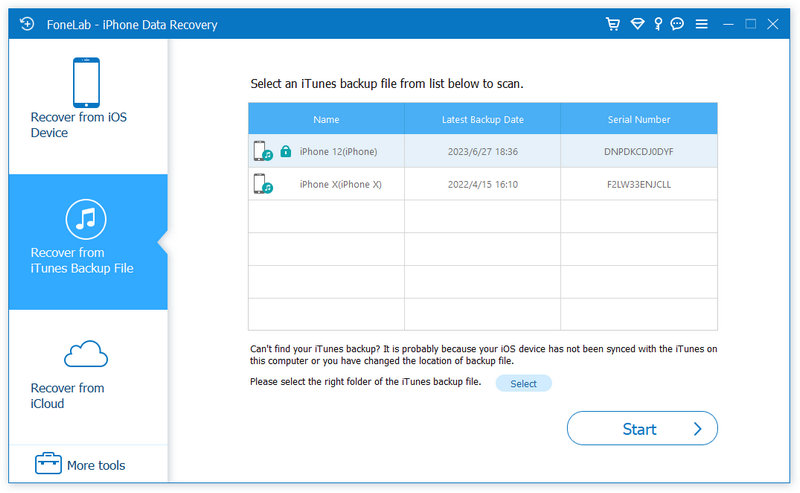
Step 2After scanning, you can find all the iTunes backup data displayed on the interface. Click "Call History" to check if you can find the deleted call numbers. Select the calls you want to retrieve and click "Recover" to download the restored call history from you iPhone to your computer.
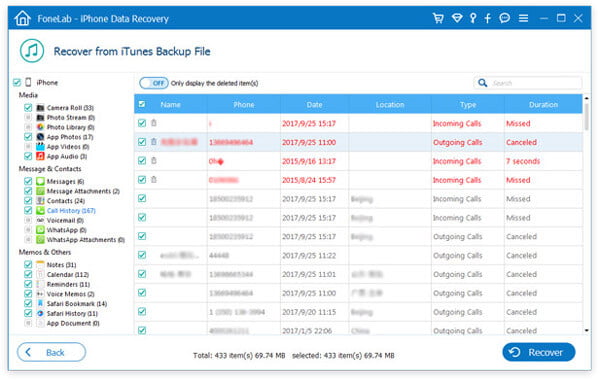
Step 1Run the iPhone data recovery software and choose "Recover from iCloud Backup File". Sign in your iCloud account and download the backup with recent calls you want to restore. Select "Call History" on the pop-up window and click "Next" button to scan your iPhone call history on your iCloud backup.
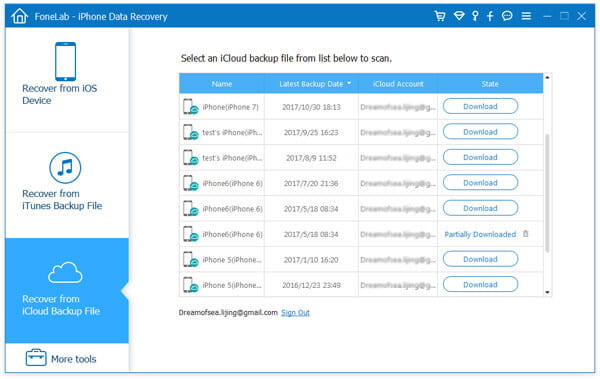
Step 2Click "Call History" on the left sidebar after scanning and select the call logs you want to recover. You can preview all the deleted call history before recovering. After selecting, click "Recover" button and find your recovered call logs on your computer seconds later.
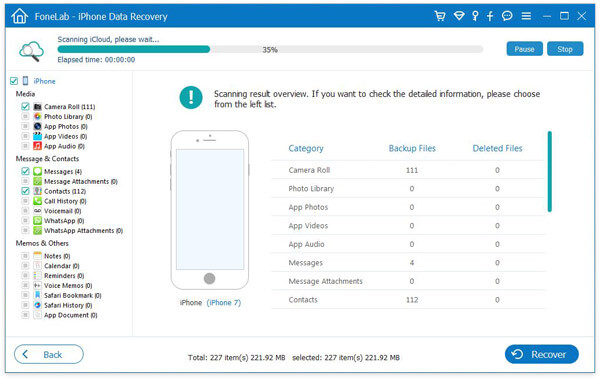
You can also learn the steps from the video below:


If you delete Safari history on your iPhone or iPad, no worries, restore Safari history from your iCloud backup or iTunes backup. However, if you forget to back up Safari history or bookmarks, still calm down, and recover Safari history from your iPhone or iPad with the FoneLab - iPhone Data Recovery. This Safari helper is a powerful Safari recovery to restore Safari bookmarks and history on iPhone 16/15/14/13/12/11/XS/XR/X/8/7/6/5/4 or iPad. Firstly, free download this Safari helper here, and what you need are one USB cable, your iPhone or iPad which you want to recover Safari history from, and three steps as below to make it.
Step 1Run Safari History Recovery
After downloading iPhone Data Recovery, install and launch this software on your computer. If you get a Mac, then you need to download its Mac version to your Mac for a try.
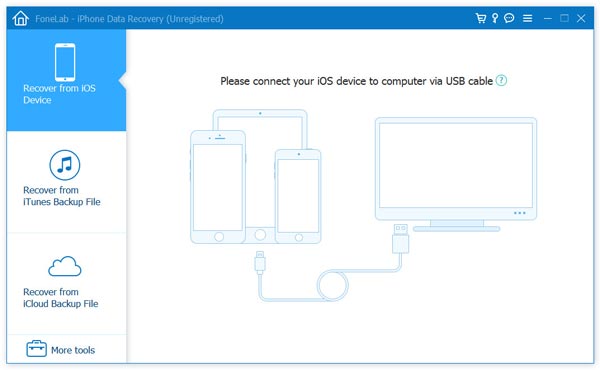
Step 2Scan iPhone iPad
Plug your iPhone or iPad into PC, and choose "Recover from iOS Device" > "Start Scan". It will take minutes to scan all your iPhone data including photos music, Safari, etc.
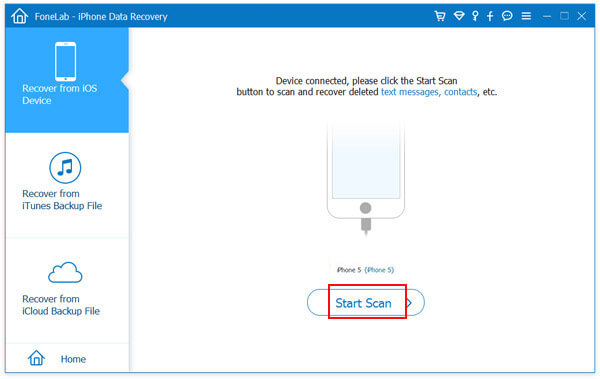
Step 3View and Recover Safari history
After completing the scanning process, click "Safari History" from the left sidebar, all the deleted (marked red) and existing (marked black) Safari history appear on the right side. Choose what Safari history you want to restore, click "Recover" to restore deleted history on Safari on iPhone or iPad.
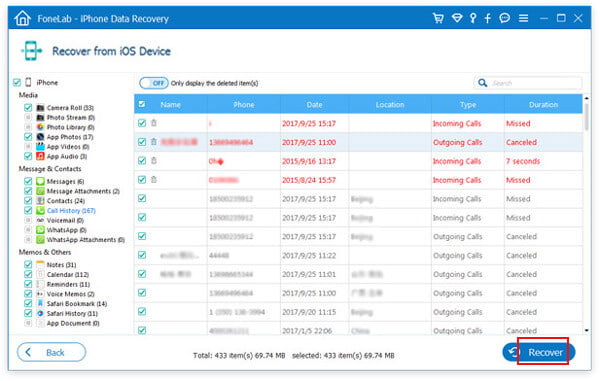
Also, you are able to find deleted Safari history from iTunes or iCloud backup file using FoneLab - iPhone Data Recovery.
In this post, we mainly show you how to find deleted Call history and Safari history from iPad. If you have any other idea about this topic, welcome to tell us.