It will be great that you've got an audio recording of a lecture or a talk or a video recording of your precious moment, not until you realize the audio/sound quality is disappointing. The joy and the mood would fades off when you find that the noise is annoying. You may wonder, how to improve audio quality? where to find an audio enhancer to enhance sound quality? How to remove the original audio and replace by another audio file for improvement? You are in the right place.

Improve Audio Quality
When you have a video recording and want to reduce and remove the noise of video, you really need to read this part. And here, we would like to introduce you with Video Converter Ultimate, the most excellent video editing, downloading and converting tool for you. Let's check how to improve audio quality with this best video/audio enhancer. First, you need to download Video Converter Ultimate on your Windows or Mac computer.
1Load audio file into Audacity for processing, and choose an area that contains the noise only.

2Open "Effect" > "Noise Removal...".
3Choose "Get Noise Profile" for filtering. Select all of your audio sample to apply the filter.
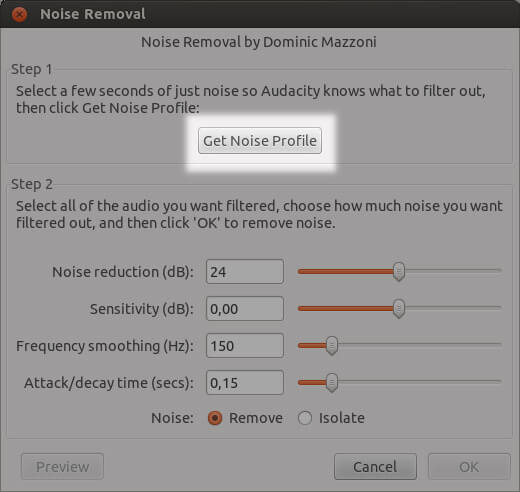
4Choose "Effect" > "Repeat Noise Removal".
5Listen to the audio sample until the noise are all removed.
6Export the audio in any format according to your need.
Also, there are other audio enhancing tools for you to choose from, such as DFX Audio Enhancer, Breakaway Audio Enhancer and so on.
When you have a video recording and want to reduce and remove the noise of video, you really need to read this part. And here, we would like to introduce you with Video Converter Ultimate, the most excellent video editing, downloading and converting tool for you. Let's check how to improve audio quality with this best video/audio enhancer. First, you need to download Video Converter Ultimate on your Windows or Mac computer.
1Load video files
Clicking the "Add File" button to load the video file, or you can just drag your video to this video noise remover.
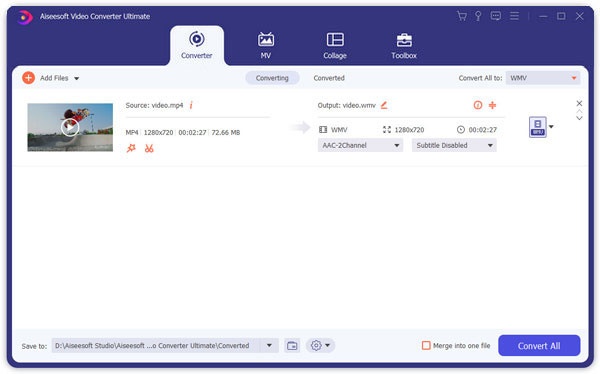
2Remove video noise
Click "Video Enhance" from the top menu. Then check the box of "Remove video noise" and click "Apply" to save the changes.
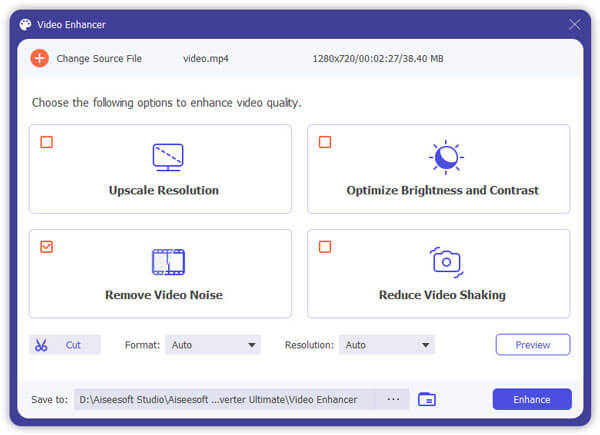
3Start to convert
Finally choose the output format, and then click the "Convert" button to export the video file. You'll find out that the noises of the video have totally gone.
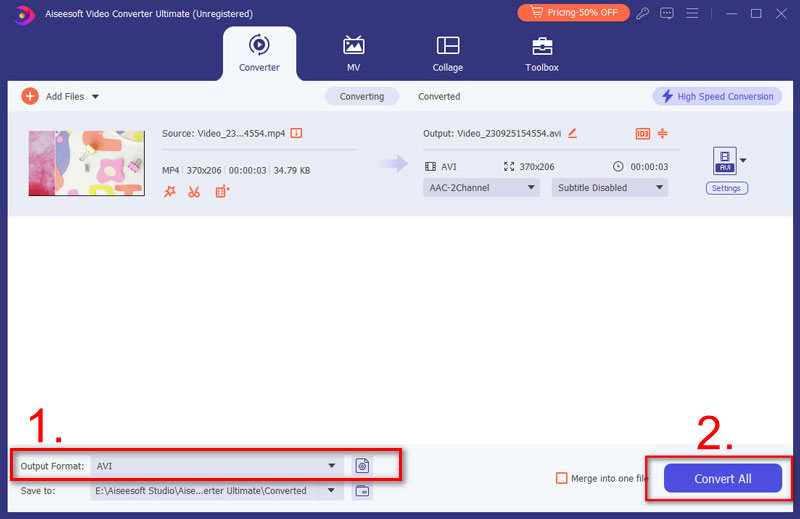
Apart from Noise removal, you can choose other functions to optimize brightness and contrast automatically to get an improved video file. In addition, Video Converter Ultimate can be a well-done audio cutter for you to manage audio files.
In case you just don't want the original audio, and want to add other audio file like music as the background audio, Video Converter can also help you. This program features the audio removal and addition, so you will like it if you want to do so.
1Import video file(s)
Click "Add File" button and select to load video(s) to which you want to add the audio file.
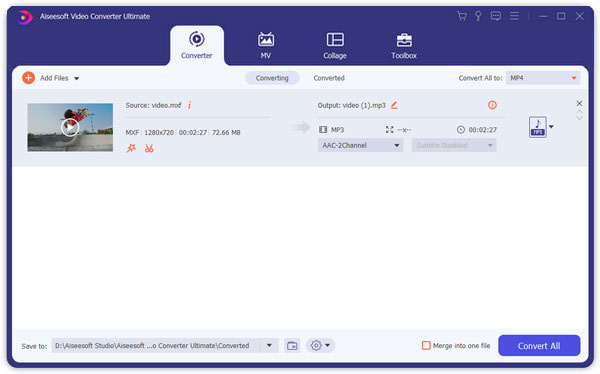
2Remove and add audio to video
Click audio option and hit "No audio" to remove the audio track and then add the audio track to your video.
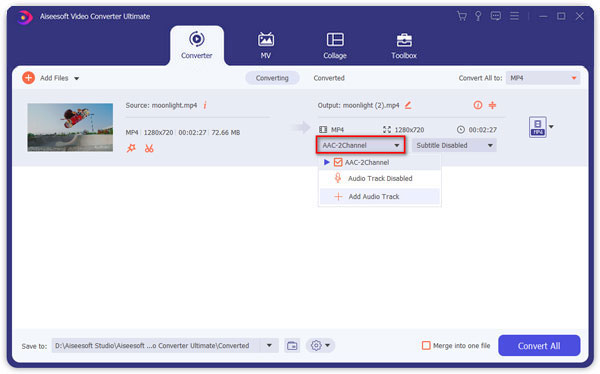
3Preview the video
That's it. You've managed to add audio to video for audio improvement. You can preview the video and listen to its effect. After that, click the "Convert" button to export the file.
In this article, we mainly show you how to improve audio quality with audacity and Video Converter Ultimate. If you have any other audio enhancer to recommend, you can leave your comments below.