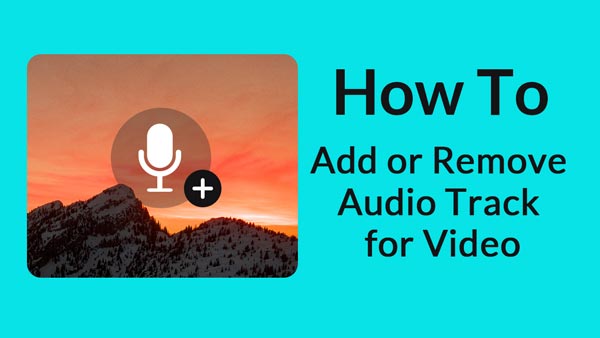You must have experienced the situation when you really enjoy the background music from a video, and want to separate the audio from video so that you could listen to the music in your music player. Is there an effective way to help you extract audio from video quickly? Actually, there is. In the following article, we would like to introduce you an advanced video editing tool, which enables you to separate audio from video with ease.

How to separate audio from video? A great video editing tool is necessary. Here we would like to recommend you the best video editing software – Video Converter Ultimate.
Step 1 Open Video Converter Ultimate
Download, install and open this powerful audio extracting program on your PC/Mac. You can see the interface as below.
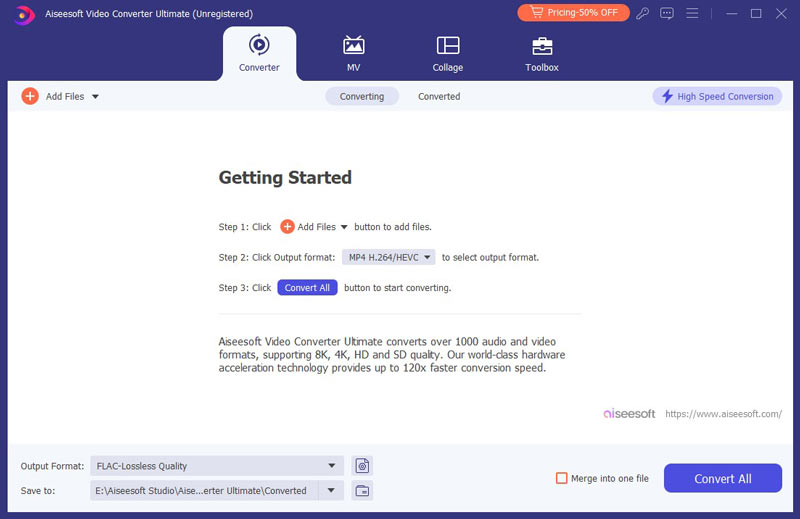
Step 2 Load video file
Click the "Add Files" button in the toolbar to load the local video file you want to extract audio from. After the video is loaded, you can see the video appear in the list with basic info including video format, resolution, frame rate, etc.

Step 3 Choose profile format
Click "Convert All to" button, and select the suitable output audio format from the drop-down list. Video Converter Ultimate allows you to save the separated audio file as any popular format, including MP3, M4A, AAC, FLAC, OGG, WAV, etc.
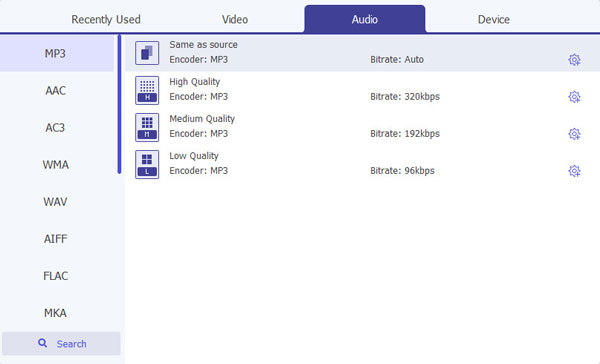
Step 4 Separate audio from video
With everything set, click "Convert All" button. Waiting until the separating process is over, then you can find the audio separated from the video.

As you can see, this program allows you to separate audio from video within simple clicks. The extracted audio will keep exactly the original sound quality. Besides separating audio from video, you can use the all-featured Video Converter Ultimate to convert video/audio format, edit audio and adjust audio effects, etc. Free download the program and try it on your own!
You can also check the tutorials down below: