You must heared of Jeopardy, one popular quiz show to help people spend their free time and activate their intelligence. And if you are a teacher, maybe you will ask: "How to make a Jeopardy game on PowerPoint?" But, makeing a Jeopardy game using PowerPoint is not an easy thing. So, here, we will show you how to make a Jeopardy game on PowerPoint easily and freely. Just follow us to make your own Jeopardy.
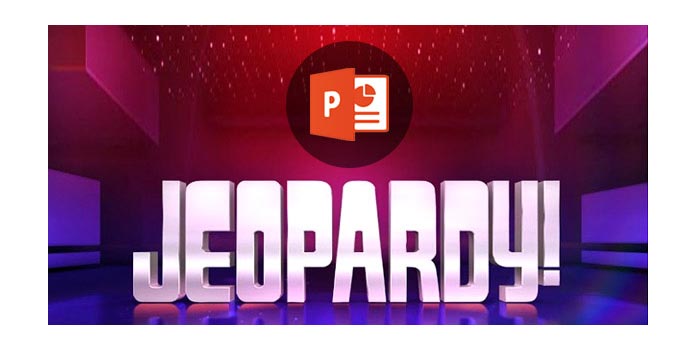
If you want to make a jeopardy game on PowerPoint, you need to use PowerPoint table to create a game board first.
1. Open PowerPoint, create a new PowerPoint presentation and name the first slide.
2. Go to "Design", choose one theme for your slide presentation.
3. Add a new slide (second slide) and then go to "Insert" > "Table" to insert a square table with 5 columns and 5 rows or other figure according to your Jeopardy game.
4. Enter your first 5 categories into the top row, one category per cell. And in each column under the category, enter the values 200, 400, 600, 800 in the remaining cells. These are the standard values for clues in the Jeopardy TV game, but you can use whatever values you feel best.
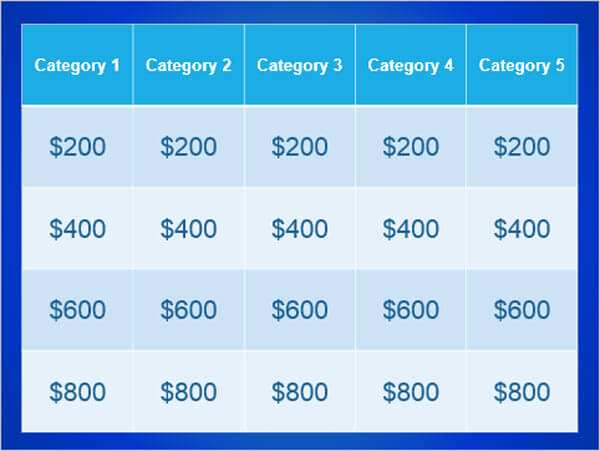
5. Format your table to let it match the slide perfectly. And you can recolor your game board for a better look.
When you have established one game table, you need to create the cules and answers for your table. Here we will use one important tool - Slide Master, which helps you create a lot of similar slides of clue and answer types. If you want to change your clue or answer slide, you can change Slide Master, then the changes will be applied to every slide of the corresponding type.
1. Find "View" > "Slide Master", and click "Insert a new layout", and rename it as "Clue".
2. Go to "Insert" > "Shapes" > "Action Buttons", choose one simle and custom button and draw it on the PowerPoint slide (You'd better not to draw it in the middle of the slide). And then the setting window will pop up, choose "Hyperlink to: Next Slide".
3. Now, right click the button, and choose "Edit Text" to enter "Answer" to this button.
4. Similar to the clue slide, create a correct answer slide and name it "Correct Answer". And insert a home button by click "Insert" > "Shapes" > "Home button". In the popup window, hyperlink to "Slide 2" - the game board.
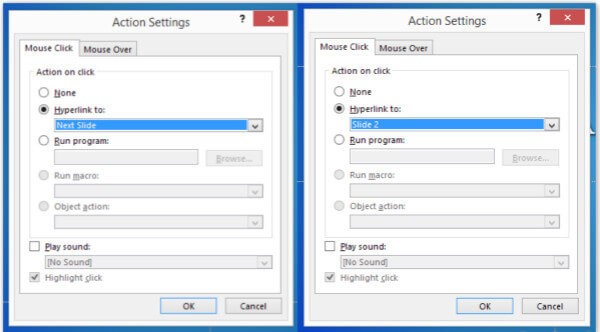
5. Click "Close Master View" to exit Slide Master view.
Ok, finally it is the last step, and also the most important step. Now, we have Jeopardy game table, the layouts for the Clue/Correct Answer pair. How to make a Jeopardy on PowerPoint?
1. Add the tird PowerPoint slide. Right click to choose "Layout" > "Clue". And this slide will use the clue type.
2. Add the fourth slide. Right click to choose "Layout" > "Correct Answer". And this slide will use the correct answer type.
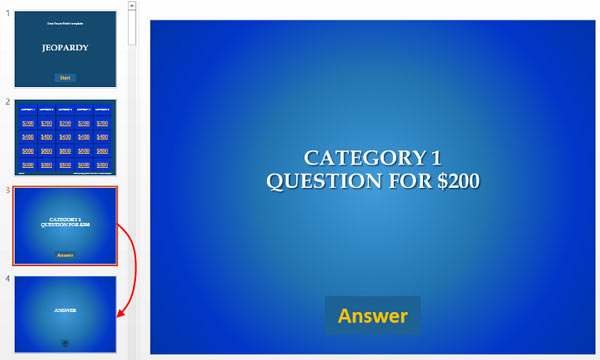
3. Now, you have the Clue/Correct Answer pair. Duplicate the 3rd and 4th slides as many as the cells in the game table. In this example, there are 20 clues, so the total number of Clue/Correct Answer slides will be 40. If add the first 2 slides, 42 PowerPoint slides are listed.
4. Add hyperlink for your cells which stand for values. Choose each cell and right-click to select "Hyperlink". In the popup window, choose "Place in This Document" and select the corresonding slide. Last, click "OK" to insert the hyperlink.
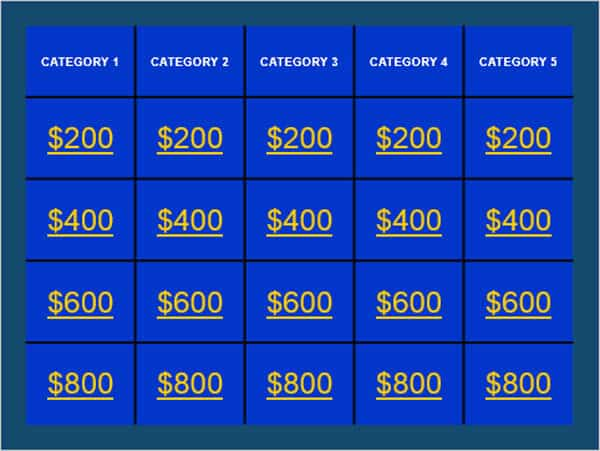
After that, you can get a game board where each cell is a hyperlink to the corresponding clue. After that, you can choose other items to enhance your slides. Such as pictures, videos, music, transition effects and more effects, to make your Jeopardy game more fun. If you need more Jeopardy template, you can search them on the Internet.
After you have checked all the parts of your slides, and make sure there is no wrong place, just have fun with your classmates or friends! If you are not clear with the rules of Jeopardy game, you can go to the Jeopardy Wikipedia to see it.