Jive is a business phone system for both big companies and small business. The cloud-based system offers you flexible VoIP service mixing both basic and advanced calling abilities. When you set up Jive, recording voice greeting is an important step. However, it is hard to do it partly because the complex menu system. That is why you should read this guide carefully since you can learn the best methods to do the job easily.
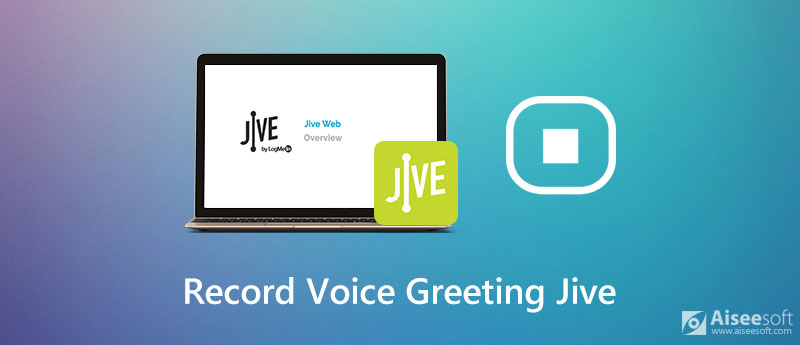

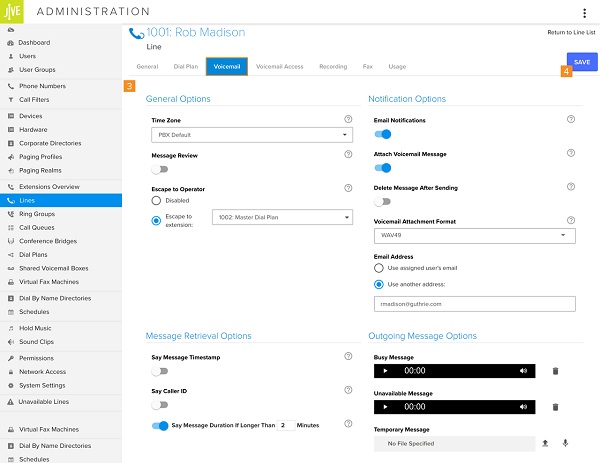
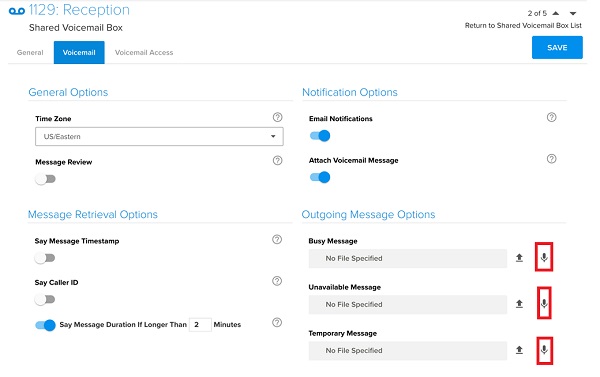
In addition to record voicemail greeting on Jive using the built-in feature, you can also make an audio file and upload it. Fortunately, Jive provides the upload feature. Therefore, we recommend Aiseesoft Screen Recorder.

Downloads
Aiseesoft Screen Recorder – Best Voice Greeting Recorder
100% Secure. No Ads.
100% Secure. No Ads.
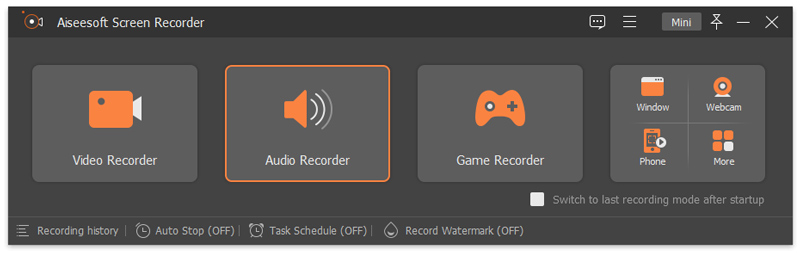
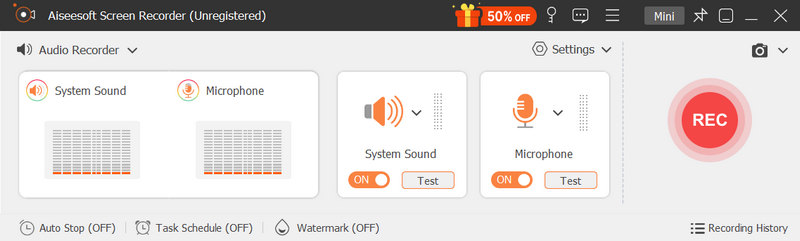
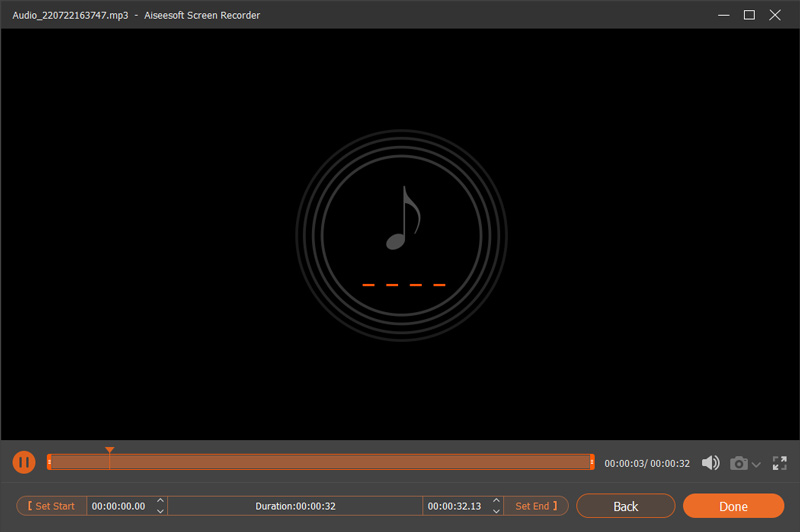
Then sign in your account on Jive in your browser. Then head to Lines, choose Voicemail and go to Outgoing Message Options. Instead of the Microphone icon, click the Upload button next to the message type. Now, upload the voice greeting from your hard drive.
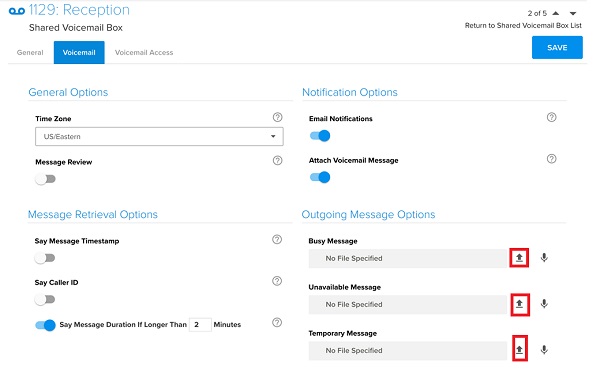
By the way, you can also use this screen recording tool to record Google Meet, save the RingCentral meeting, and many more.
Can you record someone else's voicemail greeting?
Yes, you can record other's voicemail greeting if you have a proper tool. Audacity, for example, is able to record any sound from VoIP systems including voice greeting.
How do I access Jive voicemail?
To access your Jive voicemail, dial *99 on your phone. When prompted, enter your password. If it is the first time to access Jive voicemail, dial 0000. Then you can follow the prompts to listen to and manage your voice messages.
How long a voice greeting should be?
Generally speaking, you can record a Jive voice greeting as long as you wish. However, we suggest you to make a greeting no longer than 20 seconds.
Conclusion
This guide has told you three ways to record voice greeting for Jive. As a popular phone system, many small businesses rely on Jive to communicate with clients and colleagues. Fortunately, Jive allows you to do the job on both the website and your phone. Aiseesoft Screen Recorder can help you make a greeting as a professional. More questions? Please write them down below this post.
Record Audio
Best Audio Recorder Record Audio on Mac/PC Record Audio on iPhone Record Vonage Phone Calls Record Voice Greeting for Jive Record Voicemail on Nextiva Record Voice Recordings on Sansa Fuze Record System Audio Mac Record Internal Audio on Windows Free Online Mic Recorder Record Audio from Mac/PC/iPhone/Android
Aiseesoft Screen Recorder is the best screen recording software to capture any activity like online videos, webcam calls, game on Windows/Mac.
100% Secure. No Ads.
100% Secure. No Ads.