Nextiva is a VoIP (voice-over-internet-protocol) company that focuses on cloud-based business phone service. Many people use Nextiva phone but don't know how to change the voicemail. Updating voicemail greetings is necessary to enhance your credential. In this post, you will find quick solutions to record a custom voicemail and voicemail greeting on your Nextiva phone.
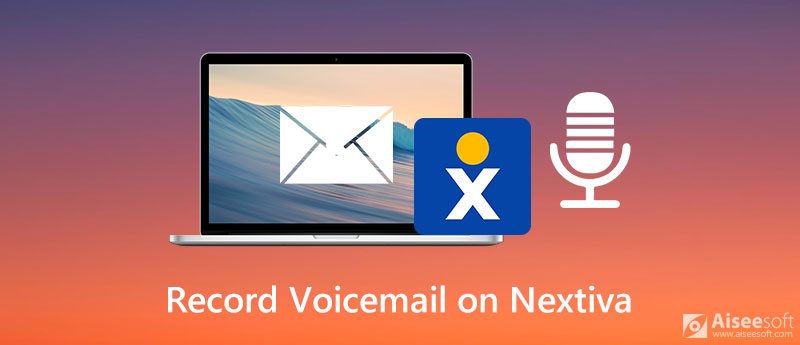
With Nextiva phone, you can set up a voicemail and access voicemail messages. From this part, you will get simple ways to record voicemail greetings.
With Nextiva phone, you can set up different types of voicemail greetings, such as No Answer greeting, Busy greeting or Extended Away Greeting.
The No Answer greeting will play when there the call is not answered. You can press 1 > 3 > 1 to start recording the voicemail greeting and press # to stop the recording.
The Busy greeting will play when the user is on a call. You can press 1 > 2 > 1 to start recording the voicemail greeting and press # to stop the recording.
The Extended Away Greeting is designed for when you are away for a long period. You can press 1 > 4 > 1 to start the recording and press # to pause the recording.
If you want to record voicemail on your computer, Aiseesoft Screen Recorder should be the best voicemail recording software recommended. It also works as a good game recorder, Skype call recorder, and more. You can use it to capture any area of your computer screen and take snapshots as you want.

Downloads
Screen Recorder - Best Voicemail Recorder
100% Secure. No Ads.
100% Secure. No Ads.
Voicemail to email lets Nextiva users get notified by email when they receive a voicemail massage. Generally, the voicemail recording will be saved as .wav file. You can follow the steps to record a Nextiva voicemail via email.
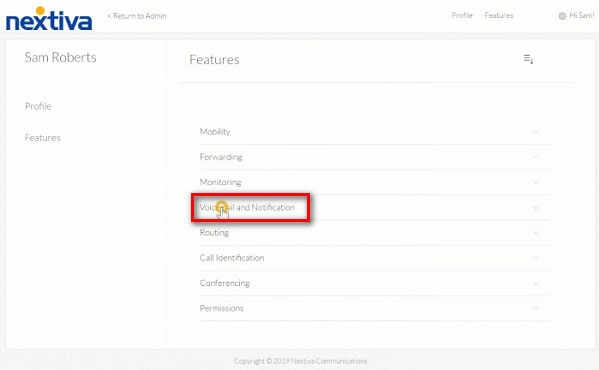
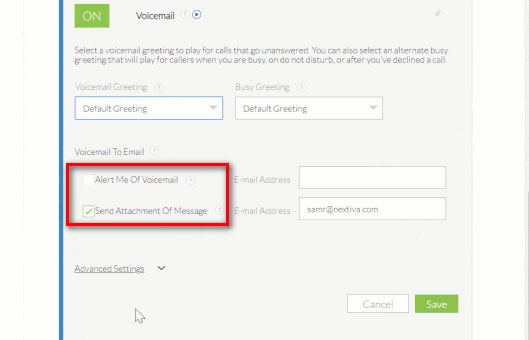
1. How to set up voicemail on Nextiva?
To set up a voicemail on your Nextiva, you can dial *86 to enter your PIN and press #. Then press 3 to change the mailbox No Answer Greeting. Press 1 to start setting up a new voicemail greeting and press # to stop the recording.
2. How to say when you record a voicemail?
The voicemail greeting example can be: "Hello, you've reached [name] at [company]. I'm unable to come to the phone right now. Leave your name and number and I'll call you back as soon as I'm free. Thank you."
3. How do you record a voicemail on Skype?
Open Skype and choose Tools > Options > Calls > Voicemail from the top menu. Then put a chekmark in front of Send unanswered calls to voicemail. Click the Record button and record the voicemail greeting. Then click the Stop button when you want to finish the recording.
Conclusion
We mainly shared 3 ways to record voicemail greetings on Nextiva phones. You can pick your favorite one to record voicemail on Nextiva phone. To record voicemail and calls on your computer, you can use Aiseesoft Screen Recorder instead. If you have any problems, please leave your comment below.
Record Audio
Best Audio Recorder Record Audio on Mac/PC Record Audio on iPhone Record Vonage Phone Calls Record Voice Greeting for Jive Record Voicemail on Nextiva Record Voice Recordings on Sansa Fuze Record System Audio Mac Record Internal Audio on Windows Free Online Mic Recorder Record Audio from Mac/PC/iPhone/Android
Aiseesoft Screen Recorder is the best screen recording software to capture any activity like online videos, webcam calls, game on Windows/Mac.
100% Secure. No Ads.
100% Secure. No Ads.