"I mistakenly deleted all my WhatsApp messages and message attachments. How do I get these deleted files back to my Samsung Galaxy 7?" If you ever trapped into that kind of situation that you deleted some important WhatsApp messages by mistake? WhatsApp, as an instant messenger among iPhone, Android and other smart phones, becomes more and more popular in social network and daily life. But in fact, you may not care too much about all kinds of files in WhatsApp and more likely to delete WhatsApp messages and message attachments while managing.

Now we back to the question, how to recover deleted WhatsApp messages? Here we recommend two effective ways to retrieve deleted messages and message attachments from WhatsApp to your Android device. One is restoring WhatsApp messages from backup on Android, the other is getting back deleted WhatsApp chat history without backup. You can pick your preferred one according to your need.
If you accidentally deleted your important WhatsApp conversations, don't worry. Because WhatsApp backs up files at 4 o' clock in the morning automatically (at your local time), and you still have the chance to restore deleted chat history from WhatsApp. When you follow the steps below to recover your deleted WhatsApp messages, you should pay attention to the two situations.
If you just lost your messages a few days ago, you can get them back easily and quickly. The operations you need to do are:
Step 1Uninstall WhatsApp from Android mobile.
Step 2Reinstall WhatsApp from Android phone.
Step 3Click "Restore" when you are reminded if restoring your message history from backup. By now, all the deleted files during a few days are brought back from WhatsApp backup.
You can also retrieve old WhatsApp messages from your Android WhatsApp backup, but the process is fussy and time consuming.
Step 1Uninstall WhatsApp.
Step 2Find the WhatsApp back up folder on your Android. Rename "msgstore.db.crypt" to "latestmsgstore.db.crypt" or "msgstore.db.crypt.latest", for avoiding losing your latest message backup.
Step 3Choose the backup file "msgstore-YYYY-MM-DD.1.db.crypt" that you want to restore. The letters represent years, months and days. The time is not a free choice, and you need to choose the date before you lost or deleted messages from WhatsApp.
Step 4Rename "msgstore-YYYY-MM-DD.1.db.crypt" to "msgstore.db.crypt".
Step 5Reinstall WhatsApp and tap "Restore" when it asks.
1. Restoring WhatsApp messages via backups is a free way to get back your precious chat history, but unfortunately, it is annoying and time-consuming if you are not careful.
2. Because you will back up manually, it will overwrite the latest automatic backup data.
3. Solution one is also available to iPhone users.
It is a pity that you have no backups saved in your WhatsApp. But you can take use of the Android Data Recovery to recover your deleted chat history on WhatsApp. With this Android data recovery, you can retrieve not only the deleted messages from WhatsApp, but also lost WhatsApp photos, contacts, and other files easily and conveniently. Just download the WhatsApp recovery software.
Step 1Install the Android Data Recovery and connect with your phone.
After downloading the deleted WhatsApp messages recovery software on your computer, install and run it. Then connect your Android phone to computer via USB cable.
Note: If you connect your Android phone to computer and this program fails to detect it, you need to check and enable USB debugging Mode.
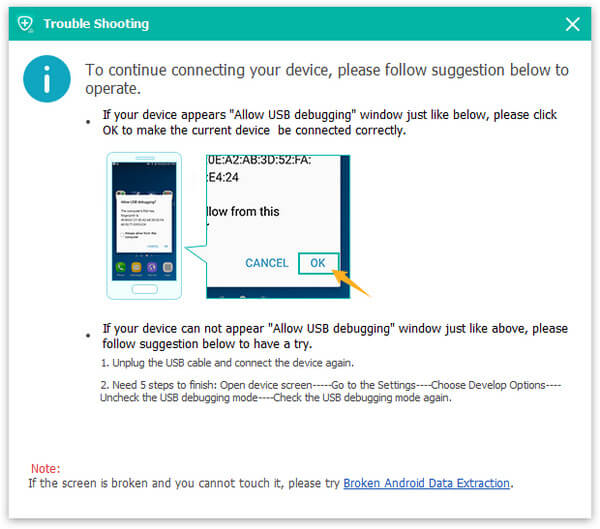
Step 2Scan WhatsApp files from your Android files.
When your Android phone is recognized by the software, you can see all the files from the main interface. Select "WhatsApp" and "WhatsApp Attachments", and click "Next" to Scan.
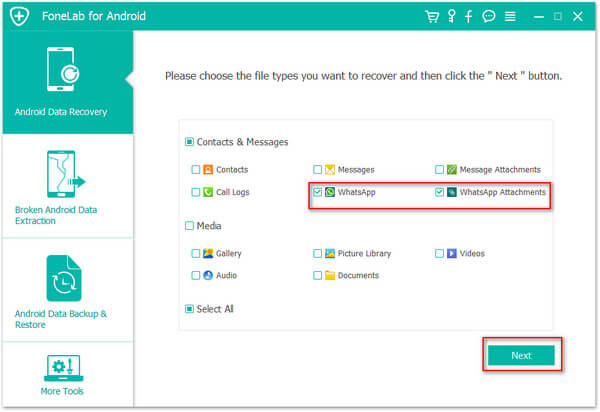
Step 3Recover messages on WhatsApp.
After scanning, all the data will be shown. Click "WhatsApp" on the left control and you are allowed to check the detailed information of each deleted WhatsApp message on the right preview window. You can click "Only display the deleted item(s)", and choose the messages you want to recover, click "Recover" to get back your WhatsApp chat history. In WhatsApp attachemnts, you could also recover deleted WhatsApp images and videos.
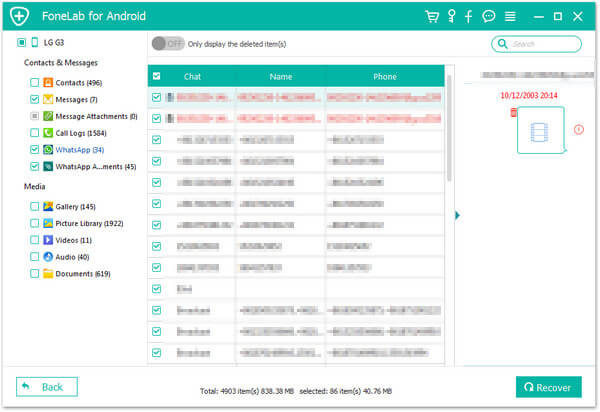
When the recovering process is done, WhatsApp messages are recovered to your computer, and you can get them back to your Android phone or make other operations as you like. Still if you also own an iPhone and run WhatsApp on your iPhone, you could also recover whatsapp messages on iPhone.
Learn how to recover deleted WhatsApp messages from the video below:
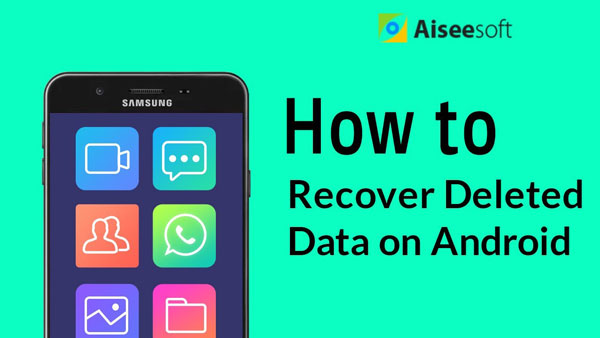

In this post, we mainly talk about how to recover deleted WhatsApp messages from your Android phone. If you just deleted some important messages and don't know how to get them back, you can try the recommended methods to restore these WhatsApp data. If you have any other solutions to recover the lost WhatsApp data, please leave us a message.