When you forget the passcode of your iPad, or you are stuck in being locked out of your iPad, you probably feel anxious and helpless. At that time, you might want to disable the passcode on your iPad. So how do you disable the passcode? In this guide, we will show you 3 simple methods you can use to remove passcode from iPad.

If you forgot your iPad passcode, you can use Aiseesoft iPhone Unlocker to unlock the iPad without passcode. This passcode-unlocking software can unlock your iPhone/iPad/iPod touch without passcode in a fast and efficient way. Moreover, it can also remove Apple ID and screen time passcode.
If you have backed up your iPad, you can restore your data and settings after removing your passcode from. If you never backed up your iPad before you forgot your passcode, you won't be able to save the data on your iPad.

Downloads
100% Secure. No Ads.
100% Secure. No Ads.
Step 1: Launch Aiseesoft iPhone Unlocker
Launch iPhone Unlocker, and choose the Wipe Passcode mode.
Step 2: Connect your iPad to computer with a USB cable
Click the Start button to start the passcode-wiping process. Then, connect your iPad to the computer with a USB cable.
Step 3: Confirm your iPad information
Confirm your iPad information before unlocking, and then click the Start button to proceed.
Step 4: Download firmware package
Then, the program will start downloading firmware package to wipe passcode. It will take some time, please wait patiently. When the firmware has been downloaded, click Unlock to wipe your screen passcode. Then, you need to enter "0000" to confirm unlocking. After a few minutes, your iPad screen passcode will be wiped.
If you remember your current iPad passcode, it is easy to delete the passcode from iPad by configuring the settings on iPad. Follow the steps below to disable passcode on iPad.
iPad with Home Button:
Option 1: Tap Settings > General. Find and tap on Passcode Lock to disable it. Make sure that the Simple Passcode is OFF.
Option 2: Go Settings > Touch ID & Passcode (or Settings > Passcode), and then tap Turn Passcode Off.
iPad with Face ID:
Tap Settings > Face ID & Passcode, then swipe down and tap on Turn Passcode Off.
Now, your passcode-protection and passcode is turned off.
For the above methods, you'll need to input your current passcode to have access to enable or disable the passcode in the menu.
If your iPad was backed up to iTunes on your computer, you could use iTunes to restore iPad to remove passcode problem with ease. Note that iTunes will erase the entire data on iPad. Just follow the steps below:
Step 1. Connect your iPhone to the computer.
Step 2. Launch iTunes on your computer. Make sure your iTunes is updated to the latest version. Navigate to Summary on the left side, and then click the Restore iPad option on right part.
Step 3. Confirm the action by clicking on the Restore option again. Next, your iPad passcode will be deleted later.
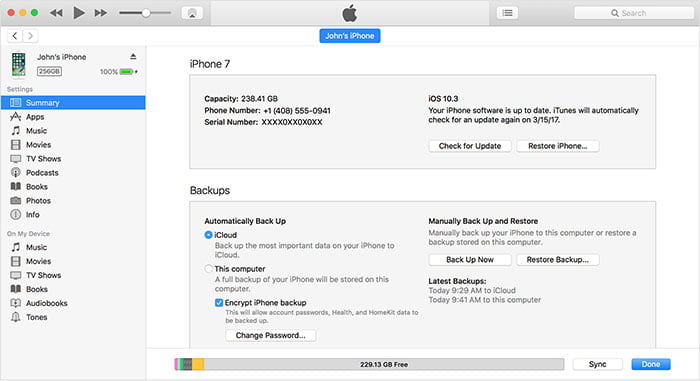
How do I disable iPhone passcode?
You can use iTunes to disable the passcode from iPhone. If you don't want to spend much time in restoring iPhone, you can try Aiseesoft iPhone Unlocker to directly delete the passcode on iPhone.
How to erase iPad without passcode?
To thoroughly erase the data on your iPad, here you can use Aiseesoft FoneEraser to erase all iPhone content and settings from being recovery again. It ensures that all data will be completely wiped and the erased data is 100% unrecoverable by any hack tool.
How to bypass iPad passcode without restoring?
The Aiseesoft iPhone Unlocker, powerful unlocking software, is available to fix your problem without much hustle. With its simple and straight forward steps, you can bypass iPad passcode directly without restoring.
Unlock iPhone/iPad
Unlock iPhone Without Password Unlock iCloud Locked iPhone How to Unlock a Disabled iPhone Factory Unlock iPhone Unlock iPad Without Password Remove Apple ID from iPhone Remove Apple ID From iPad Remove Passcode from iPad
To fix iPhone screen locked, wiping password function can help you a lot. And you also can clear Apple ID or Screen Time password easily.
100% Secure. No Ads.
100% Secure. No Ads.