I get many MKV files from online sites. But I find the some of the subtitles of these MKV files are not synchronized from the videos. It is really a headache to bear the subtitles. Are there good ways to remove the subtitles from MKV?" – Jennis
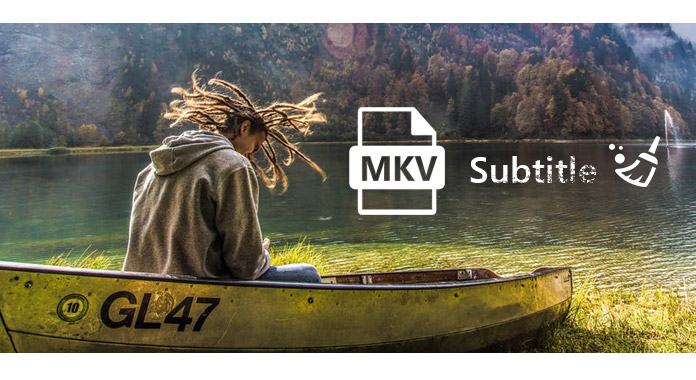
If you also suffer from the same problem as Jennis, then you come to the right place now. Unsynchronized subtitles with the videos will drive you to extract the subtitles from the videos. This tutorial will direct you the easiest way of removing the subtitles from MKV.
For extracting the subtitles from MKV, you need one tool to help you, Video Converter Ultimate, which is the subtitle extractor from MKV, MP4, and more videos files.
Step 1. After installation of this software, click "Add Files" to load MKV file with the subtitles.
Step 2. From the drop-down list of Subtitle option, checkmark "Subtitle Disabled".
Step 3. Click "Convert All" to start to move the subtitle from the MKV file.
Easy, right? After you remove the unsynchronized subtitles from your video, you could also download subtitles correctly for your MKV files from some online sites and add it to the video file with Video Converter Ultimate by clicking the green plus button ![]() from Sub option.
from Sub option.
If you just do not like the subtitle, and think the subtitle with words will disturb your watching on this MKV file, or the subtitle is hardcode, and cannot be extracted with the software, then you can use the crop feature to remove the part with subtitle from MKV file.
Step 1 Still run Video Converter Ultimate on your computer.
Step 2 Open the MKV file, click "Edit" > " Rotate & Crop" to start to crop your video.
Step 3 Drag the frame or set the crop area size value to rip the part with subtitle from the video. Click "OK" > close the window > "Convert All" to start to crop the MKV file.
In this way, you could also remove the subtitle from the MKV file. But it may also extract some parts from the whole move, if you do not mind the movie vision effects.
By now, two ways in three-step guide to help you remove subtitles from MKV have been shared here. You could select the preferred method as you like.
If you are watching movie on Apple TV, but do not want to see the subtitles, just read this post to turn on Apple TV subtitles.
You know, everything is relative, sometimes we need to find and download the subtitles to some videos, and what should we do then? You can download subtitle and add subtitles to MP4 or other video formats with the same software. The steps are pretty easy and we also provide the details for you to do this task easily.