When you not that familiar with a foreign language or a dialect when you watch a video, subtitles work for you. Subtitles can be added or embedded in movies and other videos. Usually, subtitles are setting at the screen bottom and let viewers comprehend what's happening currently even though they don't really understand the foreign language or the dialect. Subtitles are also helpful for those who have hearing impairment.
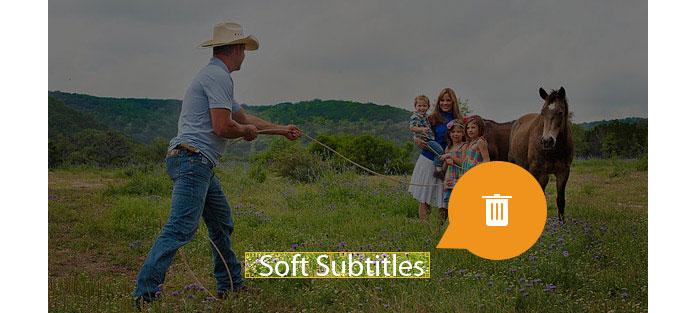
Typically, subtitles can be divided into two kinds: Hardcoded subtitles and soft subtitles. The former subtitles are already embedded into the movies or videos and those may be like the part of video, so it is hard to remove them. Different with hardcoded subtitles, soft subtitles are not the embedded type. You can easily add or remove the soft subtitles from one video like add subtitles to MP4 video. On conclusion, hardcoded subtitles are a part of the video images and can be irremovable, and soft subtitles are primarily an independent stream and can be turned on or turned off based on users' need.
A few video software can help you remove soft subtitles from an MP4/MKV/AVI video. Video Converter Ultimate is one of them. With this professional Subtitle Remover, Video Converter Ultimate enables you to check whether the subtitles belong to hardcoded subtitle or soft subtitle and helps you to remove the subtitles from one video in the format of MKV, MP4, AVI and so on. Also, though hardcoded subtitles are not removable, however, you can also get some tips offered by Video Converter Ultimate.
Step 1 Launch Video Converter Ultimate and load your MKV/MP4/AVI video. You can preview the video and check which subtitle the video has.
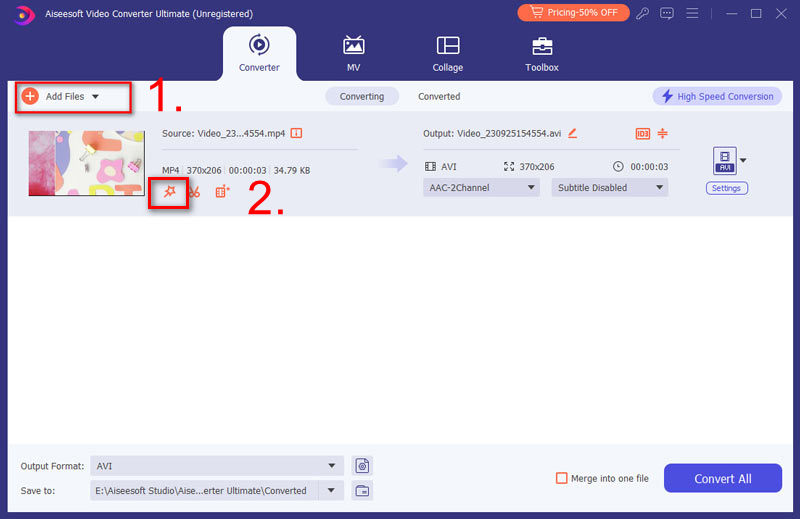
Step 2 If the subtitle you added from the drop-down arrow button is not proper, you can hit the Subtitle Disabled option to remove it directly.
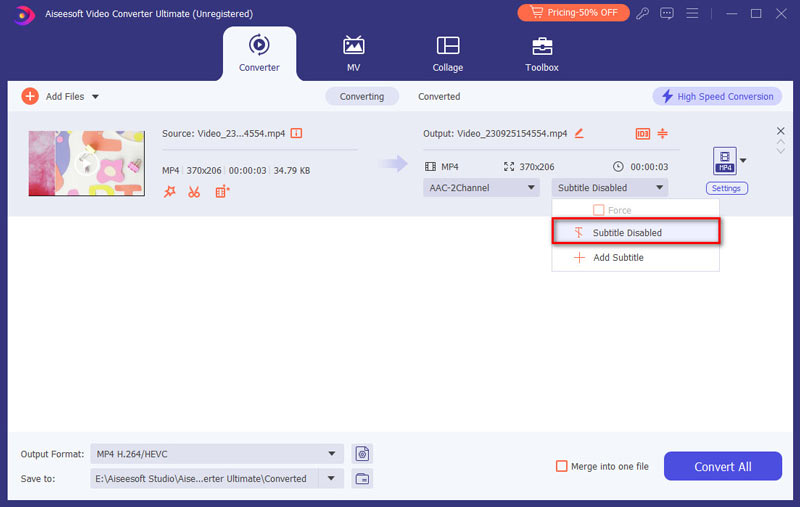
Step 3 Choose the destination folder and then click the button Convert All to remove the subtitle from the video.
In addition, the video converter triggers another feature of adding an audio track and multi-audio track, so you can add/remove background audio to/from video or just mute video as well according to your need. Besides, you can also explore other features and this program enables you to download online videos, edit/crop/clip videos, add watermarks to videos, and so on.
As we refer to above, hardcoded subtitle is not possible to remove. But you can try another approach. Video Converter Ultimate enables you to crop the video part where hardcoded subtitles display, and keeps the original video quality at the same time.
Step 1 Click Edit (the magic stick icon) to enter the editing window. In the tab Rotate & Crop,
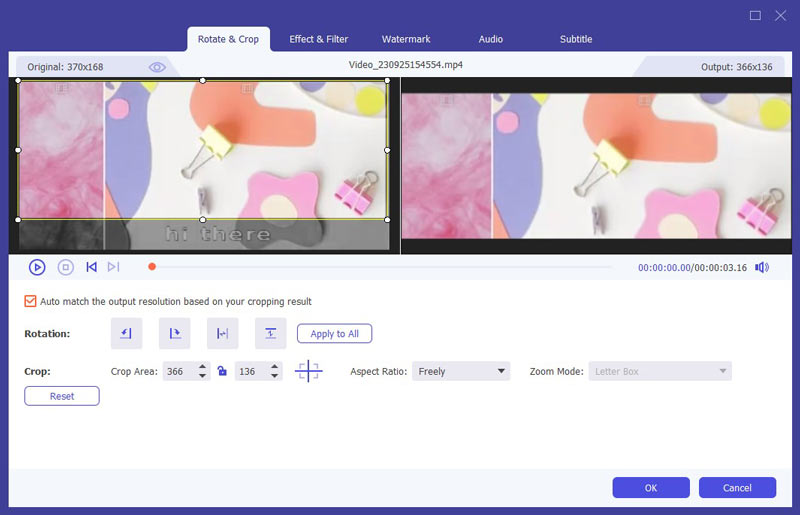
Step 2 You can set the crop area size. If you just want to get rid of the subtitle displaying area, you are advised to keep the crop frame away from the subtitle. You can personalize other parameters like Aspect Ratio, and Zoom Mode as well.
Step 3 Click the OK button and close the crop window. Then click the Convert All button to export the cropped video.
How to Remove Subtitles on YouTube?
When you open a video with subtitle on YouTube, you can click the CC icon on the right bottom to enable or disable the subtitles. Or you can click Settings > Subtitles/CC, and choose Off to remove subtitles on YouTube.
How do I put subtitles into a movie?
Click Add Files button to import the movie to Video Converter Ultimate. Click Add Subtitle button in the drop down button of Subtitle. Then the subtitle will be added to your movie.
How do I synchronize subtitles?
Sometimes subtitle may not sync with the image. The Subtitle delay feature in Video Converter Ultimate solves this issue. After loading the video in to the program, click Edit button and select Subtitle. In the Subtitle window, you can drag the Delay slider to synchronize the subtitles.
In this article, Video Converter Ultimate is highly recommended for you to remove the soft subtitles and get rid of hardcoded subtitle from an MKV, AVI or MP4 video. You can leave your comments if you have any suggestion.