Just image you are impressed by some foreign movies, you might save the video, but you still cannot enjoy the movie because you cannot understand the language. When you want to add Subtitle to MP4 file, you need to download subtitles from websites first. Here are the top 5 subtitle sites for adding subtitles to MP4, Subscene.com, opensubtitles.org, moviesubtitle.org, sub-titles.net and Podnapisi.net.
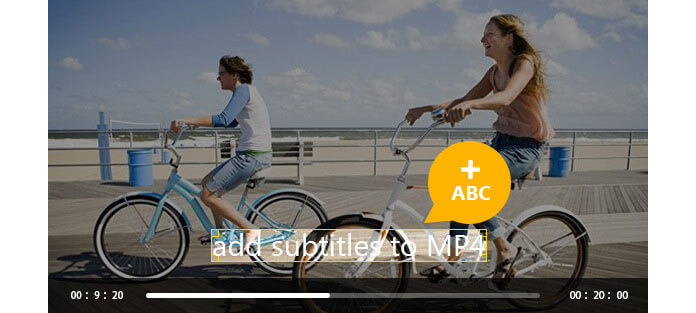
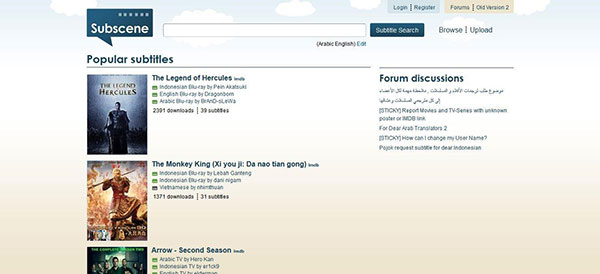
It is an outstanding website with attractive user interface. Of course, you can download subtitles for popular movies or TV episode from the site, and then add the subtitle to MP4 files. The "Subtitle Search" option makes it easy to search for the right subtitle or language for you.
Site: http://www.subscene.com
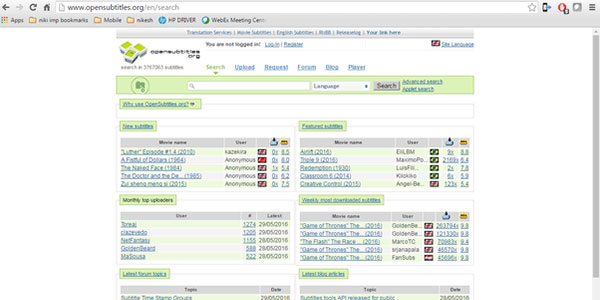
The structure of the site is similar as Forum, which enable you to find and upload subtitles. You need to select the languages for the subtitle. And then you can download and add the subtitle to MP4 files.
Site: http://www.opensubtitles.org
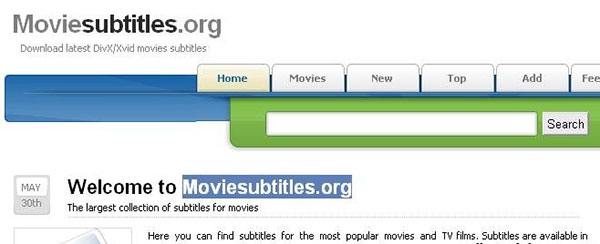
The site supports downloading subtitles for the latest DivX or Xvid movie. You can easily find the subtitles from the Movie list, different subtitles according to the different usage. You can simply download and add the subtitle to MP4.
Site: http://www.moviesubtitle.org
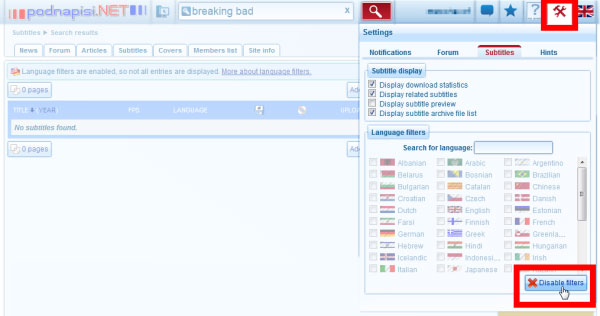
The two sites are owned by Unimatrix-one. You can find the same subtitles and covers with the two sites. You should also register before searching any subtitles to your MP4 file.
Site: http://www.opensubtitles.org or http://www.sub-titles.net/
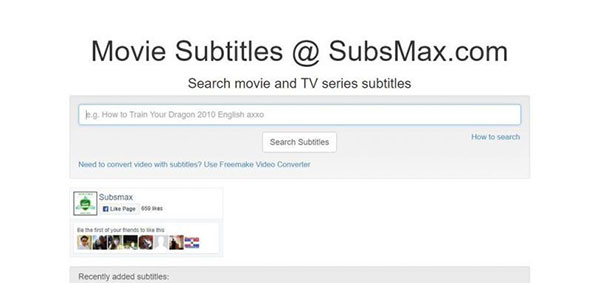
Just a simple User Interface with a search column, you can easily find the subtitle you wanna add to MP4. You can search the movie together with the language for the right subtitles.
Site: http://subsmax.com/
For the different types of subtitles, you might take a part of time to choose the right one for you from the top 5 subtitle sites. You wanna use the subtitles to MP4 for foreign language movies. It is the first steps for you to download the subtitles, after that, you can add subtitles to MP4 with Video Converter Ultimate. Keep reading to add subtitle to the video
Firstly, you need to free download this software to your computer. Install and run it.
Step 1 Add video files to this software, here you can click the right preview window to preview it.

Step 2 Click the "Edit" icon and select "Subtitle". Click the Add icon to add subtitle you download on your local disc.
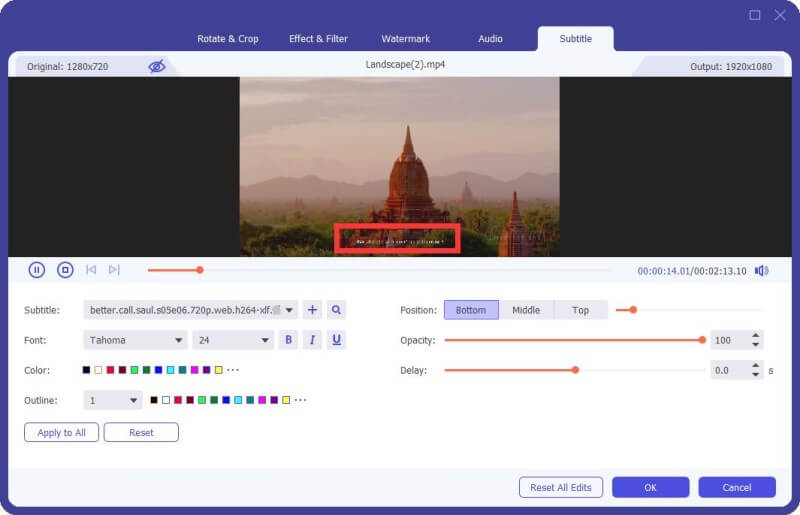
Step 3 Choose the destination folder and then click the button of "Convert All".
If your origial video has one subtitle, then the above steps will replace the original subtitle with the added subtitle. If your orignal video has no subtitle, then the aboe steps will add a subtitle to the MP4 video. Surely, if you want to watch a movei with a big screen, then you can remove subtitle from video here.