iBooks not syncing to iTunes, or iBooks not syncing across devices?
Actually, syncing iBooks between devices is quite easy, especially from iPhone to Mac, or from Mac to iOS device. While in many cases, you will face the iBooks not syncing problem.
Apple iBook app provides a convenient way to read books anywhere anytime. With the help of iCloud, you can easily access your favorite books, audiobooks, and PDFs on any Apple device with one same account. Even bookmarks and notes in iBooks will be synced to your iOS devices.
However, as we mentioned above, you may face the situation that iBooks not syncing. What should you do?

This post will show you 4 effective ways to sync iBooks between devices, whether from iPhone/iPad/iPod to computer, or from Mac/PC to iOS device, you will find suitable ways.
To directly sync iBooks between devices, you can rely on the professional iOS data transfer, FoneTrans. It has the capability to transfer various iOS data including iBooks from Mac/PC to iPhone/iPad/iPod, or between iOS devices.
Step 1 Run iBooks Transfer
Double click the download button above to free download and install this powerful iOS data transferring software on your computer. Then launch it and connect your iOS device to it with a USB cable.
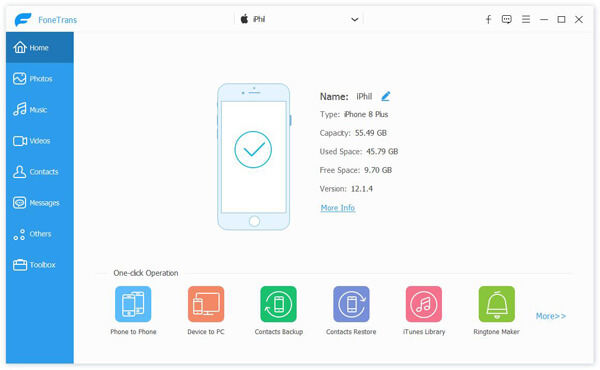
Note: If you want to sync iBooks between iOS devices, you need to connect both devices to your computer.
Step 2 Choose iBooks
After connecting successfully, this iBooks transfer will automatically shows its basic information in the interface. Same time, you will see all iOS files are listed in categories on the left control.
Click "Others" on the left and then check detailed information on the right preview window. Here you can select specific audiobooks, PDF files and other ebooks you want to transfer.
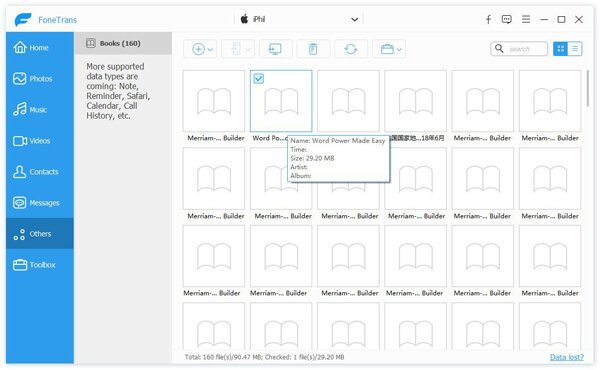
Step 3 Sync iBooks between devices
This iBooks transfer tool enables you to transfer ebooks from iOS device to computer and vice versa.
Click "Add" to import iBooks from your computer to iOS device. This operation will directly transfer selected iBooks to iOS device without erasing original data.
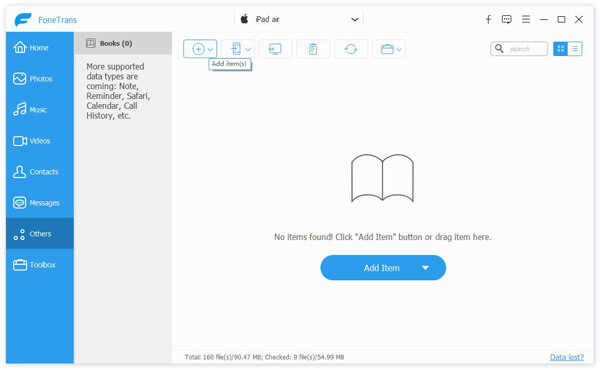
Click "Books" and you will see all ebooks on your iOS device. You can click "Export to PC" button to transfer these iBooks to your computer.
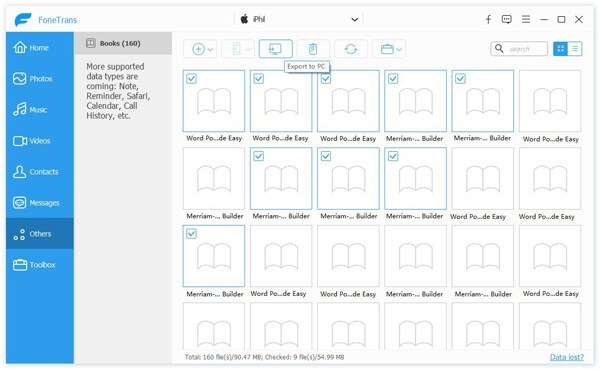
If you want to transfer iBooks between iOS devices, you need to choose books on source device and then click "Export to Device" to sync these books to target device. Here you can check how to read ePub books on iPad.
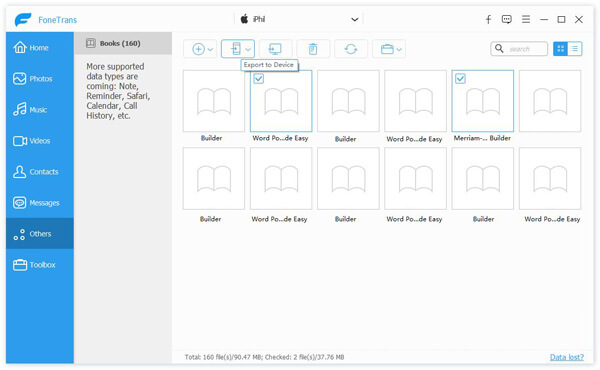
As we mentioned above, iCloud offers a simple way to sync iBooks between Apple devices. You can take the following guide to keep iBooks synced across devices. Just ensure that you are using one same Apple ID on all your devices.
Step 1 Unlock your iPhone or iPad and open Settings app. Tap your iCloud account and then tap iCloud option.
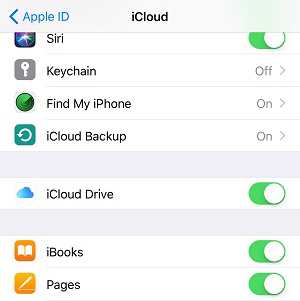
Step 2 Turn on "iCloud Drive" and ensure iBooks is enabled. By doing so, all iBooks PDF will be synced across your iOS devices. Then all ebooks purchased from iBooks Store will available in iBooks app on any your Apple device.
Note: If you want to sync iBooks notes and bookmarks, you can open "Settings", scroll down and tap iBook, and then turn on Online Content.
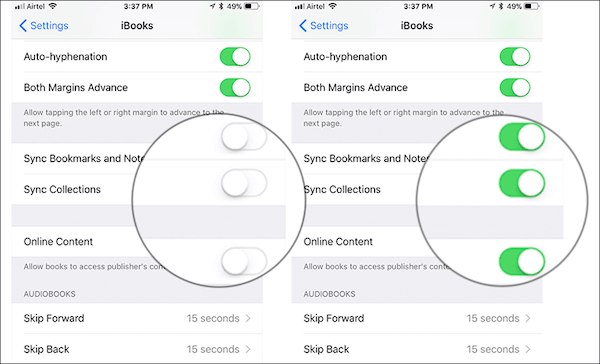
AirDrop is like one kind of Bluetooth way to transfer all types of iOS data between Apple products. So when you want to sync iBooks between devices, you can turn to AirDrop. It enables you to share iBooks PDF and other ebook files from iPhone to iPad, iPhone to Mac, Mac to iPhone, iPhone to Apple TV and so on with ease. Now you can check the following steps to sync iBooks across devices.
Step 1 Turn on your iPhone and open "Settings" app. You need to enable "Wi-Fi" and "Bluetooth" features.
Step 2 Slide your finger from bottom of the screen to arise the "Control Center". Turn on "AirDrop" to "Everyone" or "Contacts Only" based on your need.
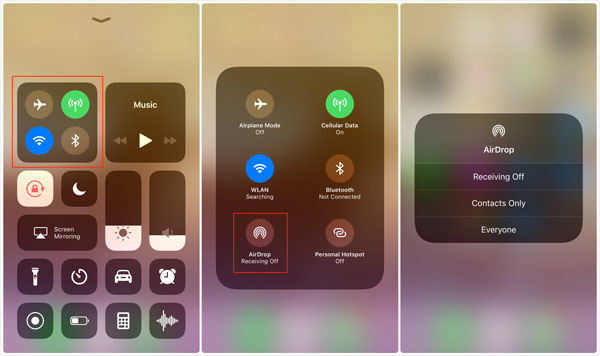
Step 3 Open iBooks app and choose the ebooks you want to sync. Then tap "Share" icon and choose "Print" option.
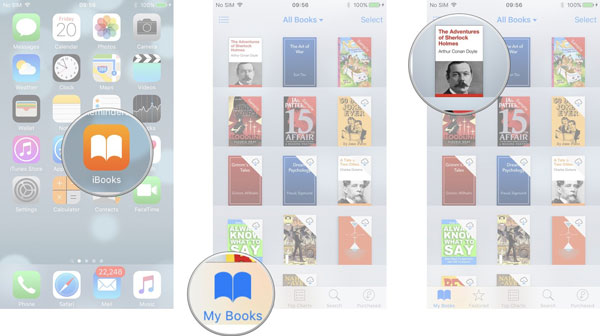
Step 4 Tap "Share" on the top-right and then tap "AirDrop" to select the target device. After that, turn to the target device and tap the "Save" to sync iBooks between these two devices.
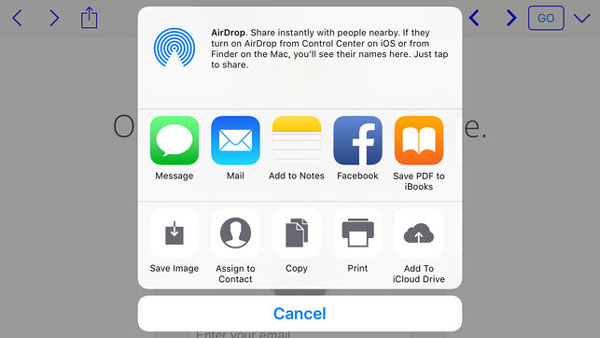
If you have many books gathered on your Mac, you can use AirDrop to transfer these books from Mac to your iOS device like iPhone or iPad.
Step 1 First, you need to turn on AirDrop feature on both Mac and iOS device. You can go to "Finder" and then choose "AirDrop". Make sure it is able to use.
Step 2 Turn on AirDrop function on iPhone or iPad. Then you will see it on Mac. Choose your iOS device as the receiving device.
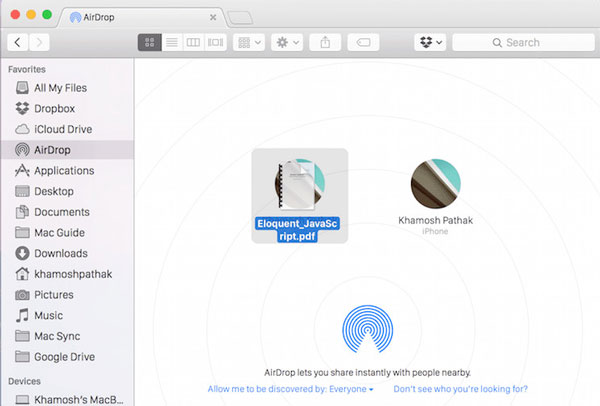
Step 3 Find the PDF iBooks or other books and then drag them to "AirDrop window" on Mac. This simple operation will easily sync iBooks between devices. These transferred books will be automatically synced to iBooks app.
iTunes is an all-featured iOS data manager tool which can help you transfer various files between Mac and iOS devices. It also allows you to sync iBooks between devices. Just check the following guide:
Step 1 Launch the newest version of iTunes on your Mac and then connect your iOS device to it with a USB cable. When you enter its main interface, you will see your iPhone or iPad icon appears there. Here you need to ensure all iBooks collection has been downloaded on your iOS device.
Step 2 After connecting successfully, click your "device icon" and then click Books on left control. Then you can check details of each book on the right.
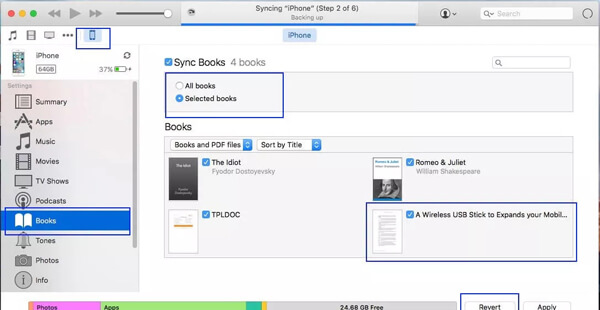
Step 3 Choose the books you want to sync and then tap on Sync Books. This operation will sync iBooks between iPad/iPhone and iTunes.
Step 4 If you want to sync and view books on Mac, you can open iBooks app on Mac and then click File > Move Files from iTunes to sync downloaded PDF or books from iTunes.
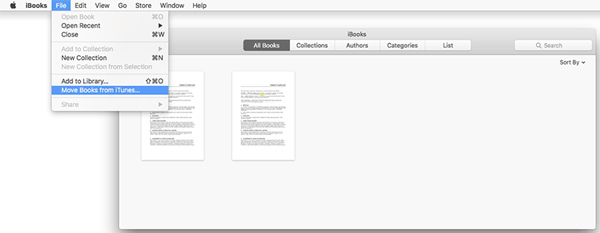
iBooks not syncing and don't know how to deal with it? This post shows 4 best solutions to sync iBooks between devices. Whether you want to transfer iBooks from Mac/PC to iPhone/iPad/iPod, or copy PDF, books, document files, etc. from iOS device to computer, you can find simple method from this page. Don't hesitate to leave us a message if you still get any doubt.