Are you tired with the slow speed of video conversion? Do you want to improve the conversion speed easily? A good converter program might not be enough, you need Intel Quick Sync Video technology. Some users may don't know what is Intel Quick Sync Video tech clearly, let alone how to set it up to speed up your conversion process.

Fortunately, in this article we have introduce Intel Quick Sync Video tech in detailed for you, as well as the way of how to set it up. You can also know how to convert videos with some good converters with Intel Quick Sync Video tech in what we mentioned.
Intel Quick Sync Video is Intel's hardware video encoding and decoding technology, which is integrated into some Intel CPUs with the built-in HD Graphics. Intel has put into the graphics processor circuitry quickly encode and decode digital video rather than relying on the computers processor.
This tech is extremely beneficial for those who need to create DVDs or Blu-ray discs, create and edit 3D videos, convert 2D video files into 3D, and convert video for your portable media player and for uploading to your favorite social networking sites as it can save a good deal of time.
Quick Sync, like other hardware accelerated video encoding technologies, gives lower quality results than with CPU only encoders. Speed is prioritized over quality.
Tested by some programmers, like Aiseesoft Video Converter Ultimate, the converting speed of the software with Intel Quick Sync Video technology is 2.5X faster than the old software. The graphic below shows all data in details.
| Duration (sec) | Without Intel Quick Sync Video (sec) | Intel Quick Sync Video (sec) | |
|---|---|---|---|
| AVI to HD MP4 | 290 | 272 | 90 |
| M2TS to HD MP4 | 148 | 148 | 59 |
| MKV to HD MP4 | 452 | 405 | 162 |
| TS to HD MP4 | 1382 | 1335 | 512 |
For desktop computers with Intel® processors supporting Intel® Quick Sync Video technology and with additional NVIDIA or AMD PCI-E graphics card installed, this tutorial shows how to setup Intel® Quick Sync Video on desktop PC without need to connect a monitor to Intel HD graphics card.
Step 1 Enable Intel graphics card in BIOS & Install drivers
Check your PC BIOS User Manual or instructions to see how to enable Intel integrated graphics (iGPU). Enable Intel graphics and save BIOS changes.
Please install the latest Intel graphics drivers available for your Intel HD graphics card model.
Step 2 Open Windows Screen Resolution settings
Right-click in the empty space of the desktop to show menu and select Screen Resolution.
Click Detect button to detect inactive video outputs.
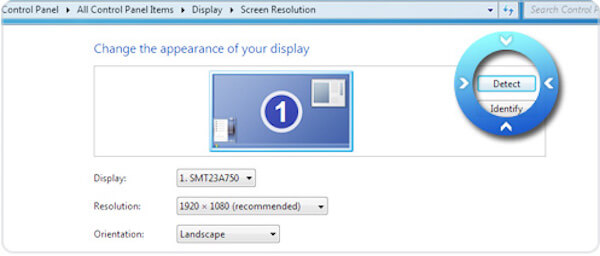
Step 3 Force display on Intel® HD Graphics output
Select detected display output for Intel® HD Graphics and select "Try to connect anyway on VGA" from Multiple displays dropdown.
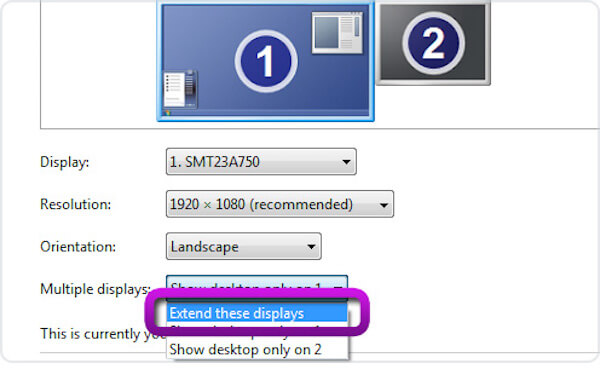
Click Apply button before making any additional changes.
Step 4 Extend display
Select your main display and select Extend these displays from Multiple displays dropdown.
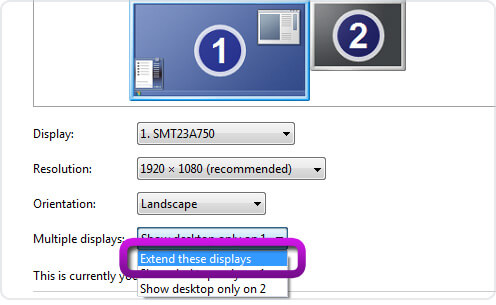
Click Apply button and Keep changes.
Step 5 Close Screen Resolution settings
Your displays setup should look similar like on the picture below. Click OK button to close Screen Resolution settings.
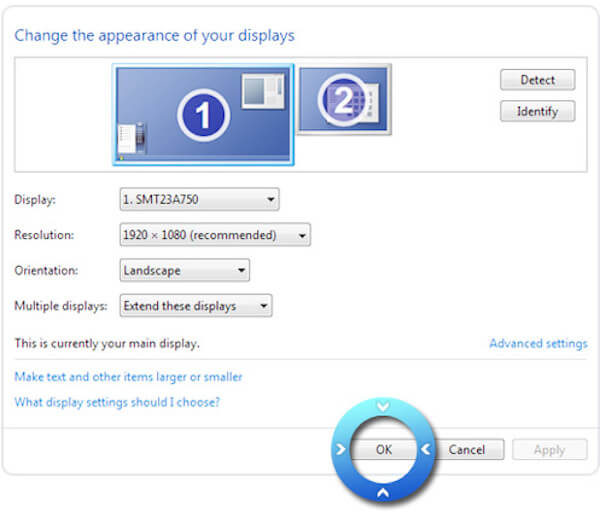
Step 6 Restart our program
Now start converter program and you can apply the Intel acceleration.
After you set up Intel Quick Sync Video technology on your computer successfully, you are able to launch your converter program and enjoy the fast conversion speed. To convert your video with Intel Quick Sync Video tech, we really recommend Aiseesoft Video Converter Ultimate to you. It is the perfect companion, which is loved by over 100 million customers throughout the world. You can know more about this software in what follows.
You can follow the next steps to learn how to convert videos using this converter with Intel Quick Sync Video tech.
Step 1 Download and Launch Video Converter Ultimate
If you already download Aiseesoft Video Converter Ultimate on your computer, just launch it for prepare. If not, go to Aiseesoft official website to download it firstly. Before that, make sure you have set up Intel Quick Sync Video tech.
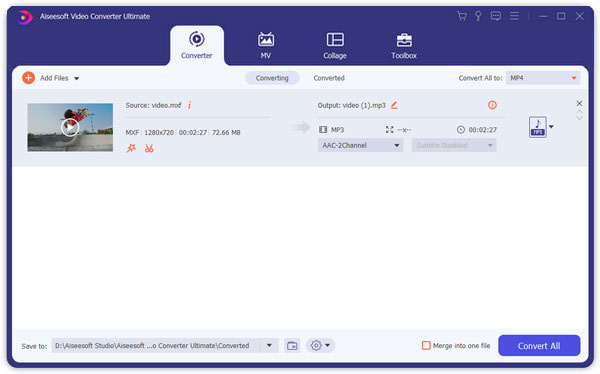
Step 2 Add files and choose format
Now you can click on Add File button to upload the video you want to convert to other formats. Then you can select the output format in Profile. You can also edit your video as you want.

Step 3 Convert video with Intel Quick Sync Video
Click Browse and define the output folder where the converted or ripped video will be saved temporarily. After all is set, you can click on Convert button and enjoy the fast conversion speed with Intel Quick Sync Video tech.
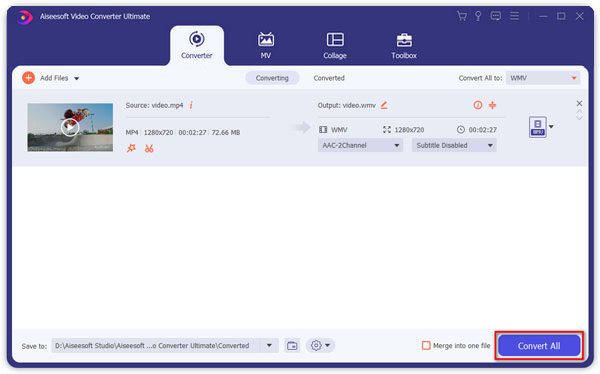
To convert videos free, you can try to Aiseesoft Free Video Converter. It is a totally free software which provides you powerful features to convert and edit your videos. You can also use it to enhance video quality in four ways easily. To download online video for playback, record any video and audio smoothly, you can use it to reach your aim. In what follows is the detailed guide to use this software to convert video with Intel Quick Sync Video tech.
Step 1 Download and open Aiseesoft Free Video Converter on your computer. And before you begin this conversion, you need to set up Intel Quick Sync Video tech.
Step 2 Click on Add File to upload your file you want to convert. Then choose suitable in Output format.
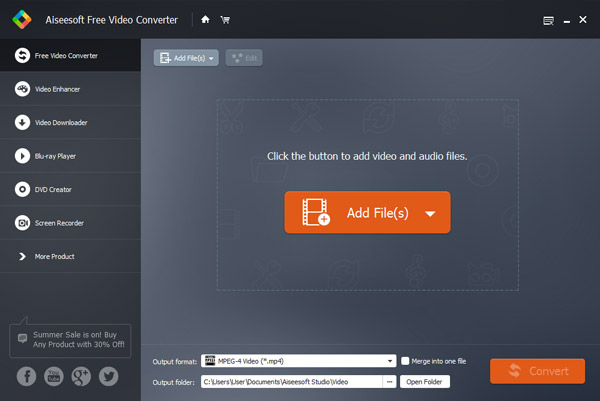
Step 3 You can also edit your video. Then choose the destination folder to save it. Click on Convert to begin this conversion in high speed.
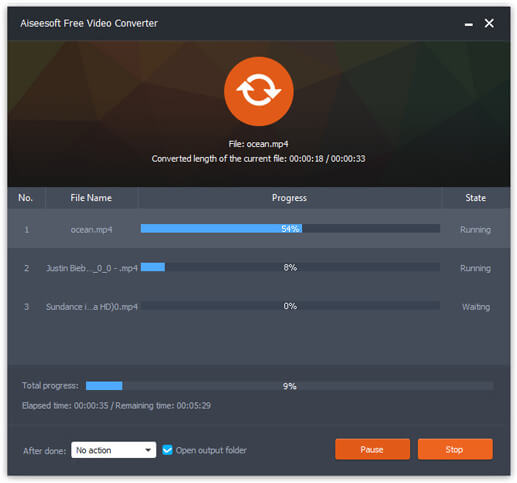
If you want to convert videos online, Intel Quick Sync Video tech also can improve the speed of the conversion. Here we take Zamzar online converter as an example. You can follow the next steps to convert videos online.
Step 1 Select files or URL you want to convert firstly. You can click on Choose Files or drag and drop files to this web page.
Step 2 Choose your wanted format in the drop down list.
Step 3 Enter your email address to receive converted files.
Step 4 After you agree the terms, you are able to click on Convert button start converting videos in high speed with Intel Quick Sync Video tech.
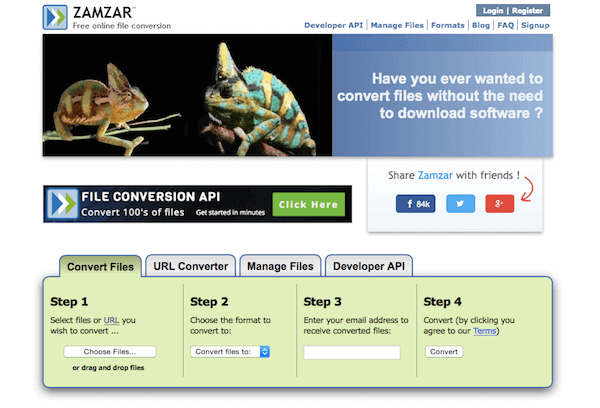
After you reading this article, you must know clearly about Intel Quick Sync Video tech and how to set it up. You can also know the ways to convert videos using some good converters with this technology. Hope you can gain something useful from this article.