After the WWDC 2014, many of us were desperate to try the latest iOS 8. But after upgrading, you may regret because the beta versions of iOS 8 are not stable. Many Apps on your iPhone, iPad may have been affected by the upgrading. Even the phone may have become unavailable. To stop things getting worse, you need to downgrade the iOS beta version to iOS 7. We learn from Apple that downgrading cannot be realized. However, that's not correct. We have found a way to downgrade your iOS version.

1. You can't install to a previous version of iOS 7. Because 7.1.1 is the only version Apple is currently signing.
2. The method we mention in this article will cease to work after the official release of iOS 8.
3. The downgrading process may cause data loss. So backup your device before the process starts.
1. Hold the Home and Power button for 8 seconds.
2. After the iPhone turns off, connect it to computer.
3. Press Power button for 3 seconds.
4. Keep pressing the Power button. At the mean time, press the Home button. Hold them for 10 seconds.
5. Release the Power button and keep pressing the Home button until the computer identifies the USB device under DFU mode. Now the iTunes will start automatically.
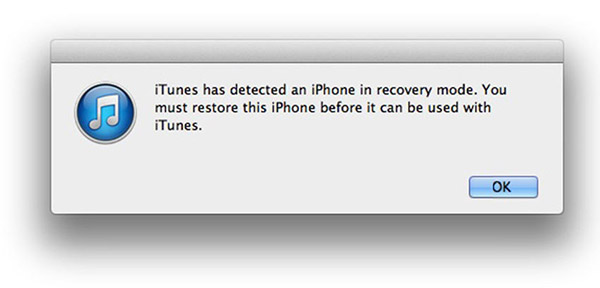
If you have downloaded firmware file of iOS 7 on your computer, please do the following:
1. Press the Shift key (on Windows) or Option key (on Mac) and click the "Restore iPhone" button.
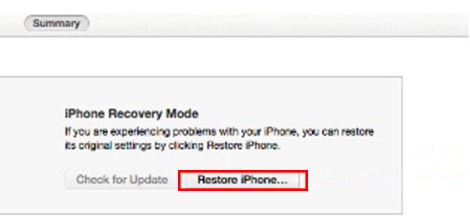
2. In the popped up window, open the IPSW firmware file you have downloaded. iTunes will install iOS 7 on your device.
If you haven't downloaded firmware , make sure the iTunes is connected with network, then do the following:
1. Click "Restore iPhone". iTunes will detect for the latest iOS version.
2. After detecting the latest version, a window will pop up to you. Click Restore to continue.
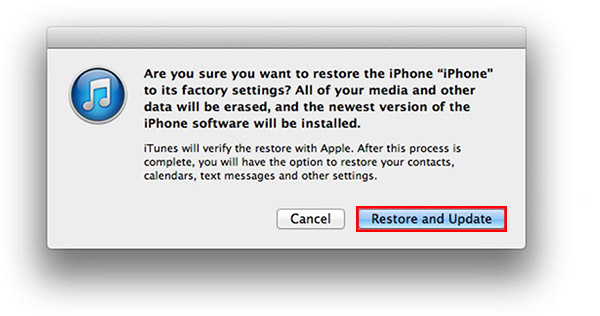
Then iTunes will start downloading the latest version and restoring it to your iPhone. This may be slower than the first way, but it saves you the trouble of manually downloading firmware file.
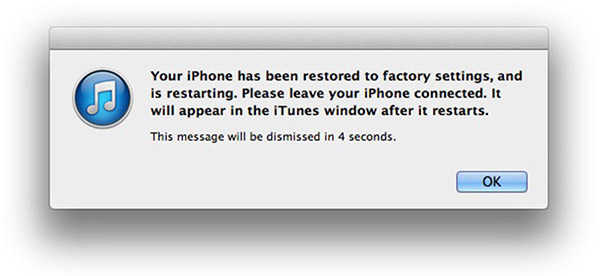


Once it's done you will come back on iOS 7.1.1 again.