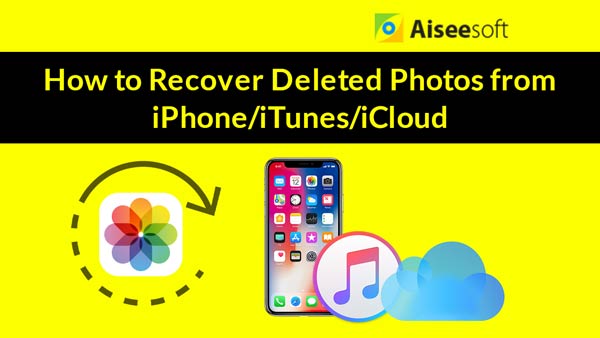If you have updated your iPhone to the latest iOS 8 beta version, you may have found two new options in the Photos program, "Recently Added" and "Recently Deleted". The former option seems less helpful than the latter one, because the "Recently Deleted" option can help you get back your photo which has been deleted or lost recently.
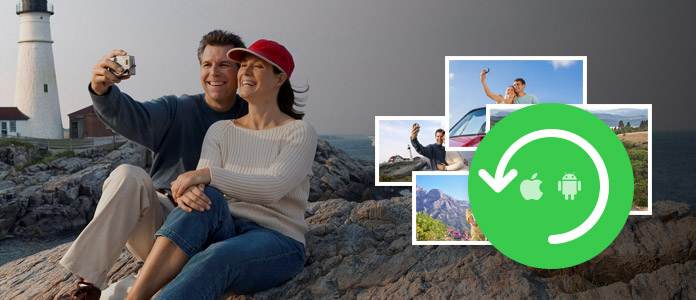
It is easy and convenient to do this:
Step 1 Open Photo APP.
Step 2 Click the Album on the right bottom corner.
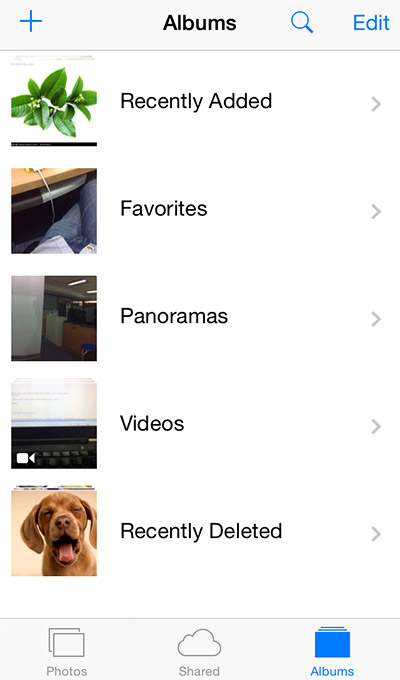
Step 3 Move down and you'll see an album named Recently Deleted.
Step 4 Tap it and you can find recently deleted photos in it.
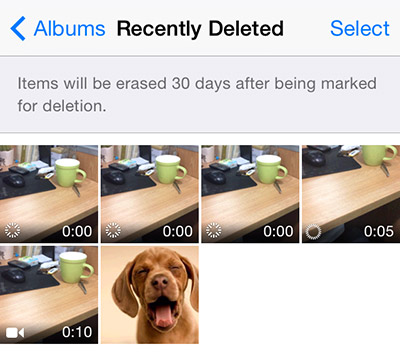
Step 5 Open the photo and click Recover.

The judgment to this change is mixed. On one hand, it provides convenience recovering lost photo. But you can only recover deleted photos in the last 30 days. And if you don't think you will do any wrong deletion which means this is useless to you, you cannot turn it off in settings options. To some extent, this album will take up some space on your iPhone, iPad or other iDevices.
iPhoto is the another tool on Mac to help you store your iPhone photos. If you have backed up photos on iPhone to iPhoto on Mac, just try to recover images from iPhoto.
If not, just move the next method to get back the deleted photos on iPhone.
A more reliable way to retrieve lost or deleted photos is to use FoneLab, an iPhone data recovery tool which recovers lost photo, SMS, contacts, call history and other data in iOS 8, iOS 7, etc. Following is the detailed instruction of how to use FoneLab to recover lost or deleted photos in iOS 8.
Download and install FoneLab on your computer. For Mac users, please download the Mac version.
Step 1 Connect your device with computer. Scan the device and in the main interface, choose Camera Roll, or Photo Library or Photo Stream.
Step 2 Check the photos you need and click Recover.
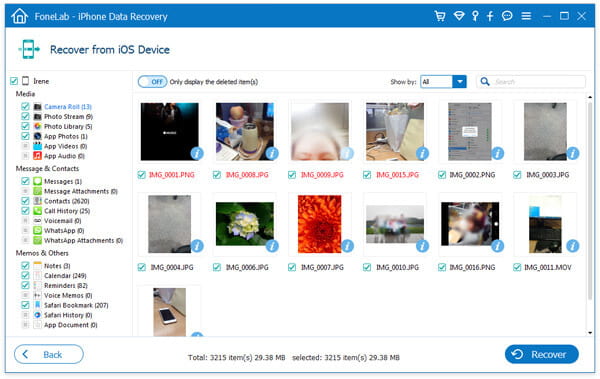
Backup with iCloud provides an wireless and convenient way.
Step 1 If you have iTunes backup files on your computer, click Recover from iTunes Backup File and they will be detected automatically.
Step 2 Choose the photo files you need and click Recover.