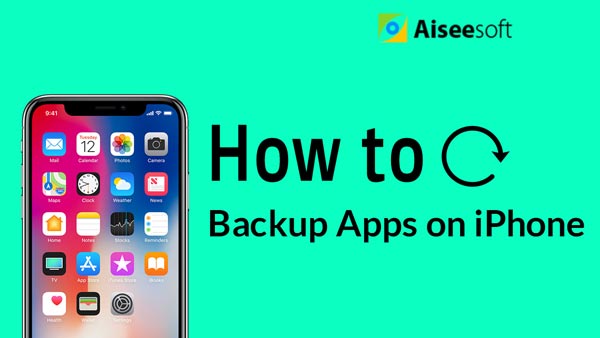Thanks to the convenience of iPad and iPhone, people could take photos of precious reunion moment, delicious food and so on with ease. With so many pictures taking up much space of your iPad or iPhone, you may encounter the device storage issue. You definitely want to preserve these great memories for future viewing. Want to transfer photos from iPad/iPhone to Windows PC or Mac, or vice versa?

That must be a little difficult for all iPad/iPhone users. You may be recommended by many people that iTunes or iCloud would help you deal with this problem. Indeed, sometimes the two iOS tools can give you a hand. However, both iTunes and iCloud don't allow you to selectively transfer iPad/iPhone pictures. Actually, what you need is a reliable iPad Photo transfer app for desktop. Don't worry, we will show you the best iPad pictures transferring program later. Let's check it out.
iPad Photo Transfer is the professional and popular image transferring software, which has powerful function to transfer photos between iPad and Windows PC/Mac. It also has the ability to export iPad photos to iPhone, and iPod with the excellent quality and amazing speed. Besides, with this wonderful iPad Photo Transfer, you can import any local photos to iPad and export iPad photos and camera roll to computer. You can delete the unwanted photos and camera roll to your preference. Moreover, you can preview the photos in the preview window.
Features of iPad Photo Transfer:
➤ Import photo from computer to iPad.
➤ Export iPad Photo/camera roll to computer and other device.
➤ Support iPad/iPhone/iPod with OS in up to iOS 18/17.
➤ Provide user-friendly interface and simple-to-use functions.
➤ Manage contacts, photos, messages, etc. of your iPhone/iPad/iPod.
Step 1 Connect iPad to computer with USB cable
After your iPad is connected, and launch iPad Photo Transfer, and you should see the main interface of the program. All the files will be scanned quickly. Click "Photos" on the left.
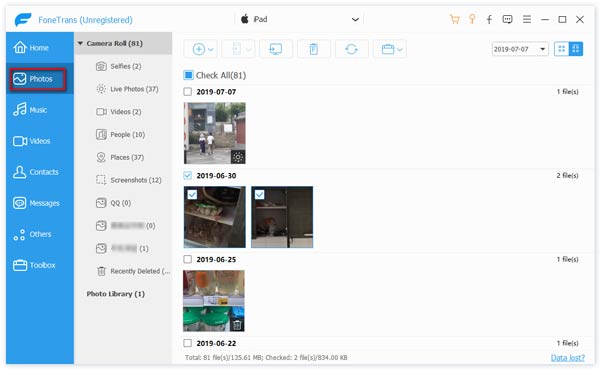
Step 2 Choose the photos you want to transfer
Choose photo(s) you want to export from "Camera Roll", or "Panaroma", or "Photo Library", or other albums to computer.
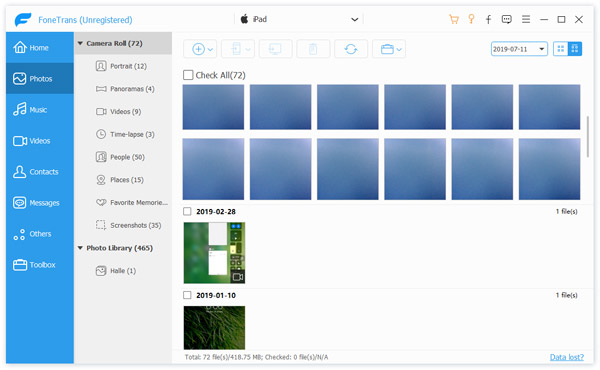
Step 3 Transfer iPad photos to computer
Select photos and click "Export to" > "Export to PC". You can optionally choose the output folder where target photos will be moved.
Soon, the photos you choose will be transferred to your computer.
Tips:
1. You are able to preview the iPad image.
2. For iOS management, this software also enables you to delete iPhone/iPad photos for clear up more device storage.
3. FoneTrans is compatible with iOS 18/17 and all iOS devices like iPhone 16/15/14/13/12/11/X/8/7/6/5/4/3, iPad Pro/Air/mini, iPod, etc.
In this article, we mainly discuss how to transfer iPad photos to computer with the best iPad Photo Transfer. Hope you can get some tips after reading this article.
You can also learn more the product with the following video guide: