
iMovie is a proprietary video editing software application produced by Apple for the Mac and iOS (iPhone, iPad, ipad mini and iPod touch). iMovie imports video footage to the Mac using either the FireWire interface on most MiniDV format digital video cameras or the computer's USB port. It can also import video and photo files from a hard drive. From there, the user can edit the photos and video clips and add titles, music, and effects, including basic color correction and video enhancement tools and transitions such as fades and slides.
However, do you know how to put mxf to imovie?
Aiseesoft MXF Converter for Mac is a professional MXF to imovie converter, which can easily convert MXF file to iMovie formats such as MOV, MP4 supported. Here show you how to use the software to convert MXF to MOV step by step.
Step 1 Import MXF files
With the download button above, free download this powerful MXF to iMovie converting software on your Mac. After installing Mac MXF Converter, you can click the Add File button to import the source MXF videos to this program.
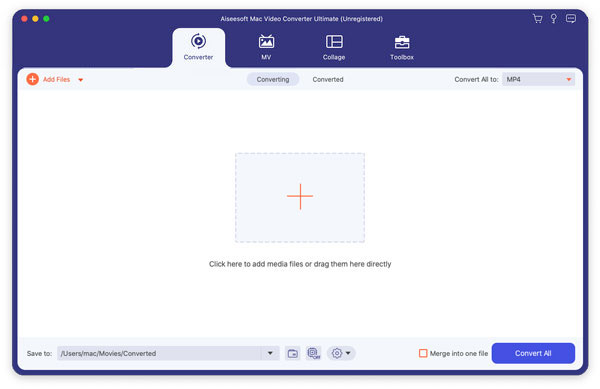
Step 2 Simply edit MXF video
After importing files, you can do some basic editing work before conversion. In the edit window, you can modify video effect by adjusting the brightness, contrast, hue, saturation and volume, crop video, trim video, and add text/image watermark to video.
Step 3 Choose output format
Click the Profile button to choose the output format you need from the pop-up menu.
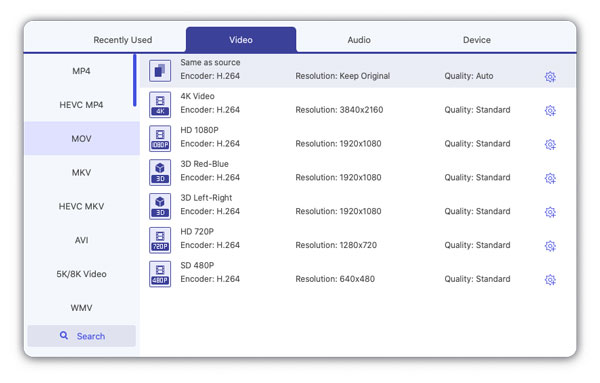
Also, you can click the Settings button and set detailed output parameters in the open window such as Video Encoder, Frame Rate, Sample Rate, etc.
Step 4 Convert MXF to imovie Pro supported format
When you finish the settings, click the Convert button and begin to convert MXF to imovie Pro supported format. After that, click the "Open Folder" button to get the converted file and then import the converted MXF file to imovie Pro.
With the professional MXF to iMovie MOV converter, you can easily convert MXF to MP4/MOV and other iMovie supported video formats. Moreover, it provides many key editing features. You can directly use it to edit your captured MXF videos and output suitable video formats.
If you prefer to free convert MXF to iMovie supported MP4/MOV, you can also rely on online MXF video converter. In this part, we will introduce you with a good online MXF to iMovie converting site.
Step 1 Navigate to Convertio site, which is a very famous online free MXF to MOV converter.
Step 2 Click on the red From Computer button to load your local MXF file to this online video converter.
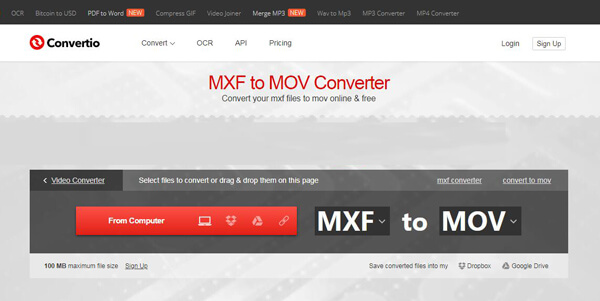
Step 3 If your target output format is MOV, you can directly click on Convert button. Or you can click on MOV and then select suitable output video/audio/image format from the drop down list.
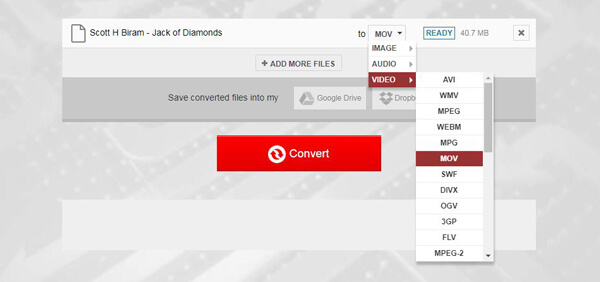
Step 4 Click on Convert button to start the MXF to iMovie converting. It will take some time to complete the uploading process.
We mainly talk about how to convert MXF to MOV/MP4 for better editing on iMovie. We show you two effective and simple methods to get the MXF video conversion. If you still have any question, you can leave us a message.