MXF is a format adopted by some professional camcorders, like Canon XF305, Canon C300, Panasonic P2, etc. If you are users of these camcorders, you could find the recorded footages are in .mxf format. For Mac users, if you want to import the MXF recorded MXF file to Final Cut Pro or iMovie for editing, you may get into trouble. The MXF format is not compatible with these popular video editing applications on Mac.
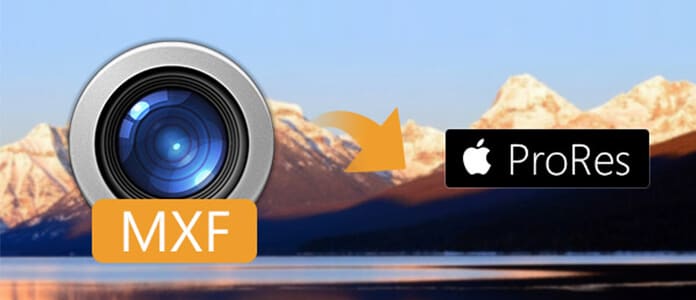
To solve this problem, you need to transcode MXF to some specific format (ProRes 422) supported by FCP/iMovie. Apple ProRes 422 a lossy video compression format intended for use during video editing. This format retains relatively high video quality. So you need to convert the MXF footages to ProRes 422 MOV for editing MXF files in FCP.
To help you realize the MXF to ProRes conversion, I recommend you the professional MXF to Apple ProRes Converter for Mac, which is designed for Mac users to convert MXF video to Apple ProRes with best output quality. Follow the step-by-step guide below, you could easily transcode MXF to Apple ProRes.
Step 1 Install MXF to ProRes Converter on Mac
Free download the this powerful MXF to ProRes converter and install it on your Mac. Then you could launch the application.
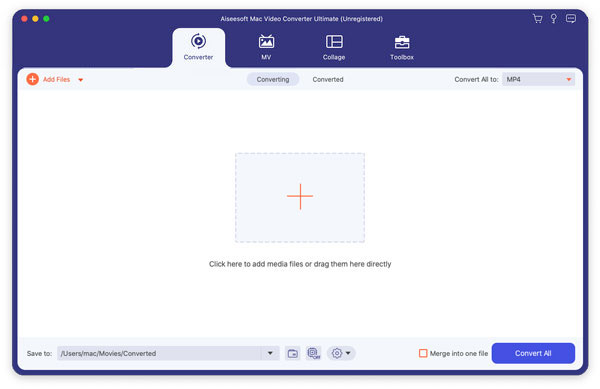
Step 2 Import MXF recordings
Click the "Add File" button on the menu bar to load the source MXF videos to this MXF Apple ProRes converter for Mac.
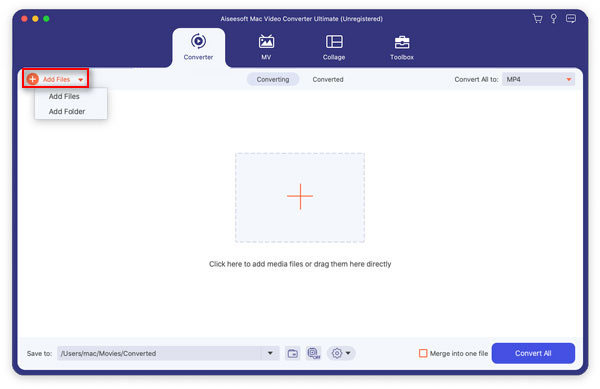
To convert more than one MXF video, you could import all of them together and convert these files to ProRes MOV videos at one time.
Click on the "Profile" drop-down list and choose "Final Cut Pro > Apple ProRes 422 (*.mov)".
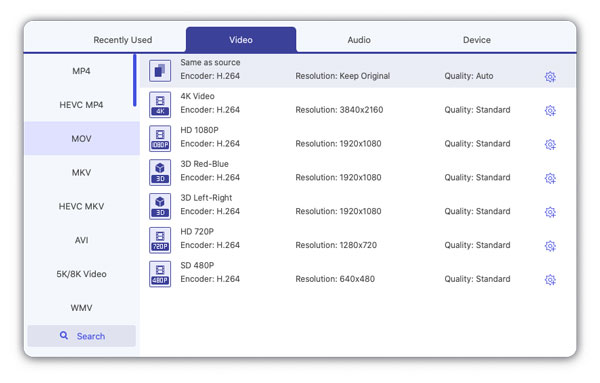
Step 3 Define output profile settings
Click the "Settings" button to adjust output profile settings. Here users could adjust bitrate, encode, frame rate, resolution, aspect ratio, sample rate, channels, etc.
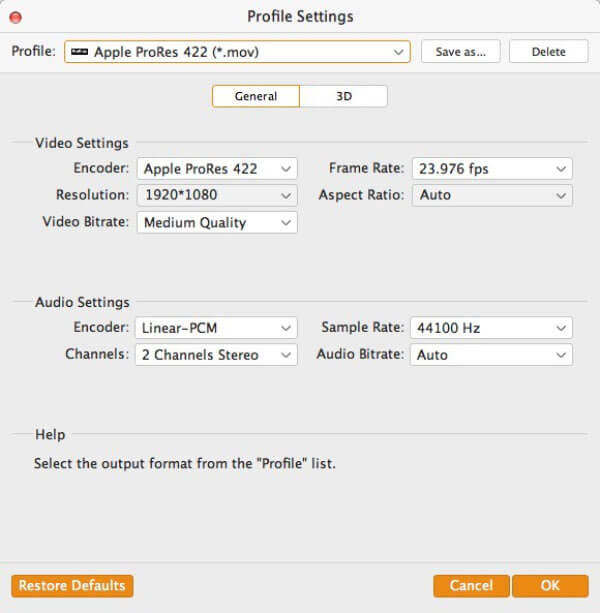
Step 4 Start converting MXF to ProRes
After all these settings, the last step is to click the "Convert" button to start converting MXF video to Apple ProRes 422 MOV video. Then you can easily import the output MOV video to Final Cut Pro for further editing.
With the professional MXF to Apple ProRes converter above, you can handily convert MXF to MP4/MOV/AIFF and other video formats according to your need. Moreover, it provides many key editing features. You can directly use it to edit your captured MXF videos and output suitable video formats.
If you want to free convert MXF to Apple ProRes MOV, you can also rely on online MXF video converter. In this part, we will introduce you with a good online MXF to Apple ProRes converting site.
Step 1 Navigate to Convertio site, which is a very famous online free MXF to Apple ProRes MOV converter.
Step 2 Click on the red From Computer button to load your local MXF file to this online video converter.
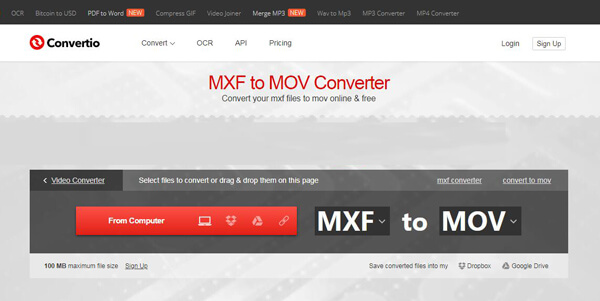
Step 3 If your target output format is MOV, you can directly click on Convert button. Or you can click on MOV and then select suitable output video/audio/image format from the drop down list.
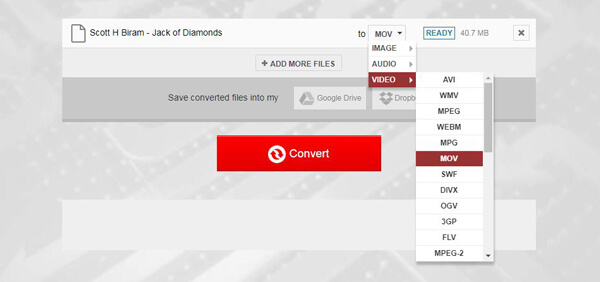
Step 4 Click on Convert button to start the MXF to Apple ProRes MOV converting. It will take some time to complete the uploading process. After that, you can download the converted MOV video on your computer.
Which Apple ProRes should I use?
ProRes 422 is the best choice for all 8-bit video formats like AVCHD, H. 264, MPEG-4, DV, DVCPro.
What is Apple ProRes MXF OP1a?
Apple ProRes MXF OP1a is used as a container, wrapper or reference file that contains a variety of video and audio compression formats.
How do I open an MXF file on Mac?
Right-click on the MXF file in Finder and choose Open with and then Elmedia Player. You can also drag the selected MXF file into the player on Mac.
What can play MXF files?
Install and open Aiseesoft Blu-ray Player, and click Open File to import the MXF file. Then the MXF file will be played automatically on your computer.
In this post, we have talked about how to convert MXF to Apple ProRes MOV. Whether you want to convert MXF to MOV/MP4 with professional video converter, or just prefer to free convert MXF files, you can find suitable solutions here. If you have any better converter recommendation, you can leave us a message.