Deleted data from Samsung Android phones or SD Card? Don't worry! Here you can find a best Samsung Data Recovery tool - FoneLab for Android can help you recover deleted data from Samsung smart phones and SD card easily. It can recover deleted or lost data including messages, photos, contacts and call history. It can retrieve deleted or lost data from your Samsung phone after rooting, upgrading, memory card formatting, virus attacking, and even your Samsung smart phones dropped into water or screen broken.
It perfectly supports all the popular smart phones from Samsung including Samsung Galaxy S8/S7 edge/7/6/5/4, Galaxy Note 4/Note 3/Note 2 and so on.

Step 1Download FoneLab for Android
Free download, install and run this Samsung Data Recovery on your computer.
Step 2Connect your Samsung smartphone to PC
Plug the USB cable to your computer and Samsung mobile phone. The software will detect your phone and show you the Model of your Samsung smart phone.
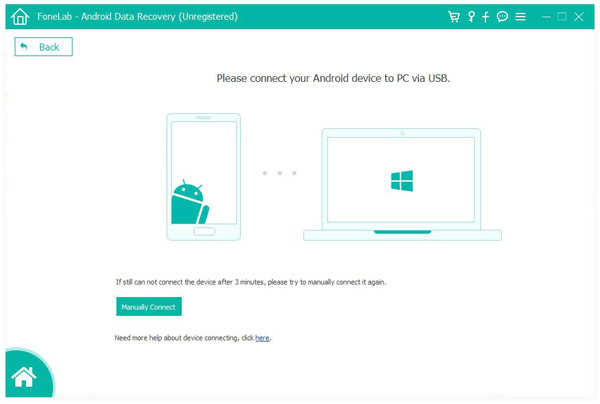
Step 3Allow USB Debugging
You need to open the USB debugging mode on your device. Check out the Tip 1 to learn how to do that. On this interface, you need to choose which type of data you want to recover, such as contacts, messages, call logs, messages attachment, gallery, picture library, videos, audio, documents. Of course, you can choose all the data types. In this way, you can find something you don't even remember but you need to recover from your Samsung device or SD Card.
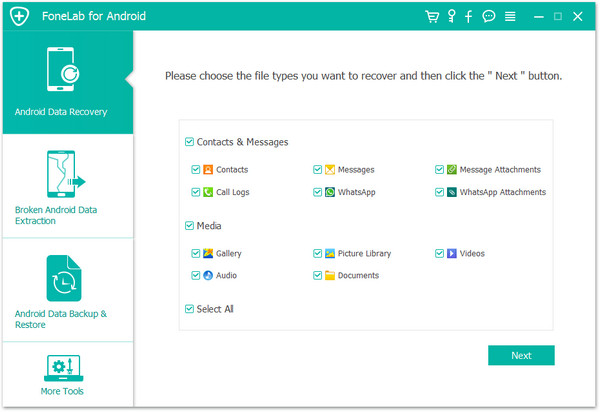
How to open the USB debugging mode
For managing your Samsung on computer, you need to enable usb debugging.
➤ For Android 2.3 or earlier:
Go to "Settings" > "Application" > "Development", and check "USB debugging"
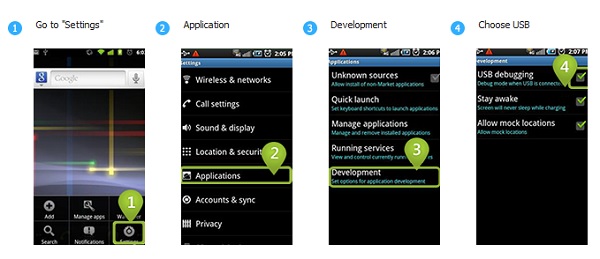
➤ For Android 3.0 to 4.1
Go to "Settings" > "Developer options" > check "USB debugging"
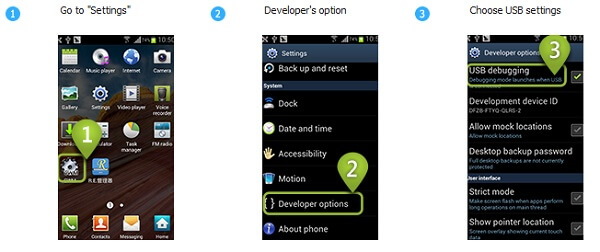
➤ For Android 4.2 and latter
Go to "Settings", tab "Build number" for 7 times. Then back to "Settings" and choose "Developer options" > "USB debugging"
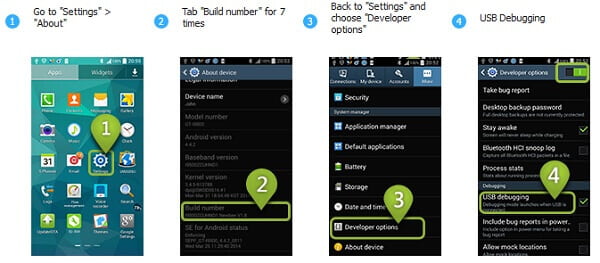
➤ For Android 4.0.4 users
you need to disconnect the USB cable when you choose the "USB debugging" mode.
Step 4Choose and preview the data on the Samsung device
The Samsung Data Recovery software will finish the scanning in seconds. Then you will see all the data listed in the interface and classified as "Contacts & Messaging" and "Media". You can now check the data you want to recover according to your need.
You can easily enter each catalog to find the data, such as contacts, messages, call history, photos, videos etc.
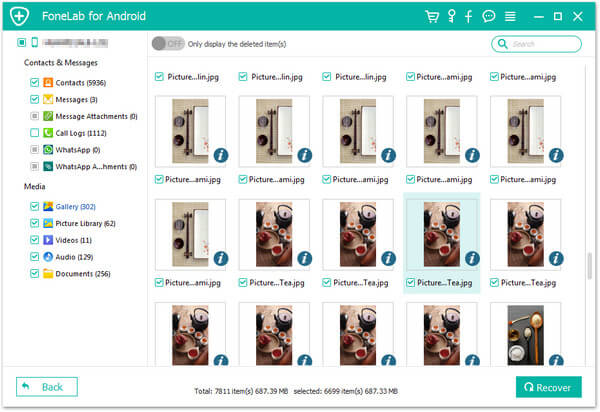
If you want to find your deleted or lost data faster, you can use the "search" function. You need to click one catalog, take "Messages" as an example, type in the key words you want to find in the search box. Then you will get the messages. The same as when you want to find contacts and others.
The software will show you all the data by default, including the deleted and existing data. You can use the filter to only show the deleted data. This will speed up the process of finding data.
Step 5Recover the deleted or lost data from Samsung smartphone
After you select the data you want to recover, click "Recover" button on the Samsung Data Recovery. The software will recover the data and minutes later, you will get your data back to you. The software will open the folder where the recovered data is saved automatically and you can check them easily. More details about FoneLab for Android, watch the video:
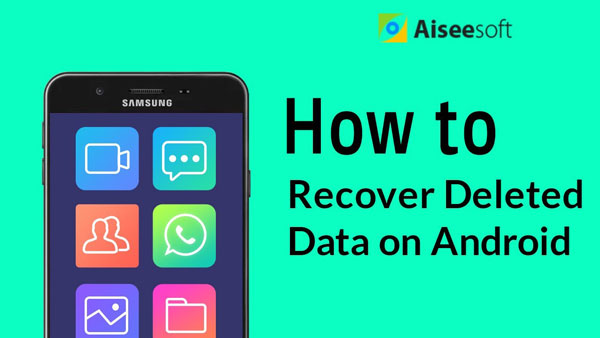

That's all for recovering data from Samsung smart phones and SD Card. Samsung Data Recovery is the best software to assist you to do that. The above process shows you how to recover contacts, photos, messages, etc. from Samsung in normal state. If your Samsung is cracked, you can also get some tips on how to recover data from cracked Samsung.