Note
It is very important that you do not close this web page during the uploading and encoding process.
For people who enjoy listening to music or watching movies, you would probably run into situations when audio output can be frustratingly low during media playback. This can be a real problem. You have already set the volume to the maximum, but still can't hear it clearly. Is there a way to increase the volume of Windows beyond the maximum limit? "Buy an external speaker that includes an amplifier!"
You would say. Yes, that counts. But if you don't want to spare the extra money, there is also audio booster software you could consider.

Audio Booster
In this article, we will introduce you two best sound boosters you could use to increase maximum volume. One is an online MP3 Louder, and the other one is a professional Audio Enhancer that could also be taken as audio amplifier.
MP3 Louder is a free web service that allows you to increase the volume level of audio files online, tweak the volume level to make the MP3 louder.
To Boost the MP3 volume online directly with this audio booster, you just need to select the MP3 audio file from the form below. This audio booster gives you a few settings you can use, for example, you can define how many decibels you intend to boost audio file, and which channels to boost audio. When all settings are done, click the button "Upload Now" and you will be able to download the new, boosted MP3 song in a few seconds.
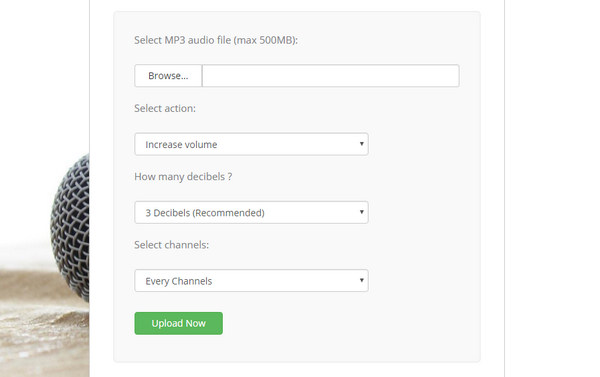
Note
It is very important that you do not close this web page during the uploading and encoding process.
If you only want to make your multimedia audio and video louder then you can use multimedia players which let you go beyond the 100% volume limit. The best option is a professional audio booster called Video Converter Ultimate. This is a multi-functional video/sound editing tool as well as media player. You can use this audio booster to apply audio effects and boost audio within simple steps. Now free download this Audio Booster and see how it works.
Step 1 Open Audio Booster and add the video/audio you want to edit
Click "Add Files" in the top toolbar and load the video/audio file you want to edit into Audio Booster.
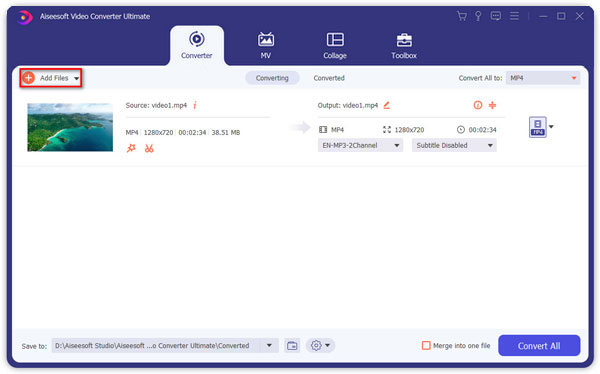
Step 2 Boost the audio track
After the preparations, you can start to increase maximum volume of the video with this audio amplifier. Here we will use the "Edit" function. Simply click the "Edit" button on the toolbar, then comes the Edit windows. Click "Audio" option, and you can boost the audio volum and apply audio effect here.
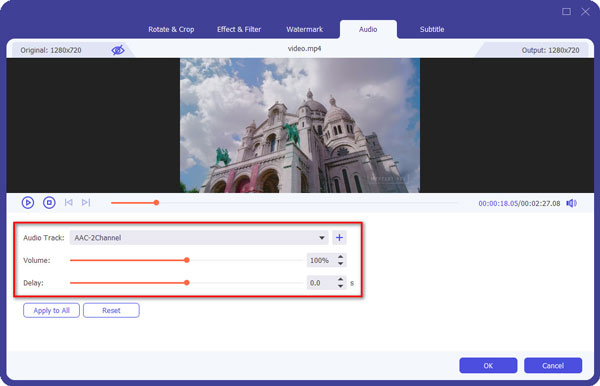
Step 3 Save the boosted audio track
Once you boost the audio file, save the changes. You can choose to save the boosted audio track along with the video file, or save the audio as a separate audio file. Either way, you need to choose the output video/audio format at first.
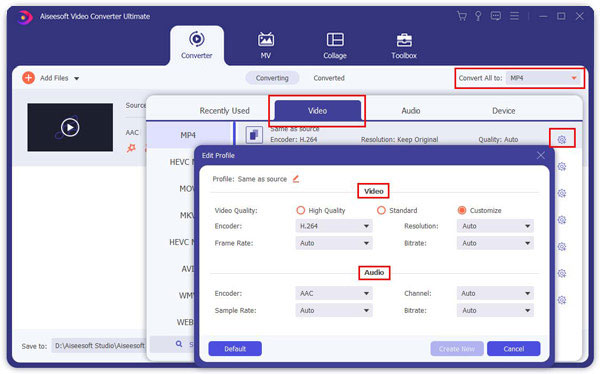
Note
Other than the simple audio booster, you can also adjust audio settings. Click the "Custom Profile" icon next to the output audio format. This audio booster provides you several audio settings here, including Encoder, Sample Rate, Channels, Audio Bitrate, etc.
Then click "Convert All" button in the audio booster to save the audio.
For more detailed information about Video Converter Ultimate, you can watch the video to learn about:
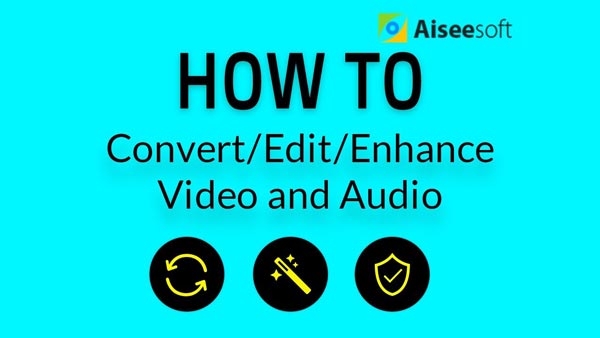

In this article, we have mainly provided two best audio boosters which enables you to increase the maximun volume of the audio file. Have more recommendations about audio booster? Feel free to leave your comments down below.
How We Test & Review
All our reviews and selections are done by humans who consider users' perspectives and experiences essential.
Our writers spend hours testing each product, providing unique insights into their features and performance. We ensure all apps and products are carefully reviewed, including tests on various systems, task handling, file support, and task completion time. For paid products, we explore all features in free trials to help you decide on purchases.
Finally, we cross-check results to provide the best reviews and top product lists.