Canva, the popular design platform, has expanded its creative toolkit with the integration of Canva Video Editor. While it might not be a replacement for professional editing software, it offers a user-friendly and accessible option for creating basic to moderate-level videos. This review dives into the key features, pros and cons, and how to get started with Canva Video Editor, along with exploring three alternative options.
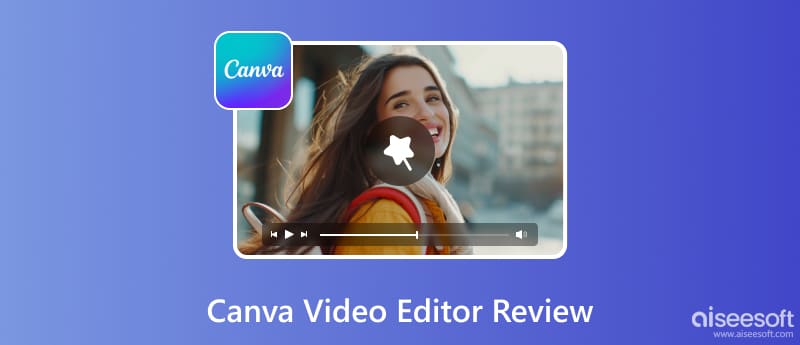
Canva offers many helpful tools for non-designers to create stunning visuals. But how does its video editor fare compare to more dedicated video editing software? This part will discuss Canva's free video editor, highlighting its strengths and limitations.
Canva Video Editor is a web-based video editing tool that allows you to create videos directly in your browser. It boasts an intuitive interface similar to Canva's graphic design platform, making it accessible even to complete beginners. You can create social media content, marketing materials, presentations, and even short films using its drag-and-drop features and pre-made templates.
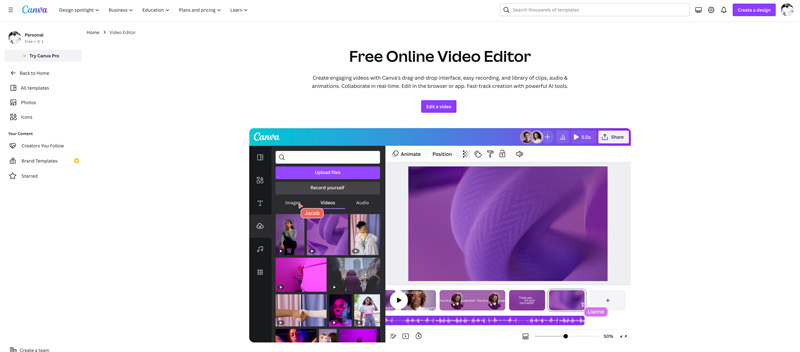
Canva offers a wide variety of pre-made video templates for different purposes, including social media posts, presentations, and marketing videos. These templates provide a quick and easy starting point for users who want to get started quickly. Canva Video Editor gathers lots of royalty-free photos, videos, and audio tracks for you to edit and personalize your videos.
Canva Video Editor offers various commonly used editing functions. You can easily add, arrange, and edit your video clips, text, and other elements. Moreover, it allows you to invite team members to edit and collaborate on your video projects in real time.
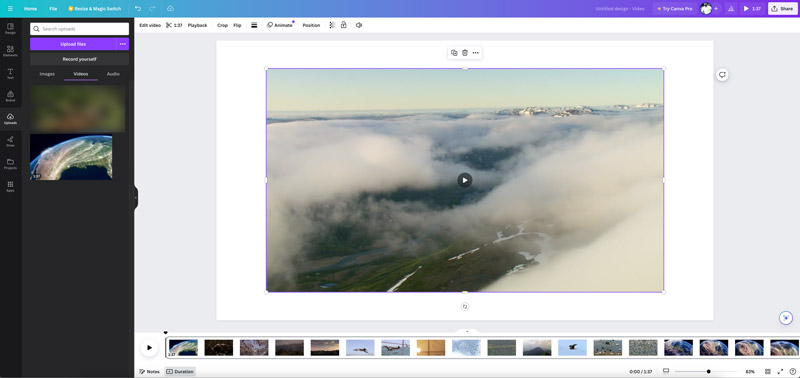
Canva Video Editor is perfect for those with no prior video editing experience. The extensive library of pre-made templates saves time and offers inspiration. Its free version offers a decent selection of features.
However, compared to professional editing software, Canva Video Editor lacks advanced features. The web-based platform can slow down when working with large video files or complex projects. Its free version offers a limited selection of stock footage, and premium content requires a paid subscription. What’s worse, the free plan exports videos with a watermark and limits the maximum resolution to 1080p.
Canva Video Editor offers a user-friendly experience for creating visually engaging content, even for those new to video editing.
Head to the Canva website, click Canva Free, and create an account. Then, you can access its Free Online Video Editor from the Design spotlight tab. Click the Edit a video button to enter the main editing and creating page.
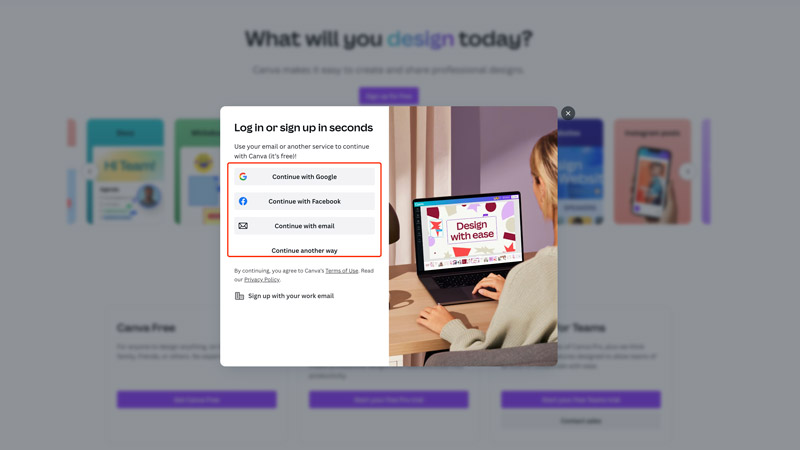
Browse templates and pick one that suits your needs or start from scratch. Upload your video clips, images, and audio files, or choose from the stock library. While editing, you can freely drag and drop the desired elements onto your timeline, trim clips, add text, animations, and transitions. Canva Video Editor allows you to adjust the visuals, sounds, and branding elements to create your unique style.
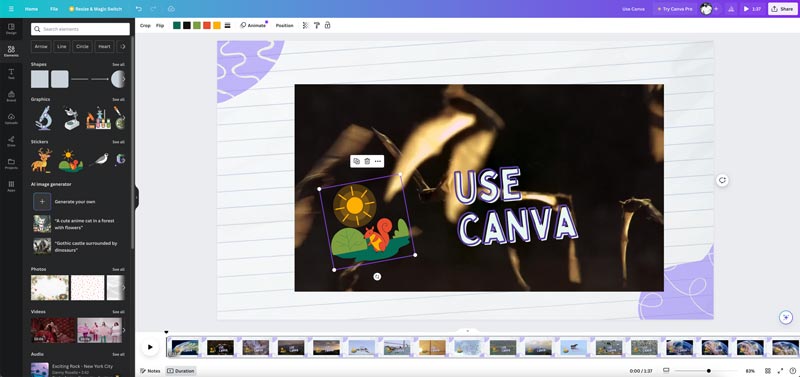
Preview your video and make any necessary adjustments. After that, export it in your desired format and resolution. As mentioned earlier, the free plan will export your video with a Canva watermark, and the resolution will be limited.
If you are unsatisfied with Canva’s limitations, looking for more advanced features, or require specific functionalities beyond its capabilities, here are three alternatives to consider.
Aiseesoft Video Converter Ultimate is an all-featured editing, converting, and creating software that carries more advanced features. It offers many commonly used editing options, including cutting, cropping, resizing, and rotating. This Canva alternative allows you to adjust the image and sound effects, apply filters, and enhance output quality. Moreover, it collects other useful tools in its toolbox.
100% Secure. No Ads.
100% Secure. No Ads.
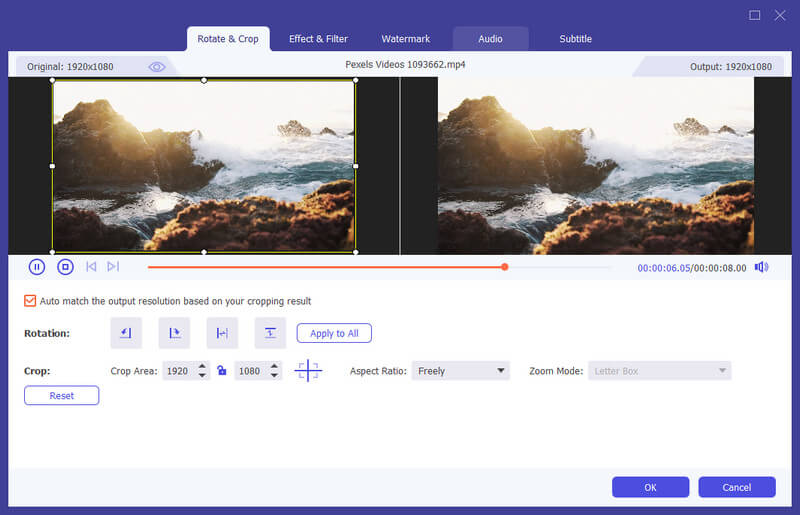
Much like Canva, Adobe Express is known for its user-friendly approach and extensive template library. It offers a free plan with basic editing features and in-app purchases for additional functionalities. It comes with a desktop app alongside the web version, providing more flexibility. While less comprehensive than professional editing software, this Canva alternative offers a good balance between ease of use and advanced features for social media creators and small businesses.
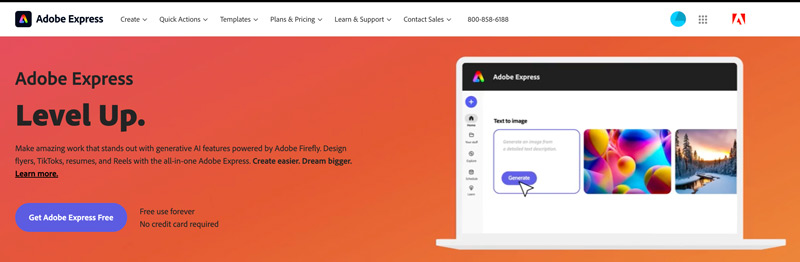
Primarily a mobile app, InShot focuses on creating engaging social media videos. It offers intuitive tools for trimming, splitting, adding music and text, and applying filters. While lacking advanced editing functionalities, InShot excels at creating quick and easy social media content.
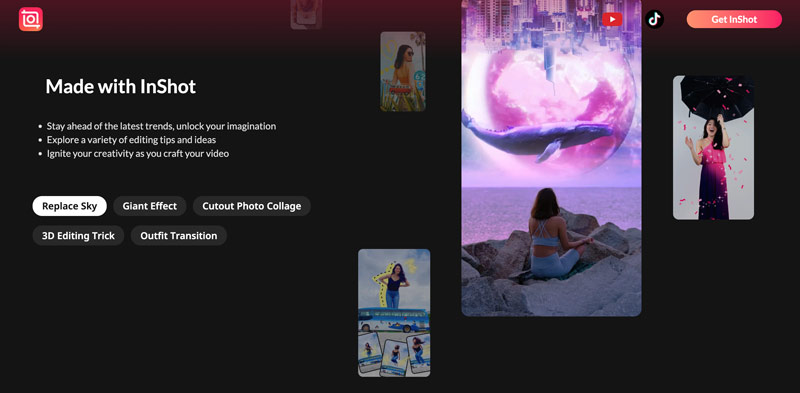
Is Canva Video Editor free?
Canva offers a free plan with various limitations, such as limited features, assets, resolutions, and more. Videos exported from the free plan will have a Canva watermark. Canva Pro offers more editing features and premium assets and allows for watermark-free exports in higher resolutions.
Does Canva have an AI video editor?
Yes, Canva does have an AI video editor. It offers several AI-powered features to help you create and edit videos. However, it primarily focuses on simplicity and ease of use compared to dedicated professional video editing software. It may not offer the same level of control and advanced features as other AI editors.
Is Canva or iMovie better?
Both Canva and iMovie are excellent tools for editing and creating videos, but they cater to different needs and skill levels. If you are a beginner with no prior video editing experience, you can choose Canva. It lets you easily prioritize creating visually engaging videos online. If you require basic to moderate editing features and have a Mac computer, you should try iMovie.
Conclusion
Canva Video Editor is a great option for beginners and non-professionals who want to create engaging videos quickly. Its pre-made templates and extensive media library make it a valuable tool for creating social media content, presentations, and marketing materials. However, for users who need more advanced editing features or higher resolution output, exploring alternative video editors might be necessary.

Video Converter Ultimate is excellent video converter, editor and enhancer to convert, enhance and edit videos and music in 1000 formats and more.
100% Secure. No Ads.
100% Secure. No Ads.