Canva is popular among online and professional users who need to generate high-quality images and videos. One big advantage of this program among its competitors is its extensive collection of elements. Unfortunately, it adds watermarks to the pro elements. You need to pay for the pro elements to use them with no watermark.
In this post, we listed down the best Canva watermark remover and will demonstrate how you can remove watermarks on your photos and videos. Thus, read through the article if you want no one to recognize which tool you have used for making fantastic videos and pictures.

Before we proceed with removing a watermark on Canva, allow us to teach you how to watermark your photos and videos using Canva. This operation will help protect your media files from theft and unauthorized users from reposting your content without agreement. At the same time, it is helpful when promoting a brand. Without further explanation, go through the steps below to learn how to make a watermark on Canva.
Canva Watermark Creation:
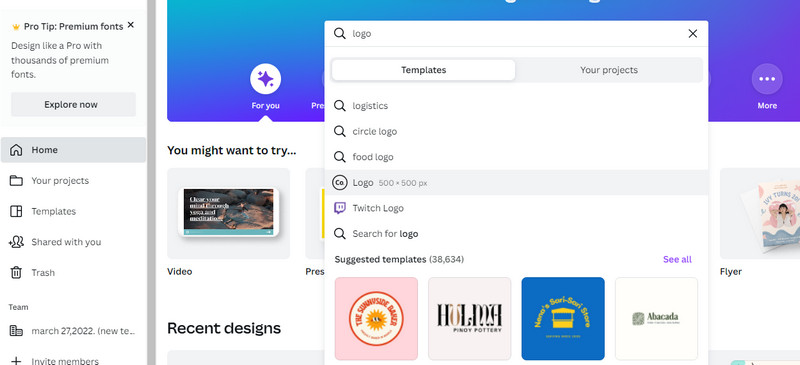
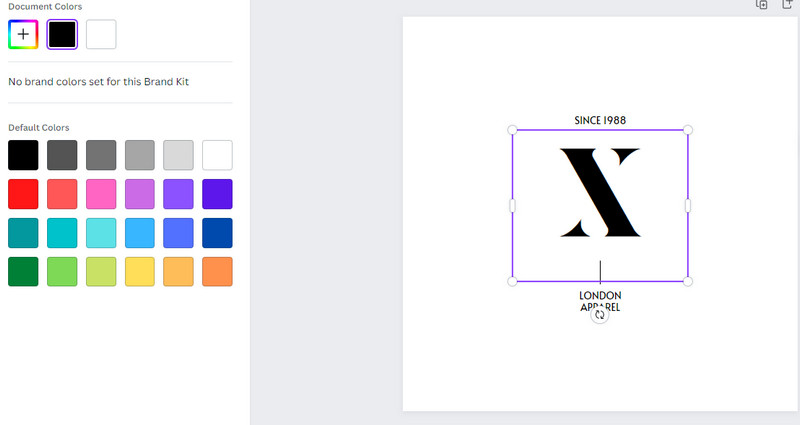
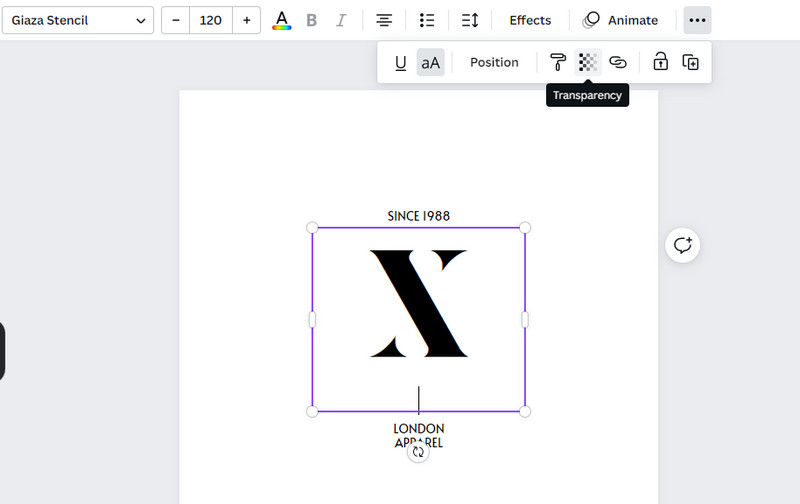
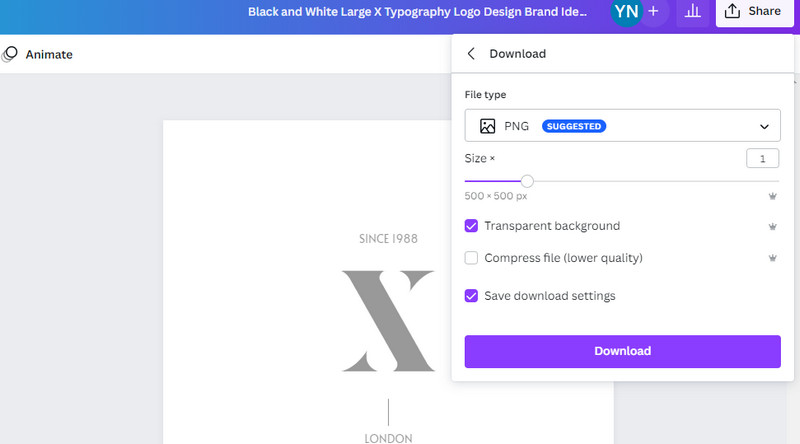
Adding the Created Watermark to the Video or Photo:
After creating your watermark, it is time to add it to your photos or videos. Follow the simple steps to learn the procedure.
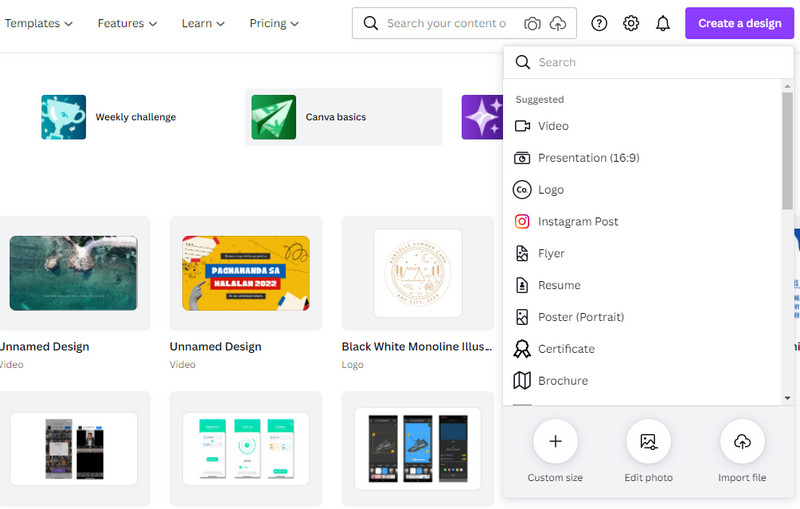
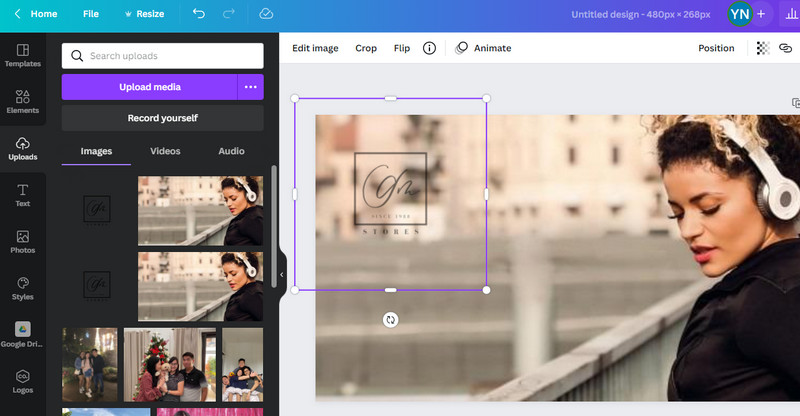
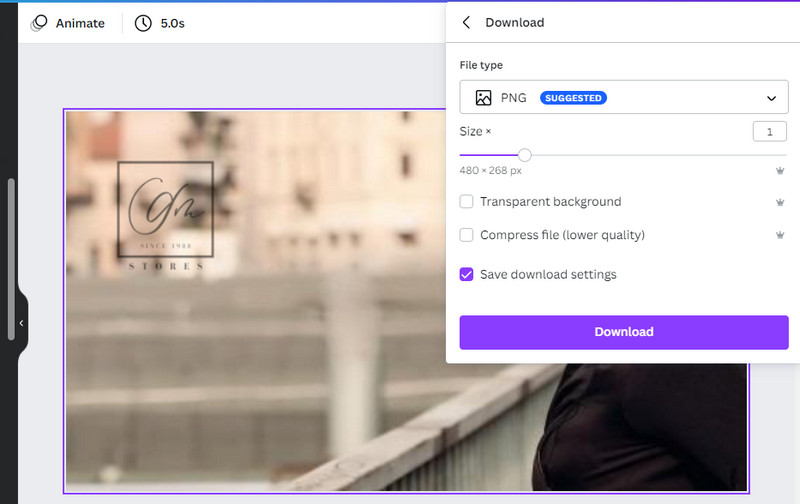
Additional Note: You may also create a text watermark and add it to your photos or videos. Make sure to adjust the transparency and download it with a transparent background.
Video Converter Ultimate is a practical tool to erase a watermark from a video. It can remove signs, stamps, texts, logos, and unnecessary objects from different video parts. Moreover, it allows you to remove a watermark from MP4, MOV, AVI, and 1000+ more video formats. Using this program, you can select and highlight multiple watermarks or objects to remove.
Additionally, you can also use the tool's cropping feature to get rid of watermarks placed in the corner of the video. Or you can replace a watermark with an object by utilizing the add watermark feature of the program. Follow the walkthrough guide beneath to learn how to remove the Canva watermark from a video.
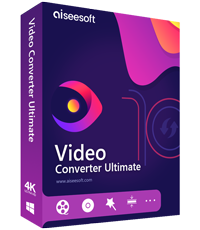
110,297 Downloads
Aiseesoft Video Converter Ultimate
100% Secure. No Ads.
100% Secure. No Ads.
To begin with, select from one of the Free Download buttons that corresponds to your computer operating system. Then, install the app and run it.
Next, go to the Toolbox tab. Then, open the Video Watermark Remover to access it. Now, upload your target video by clicking the Plus sign button.
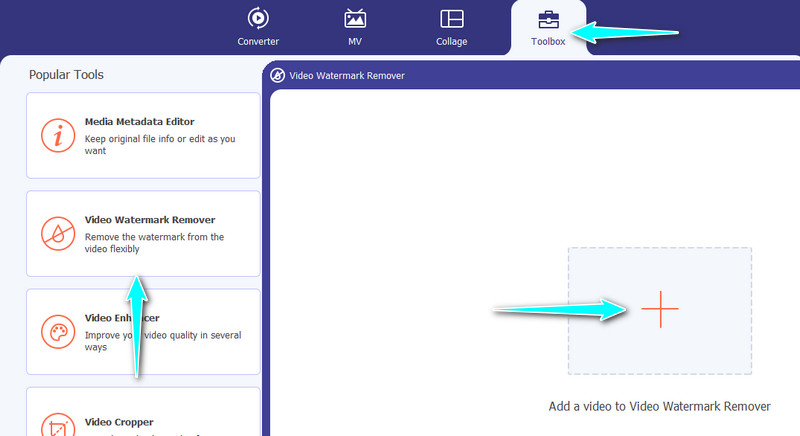
This time, select the watermark by adding a selection box. Do this by clicking on the Add watermark removing area and selecting the Canva watermark of an element.
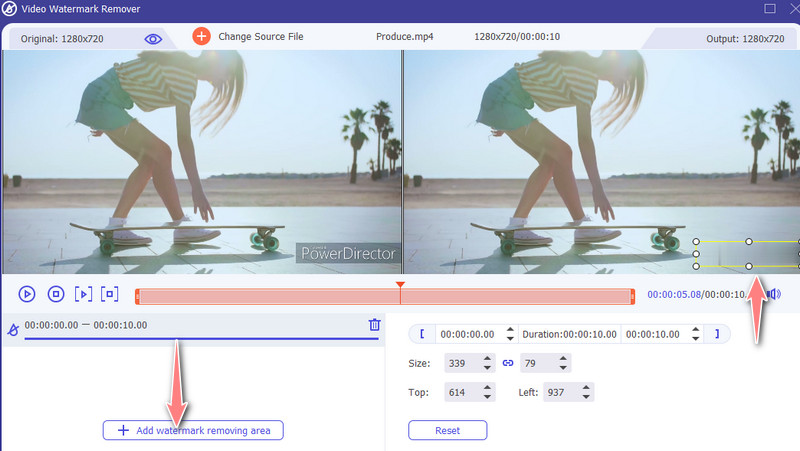
After that, click the open the Output option and adjust the audio and video settings. Finally, tick the Export button to get the final version of the file.
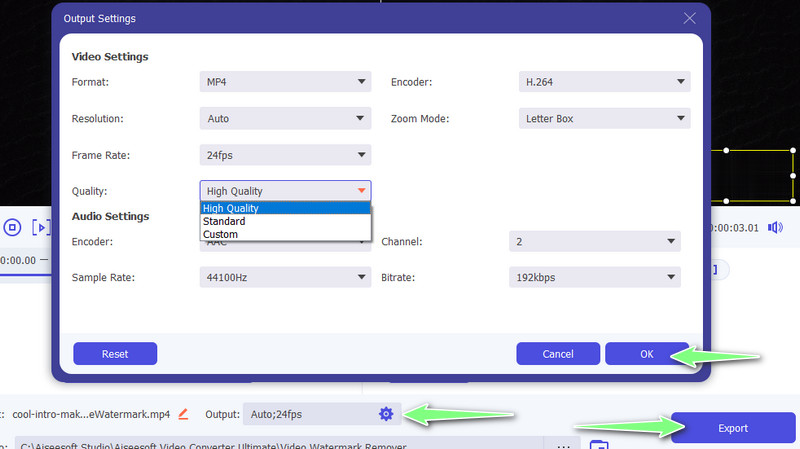
To remove watermarks from your pictures, you can use the Aiseesoft Free Watermark Remover Online. This program removes any object without spending even a single buck. An AI technology is applied that automatically removes the watermark from the photo. Moreover, the tool comes with a handy selection of lass, brush, and eraser tools. On the other hand, here is how to remove a Canva watermark from a photo.
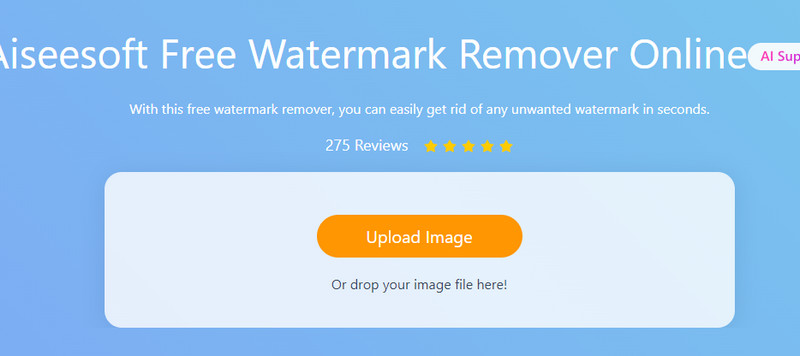
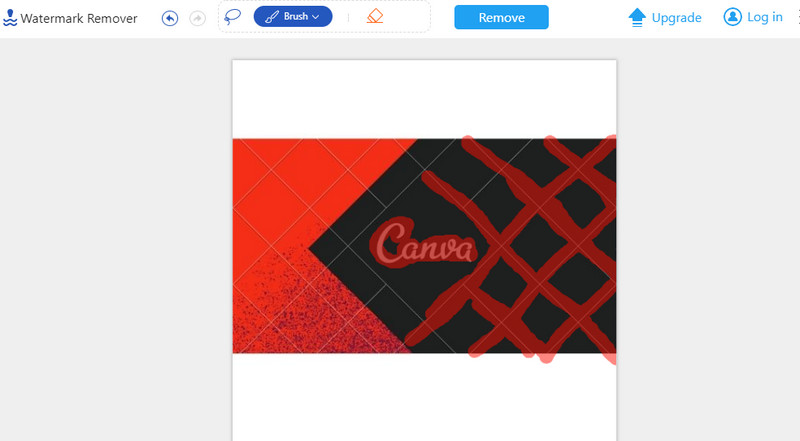
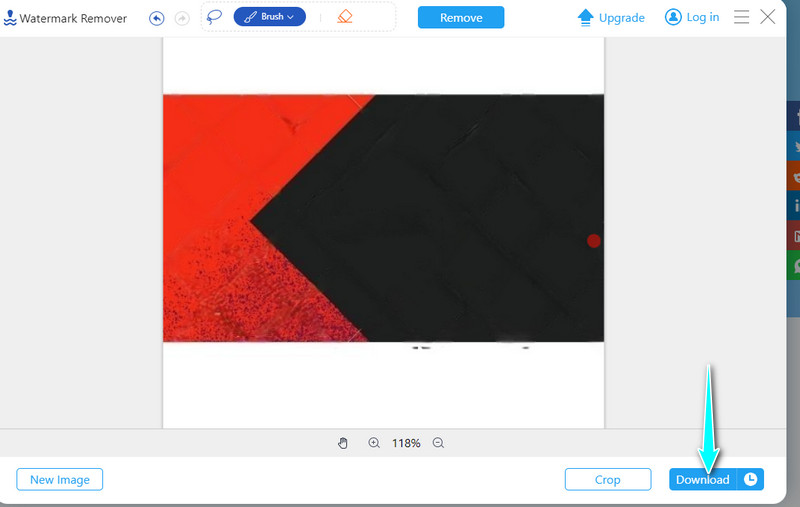
Can I remove the Canva watermark, including the grids, completely?
Yes. The only way to erase the watermark is by paying for the premium account. When using a watermark remover, you should manage your expectations as there can still be residues even after removing watermarks.
Can I remove the Canva watermark for free?
f you wish not to spend a dime to remove the Canva watermark, you may utilize the Aiseesoft Free Watermark Remover Online. It can remove any watermark with ease with the help of the selection tools.
Can I download a photo with no watermark for a lower price?
Yes. Canva offers flexible payment. Instead of subscribing to their premium account, you can pay for every photo without a watermark.
Conclusion
You can think of Canva as the best graphic designing tool. However, most of the elements and images from its library are layered with watermarks. It would be a great idea to have an image or video with no watermark as it makes it look done by a professional. We listed some great tools you may utilize to remove the Canva watermark from your videos or your photos.
Video & Image Watermark
What Is a Watermark Watermark Remover Watermark Remover App Remove Watermark in Photoshop Remove Watermark From Photo Remove Unwanted Objects from Photo Remove Text from a Picture Remove Watermark from a Video Remove TikTok Watermark Remove Text From Video Remove Bandicam Watermark Remove Watermark from GIF
Video Converter Ultimate is excellent video converter, editor and enhancer to convert, enhance and edit videos and music in 1000 formats and more.
100% Secure. No Ads.
100% Secure. No Ads.