Before knowing GetDataBack software, let's learn something useful about NTFS first. Well, NTFS is the abbreviation of New Technology File System, which is the standard file system of Microsoft Windows operating systems.
In another word, NTFS is the default format for Windows and most non-removable drives.
Thus, you can see many external hard drive data recovery software reclaims the function of NTFS data recovery, including GetDataBack. Well, if you do not want to use GetDataBackup to recover files, you can use other data recovery for NTFS software instead. Therefore, this article talks about GetDataBack NTFS and its alternatives mainly.

GetDataBack Software
Just as its name shows, you can get back lost or deleted data by using Runtime GetDataBack on Windows 7/8/10. Its wide support of recovery of NTFS, FAT, exFAT, EXT, APFS and HFS+ attracts many users.
Moreover, once you get a GetDataBack license key, you can get lifetime updates for 3 program versions including GetDataBack for NTFS, GetDataBack for FAT and GetDataBack Simple.
You can run this program to get data back on all hard drives, floppies, SSD, flash cards and USB drives.
What's more, GetDataBack allows users to recover all kinds of data types with lightning fast operations.
Advantages:
Disadvantages:
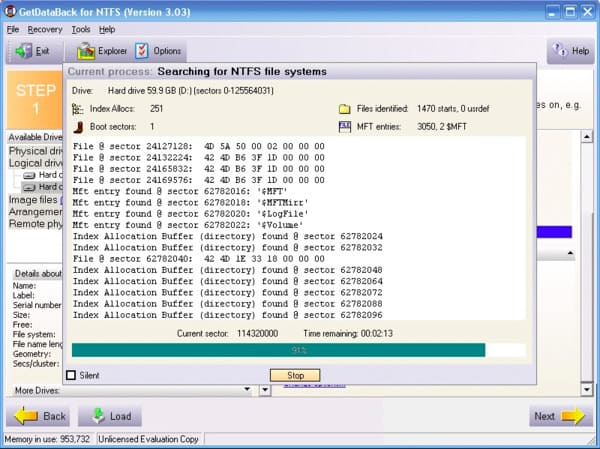
If you want to get other similar data recovery software with reasonable prices, here are some recommendations you can refer to. Well, you can also get data back from NTFS and other hard drives.
Aiseesoft Data Recovery is designed for laypeople who have no experience of getting data back before. You can get many powerful features from a well-designed interface.
The hard drive data recovery software has simplified all operations into several options. Thus, it is quite easy to recover any lost or deleted data with Data Recovery.
Step 1Launch Data Recovery
Free download and install Aiseesoft Data Recovery on your Windows computer.
Step 2Choose a disk drive to scan
When you enter the main interface, choose disk drive(s) where you may find the lost files. Then click Start Scan.
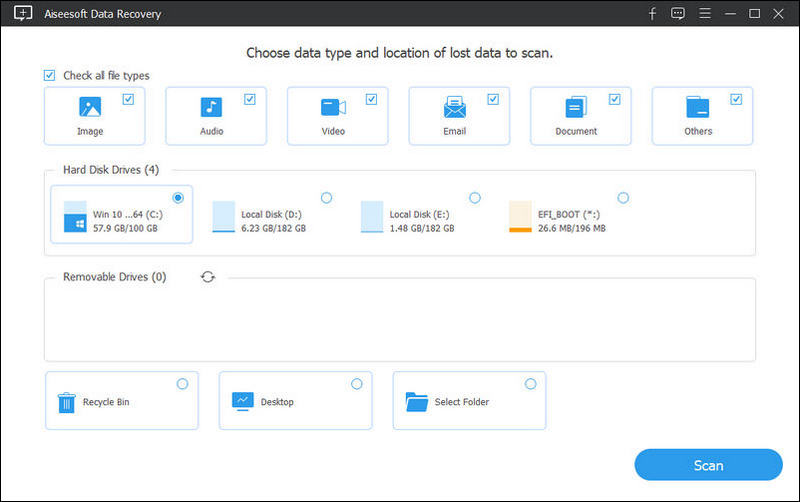
Step 3Choose the data that you wish to recover
After scanning, all the deleted or lost files will be listed in the interface. You can also use the Filter feature to quickly locate the files you want to recover. Once they are selected, click Recover.
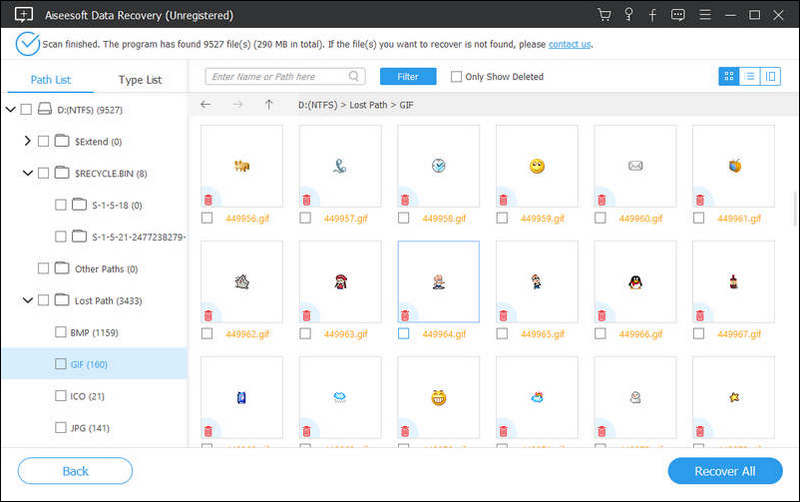
Step 4View the recovered data
Wait for a while to complete the data recovery process. Sooner, you will be notified with the Recovery Finished notification. Click Open Folder to access the recovered files quickly.
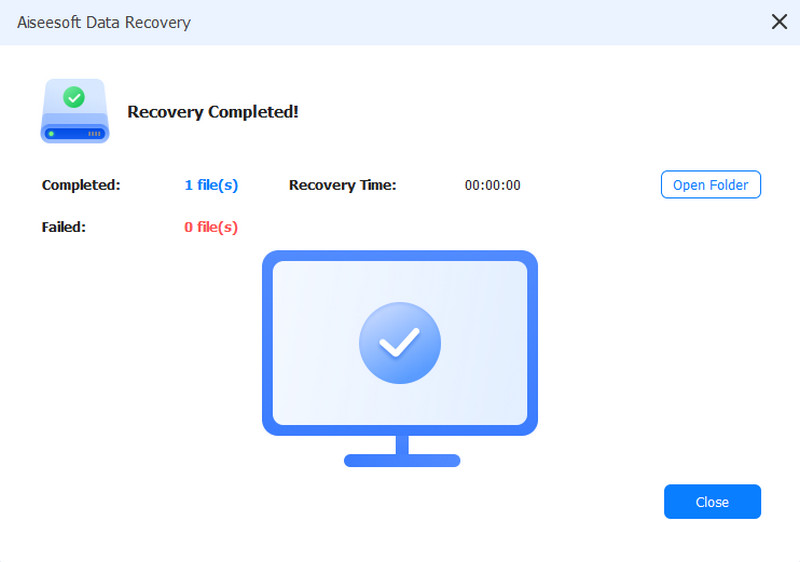
Recuva works on Windows and Linux platforms. You can get data back from Windows Recycle Bin or USB after the deletion. Well, Recuva offers free and pro versions. Therefore, if you want to recover simple files, you can try its free data recovery service directly.
Advantages:
Disadvantages:
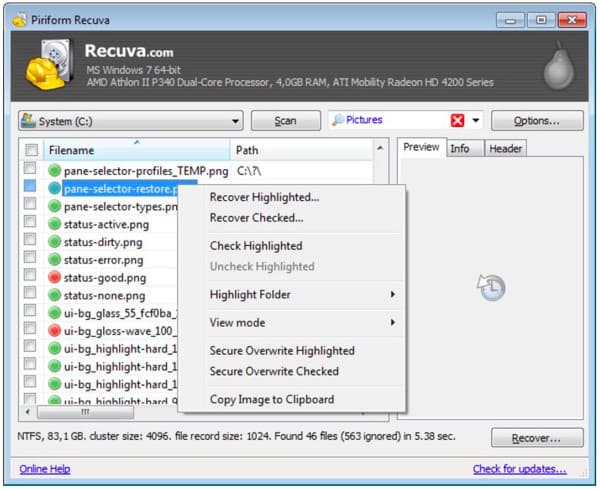
PhotoRec allows users to recover both photos and other files from hard disks. It is a free and open source data recovery program. Thus, you can use PhotoRec to recover lost files free on Windows, Mac and Linux platforms.
Advantages:
Disadvantages:
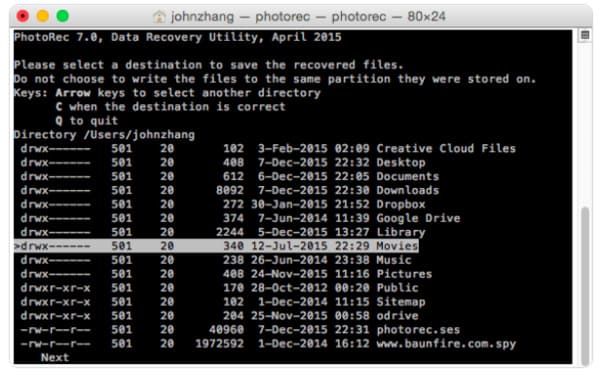
Which One Is the Best Data Recovery Software That Is Similar to GetDataBack
| Aiseesoft Data Recovery | Recuva | PhotoRec | |
|---|---|---|---|
| Supported operating system | Windows | Windows, Linux | Windows, Mac, Linux |
| Recover data from external hard drives | √ | √ | √ |
| Quick scan and deep scan | √ | √ | X |
| Get data back and export with varieties of output formats | √ | √ | X |
| Simple and user-friendly interface | √ | X (Not intuitive enough) | X (Use a command line tool interface) |
You may need: How to write to an NTFS drive on Mac
From above comparisons, it is easy to get the result that Aiseesoft Data Recovery is the idea GetDataBack alternative for both beginners and professionals. There is no need to search GetDataBack crack version any more. Because Data Recovery offers powerful data recovery tools with much cheaper price. Wanna know how good it is? Just free download and have a try right now! Of course, if you have any other good supplement, just feel free to contact us.