After taking a photo, you often need to edit to get a better effect. In some cases, you want to remove unwanted objects from photo. For instance, you may want to remove shadows or some people from a picture. Do you know how to remove object from photo?
You will easily call the Adobe PhotoShop to mind when it comes to editing pictures. Surely you can PhotoShop someone out of a picture or remove shadows in PhotoShop. But PhotoShop is not a free photo editor, you should know that. What's more, PhotoShop is a little bit complex for beginners.
Considering your need, we like to give you a detailed guide of the PhotoShop remove object. Also, you will introduce you with a free app to remove unwanted objects from photo.
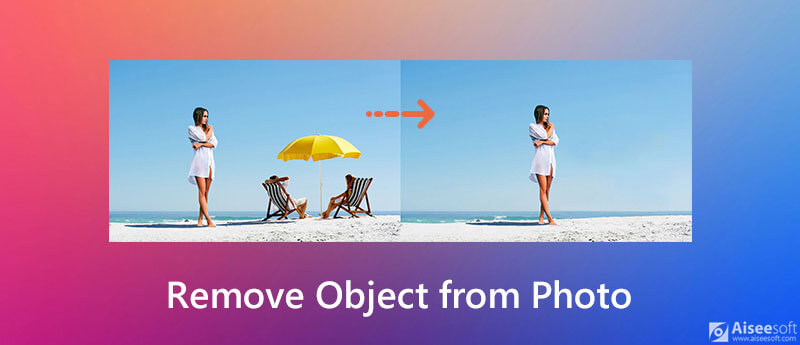
How to take the background out of a picture? In fact, apart from Adobe PhotoShop, there are still ways to remove object from photo. At the first part, we like to share a free app to remove unwanted objects from photo.
Whether you want to erase unwanted part from a picture, or change the image background, you can rely on the popular Aiseesoft Free Background Remover Online. It offers an auto and one-click way to remove something from a picture. The following guide will show you how to free remove unwanted objects from photo with it.
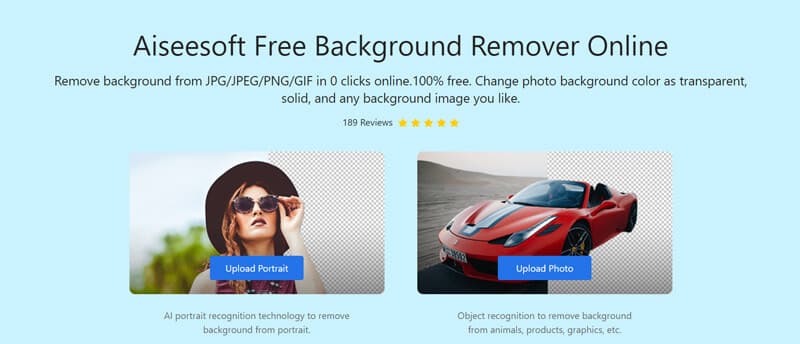
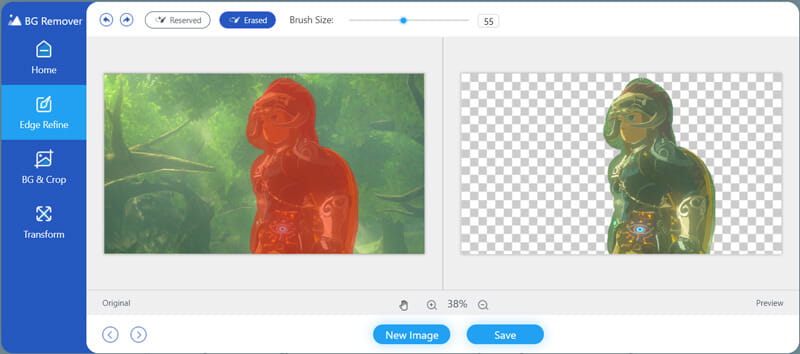
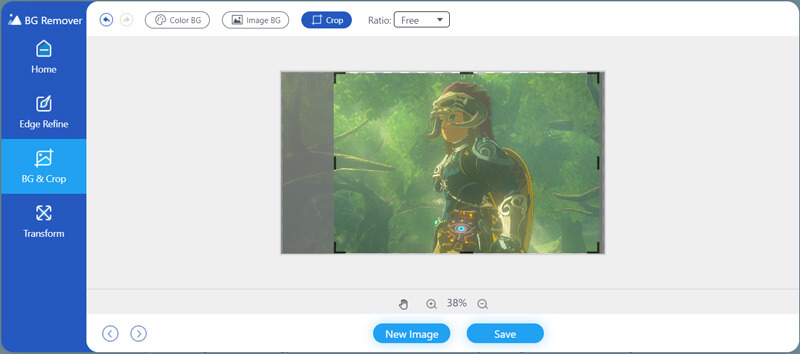
During this step, you are allowed to change the image background color or replace the background with another picture.
This Free Background Remover Online is designed with a preview feature. You can directly check the difference before and after your editing. It also allows you to rotate your photo to any angle you need. When you have the need to remove object from photo, or do other editing operations, you can go to this free online photo editor and have a try.
If you have Adobe PhotoShop installed on your computer, you can also rely on it to remove shadows or PhotoShop someone out of a picture. PhotoShop is one of the most popular and powerful photo editing tools which allows you to remove something from a picture. It is not a free photo editor. It only gives you a 30-day free trial. Now you can follow the guide below to remove unwanted objects from photo.
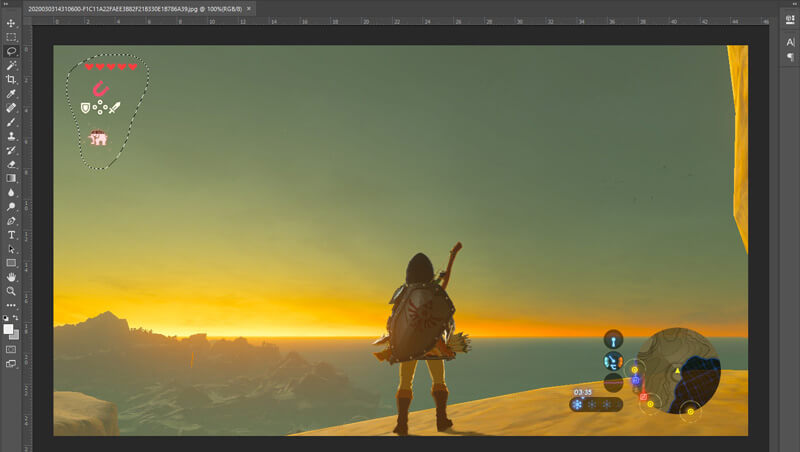
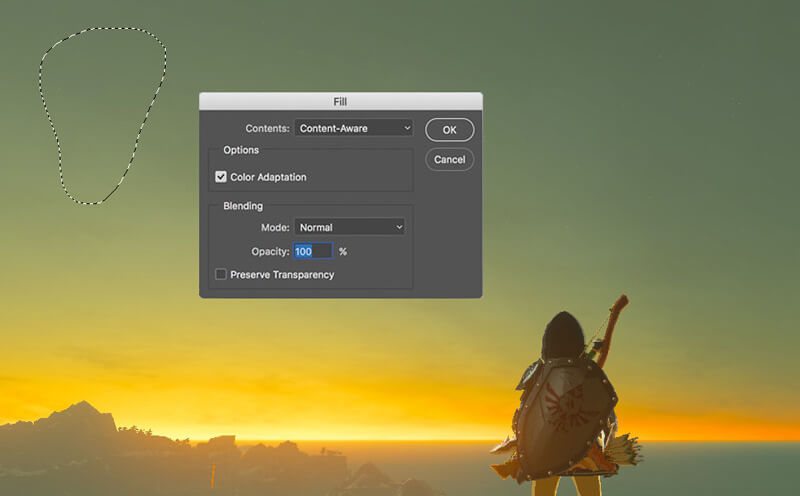
Question 1. How to edit a photo on iPhone?
There are some basic editing features designed in iOS for you to custom your photos on iPhone, iPad and iPod touch. You can go to Photos app, find the photo you want to edit and then tap the Edit option on the top-right corner to arise more editing functions. After that, you can rely on them to edit your picture as you like. Moreover, you can also use the third-party photo editor apps to edit the photos on iPhone directly.
Question 2. How to transfer iPhone photos to computer without iTunes?
If you want to transfer photos from iPhone to your computer without iTunes, you can rely on some professional iOS data transfer like FoneTrans. Besides photos, it also enables you to transfer other iOS files including music, contacts, messages, call logs, videos and more between iPhone, iPad, iPod and PC/Mac.
Question 3. How to crop a photo and remove the unwanted part?
You can rely on the recommended Free Background Remover Online to crop your image file with ease. Learn more information about how to crop pictures from this post.
Conclusion
How to remove object from photo? After reading this page, you can get 2 ways to remove unwanted objects from photo. If you have any better way to take the background out of a picture, please share it in the comment with other readers.
Video & Image Watermark
What Is Watermark Remove Watermark Add Watermark to Video Video Watermark App Remove Watermark from a Video Remove Filmora Watermark Remove Getty Images Watermark Remove Watermark with Gimp Remove Watermark with Inpaint Remove Watermark in PowerPoint Remove Watermark in Photoshop Best Watermark Remover Apps Apowersoft Watermark Remover Review Remove Watermarks from FaceApp Photos Remove TikTok Watermark Remove Watermark From Photo Remove Shutterstock Watermark Remove Watermark from PNG/JPG Remove Unwanted Objects from Photo Remove Text from Pictures Remove Date Stamp from Photo Remove Emoji from Photos Remove Unwanted Objects Remove Logo from Picture Remove Watermark from PDF
Video Converter Ultimate is excellent video converter, editor and enhancer to convert, enhance and edit videos and music in 1000 formats and more.
100% Secure. No Ads.
100% Secure. No Ads.