The media could not be loaded is a common occurrence when trying to access multimedia content online. This error message can appear on various devices and browsers, often leaving users frustrated and unable to access the desired media content. To effectively address the issue, it's crucial to understand the underlying causes. This post explains why you get the error and gives 10 potential troubleshooting solutions to resolve it.
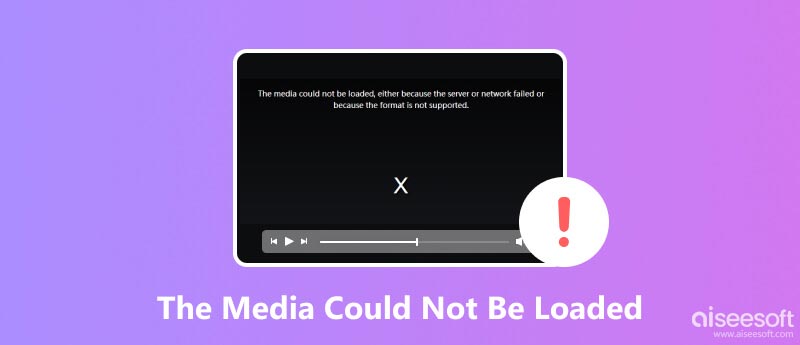
When you browse a specific website on the internet, watch a video, listen to a song, or open a picture, you may see the uncommon error message saying that The media could not be loaded, either because the server or network failed or because the format is not supported. It indicates that the web browser is unable to retrieve and display the multimedia content.
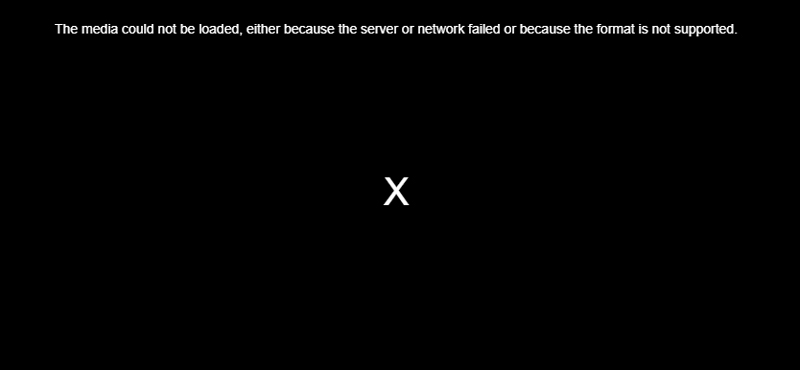
The The media could not be loaded error may pop up due to various factors, ranging from temporary glitches to underlying technical issues.
Server Issues: The server hosting the media file may be experiencing downtime, overloading, or technical glitches, preventing the browser from accessing the file.
Network Problems: A poor or unstable internet connection can disrupt the data transfer process, causing the browser to fail to download the media file.
Incompatible Format: The media file may be encoded in a format that the browser doesn't recognize or support, making it unable to render the content.
Browser Extensions or Plugins: Certain browser extensions or plugins, particularly those related to content blocking or ad filtering, may interfere with the media playback process.
Outdated Browser: Using an outdated version of the web browser can cause compatibility issues with newer media formats or playback technologies.
Corrupted Media File: In rare cases, the media file itself may be corrupted or damaged, preventing the browser from properly interpreting and displaying the content.
Content Restrictions: Geographical restrictions or parental control settings might block access to specific media content.
After identifying the possible causes of the The media could not be loaded error. Here are some troubleshooting steps you can take to resolve it with ease.
A simple page reload or browser restart can sometimes resolve temporary glitches or clear cached data that might be interfering with media playback.
Before troubleshooting the media loading issue, ensure you have a stable internet connection. Try opening other websites or applications that require internet access to confirm connectivity.
Search for alternative sources of the same media content, such as different streaming platforms or video-sharing sites.
Switch to a different web browser, like Safari, Firefox, Chrome, or Edge, to see if the error message persists. If the media plays in another browser, the problem might lie with your original browser's settings or extensions.
Check for updates to your web browser. Using the latest version ensures compatibility with newer media formats and playback technologies.
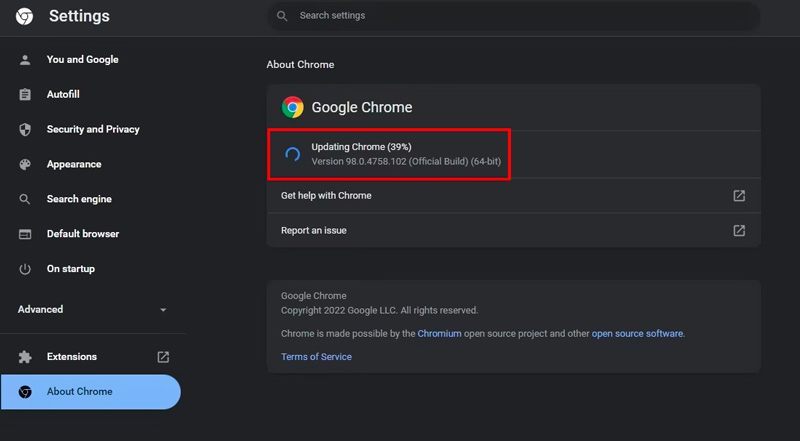
To resolve potential data-related issues, clear your browser's cache and cookies. This operation can often resolve issues related to outdated or corrupted cached files.
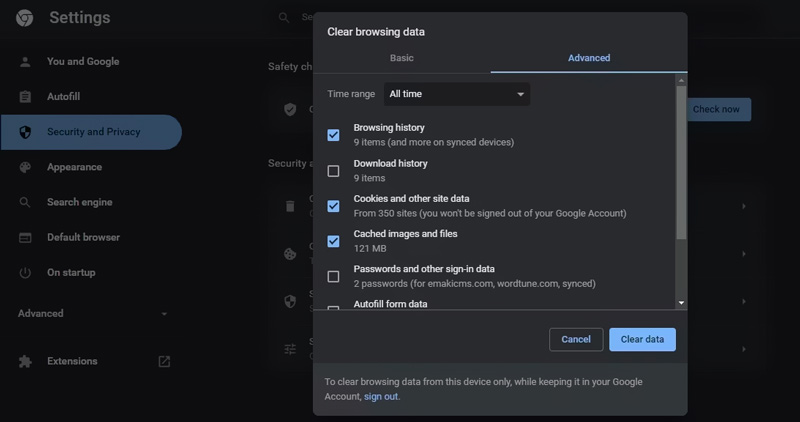
Temporarily disable any ad blockers or extensions that might be interfering with the media playback. If the media plays after disabling these, try reinstalling or updating the extensions.
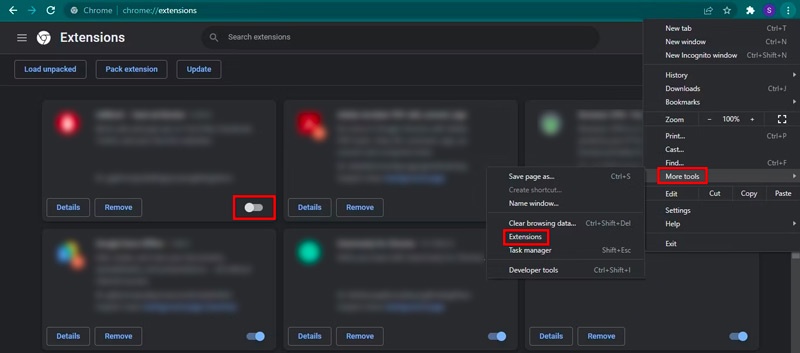
Verify the media format you're attempting to view. If it's an uncommon or unsupported format, consider using a compatible media player or converting the file to a widely supported format.

Downloads
Best Video and Audio Converter
100% Secure. No Ads.
100% Secure. No Ads.
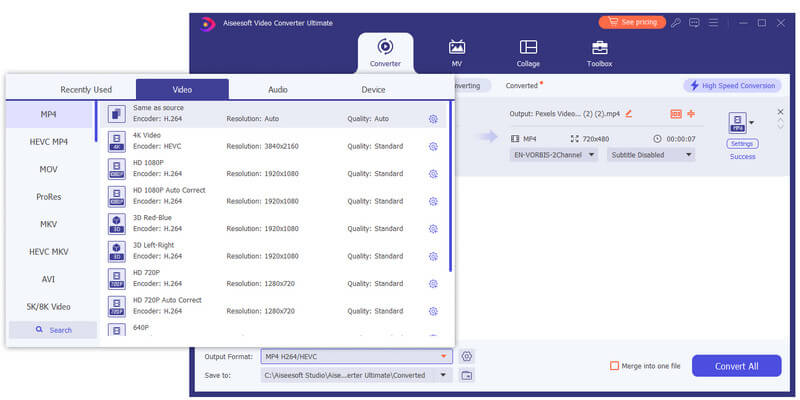
If the playback error is due to a corrupted video file, you can use the powerful Aiseesoft Video Repair to fix it. It supports various video issues, including header corruption, data corruption, index corruption, codec corruption, and more.
100% Secure. No Ads.
100% Secure. No Ads.
Open this introduced Aiseesoft Video Repair. Click + to load your media file and click the Repair button. It will analyze the corrupted video and repair it. Once the video file repair is finished, you can preview the restored video to check its quality and then save it to your computer.
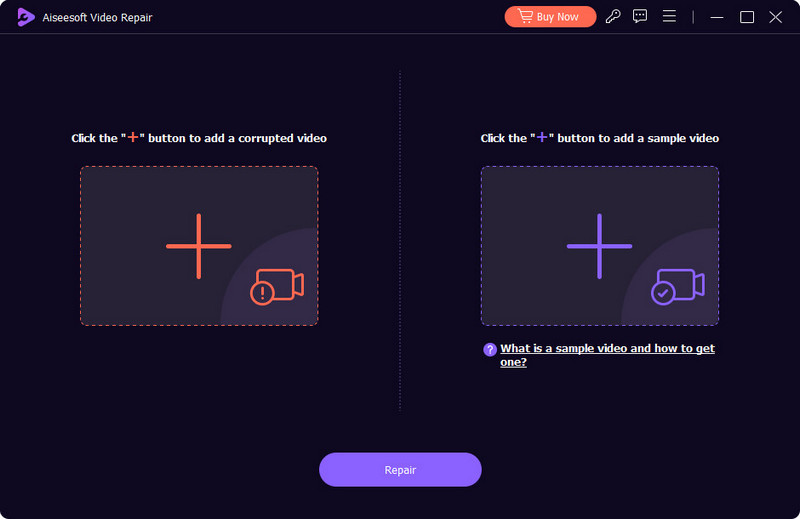
In the unlikely scenario that the error message persists after attempting all the steps, contact the website's customer support or technical team. They may be aware of specific server-side issues or provide additional troubleshooting strategies.
What does error loading media mean?
The error message Error loading media means that there is an issue preventing a media file from being loaded and played properly. The emergence of this error can be attributed to a multitude of causes, including technical issues on the user's device or browser, problems with the media file itself, or limitations imposed by the website or streaming platform hosting the media content.
Why can't I load media on Instagram?
Various factors may cause the media can’t be loaded on Instagram, such as network connectivity issues, Instagram server issues, the outdated Instagram app, unsupported or corrupted media files, content restrictions, and more.
What is the error code Media_err_src_not_supported?
Error code Media_err_src_not_supported is a common error encountered when attempting to play media files, particularly videos, on web browsers. The browser is unable to load the media file due to an incompatibility between the file format and the browser's media playback capabilities.
Conclusion
By understanding the main causes of The media could not be loaded and applying the troubleshooting methods, you can effectively resolve the playback issue and enjoy your multimedia content without interruption.

Repair your broken or corruped video files in seconds with the best quality.
100% Secure. No Ads.
100% Secure. No Ads.