Recently, more and more iPhone users encounter a problem - iPhone stuck on Apple logo. It may be caused by many reasons, such as iOS jail-breaking, updating, restoring from iTunes and data transferring from computer to iPhone, and hardware problems. And there are lots of methods to fix iPhone stuck on Apple logo. If you are just facing the same situation, you can get the methods below to get out of iPhone frozen on Apple logo issue.

iPhone Stuck on Apple Logo
At the first part of this post, we will show you the basic way to get your iPhone back to normal condition. You can first use this way to try fixing iPhone stuck on Apple logo.
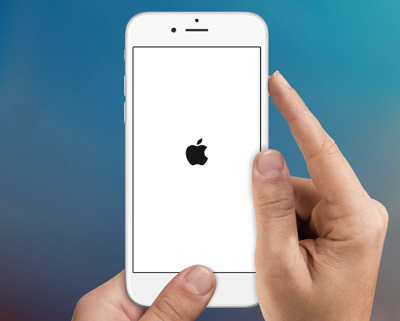
Basic way to fix iPhone stuck on Apple logo
1. Hold the Home and Power buttons for several seconds until you see the Apple logo flash.
2. Let go of both buttons and press the Volume Up button.
3. Keep holding the Volume Up button until you get to your lockscreen.
After that, you may fix iPhone stuck on Apple logo with ease. However, what if the Volume button is stuck, or holding the Volume Up button does not work? In this case, I am afraid that you have to restore your iPhone in iTunes for free.
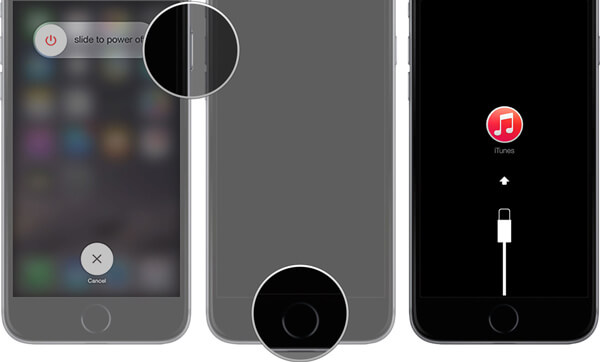
Fix iPhone stuck on Apple logo in DFU mode
1. Launch the latest version of iTunes on your computer. Connect iPhone to it with USB cable.
2. Turn off iPhone.
3. Hold the Home and Power buttons for several seconds, then go off the Power button but continue holding the Home button.
4. iTunes detects a device in the DFU mode (iPhone's screen stays black and doesn't display anything). Click the Restore button in iTunes.
It should be mentioned that DFU restore mode is a series of steps to fix iPhone stuck on the Apple logo, requiring much time and carefulness. Moreover, there is a risk of losing your iPhone data when you restore your iPhone. Therefore, we strongly recommend you to use iPhone Data Recovery to get rid of bootloop and restart your iPhone.
iPhone is still freeze on Apple logo? It's time to rely on the professional way. Only one click to fix iPhone stuck on apple logo without restoring is possible. Here we iOS System Recovery to get it done. Now, you need to download and install it to your computer first, and then fix iPhone stuck on Apple logo with one click.
Step 1 Launch FoneLab
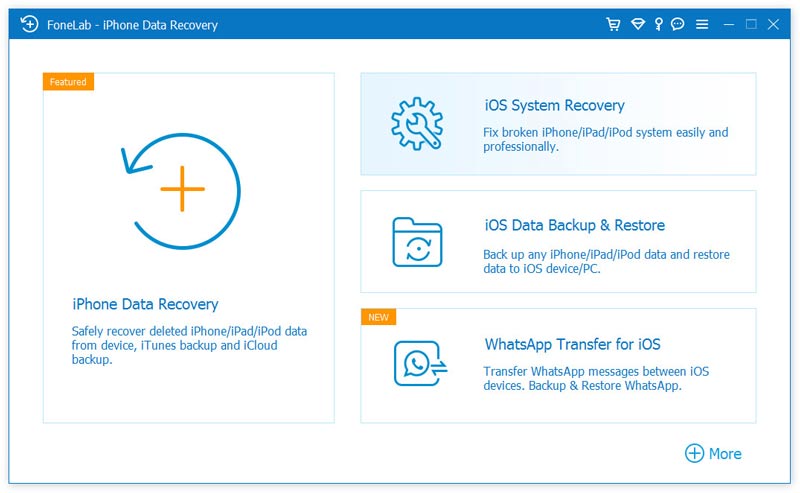
How to fix iPhone stuck on Apple logo - Step 1
Launch this software on your computer and connect your iPhone to it with USB cable. Click "iOS System Recovery" on the main interface. Then you will enter the "iOS System Recovery" window.
Step 2 Start to fix iPhone stuck on Apple logo
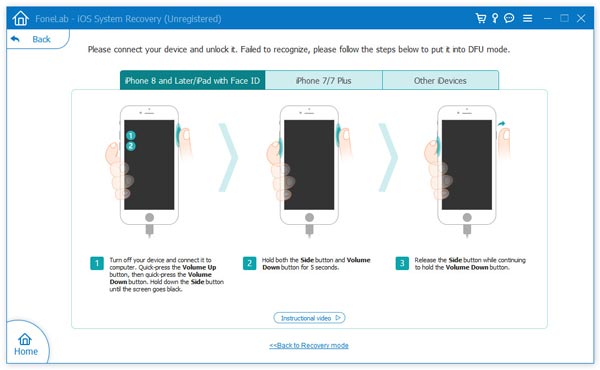
Fix iPhone 5/6/7/8/X/XS/XR/11/12 stuck on Apple logo - Step 2
Click "Start" button to begin to fix iPhone frozen on Apple logo. You need to put iPhone into Recovery or DFU mode to fix iPhone stuck on Apple logo.
Step 3 Download firmware package
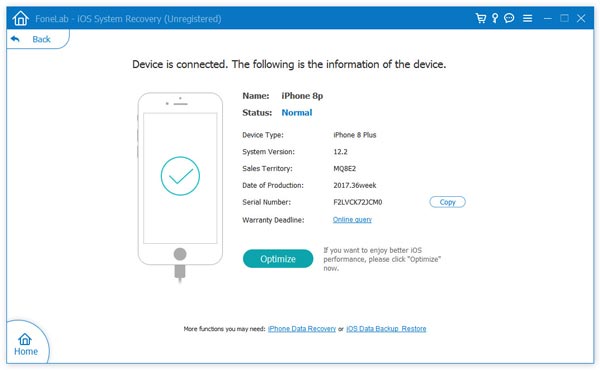
iPhone stuck in Apple logo - Step 3
Select the right iPhone model and then click "Download" to download the repaired device plug-in. It will take a few minutes to complete the downloading.
Step 4 Fix iPad stuck on Apple logo

Fix iPhone/iPad stuck on Apple logo - Step 4
When the plug-in download is finished, iOS System Recovery will automatically fix iPhone/iPod/iPad stuck on Apple issue. After that, your iPhone will get out of frozen on Apple logo and back to normal condition.
You can learn how to fix Apple stuck on Apple logo from the video below:
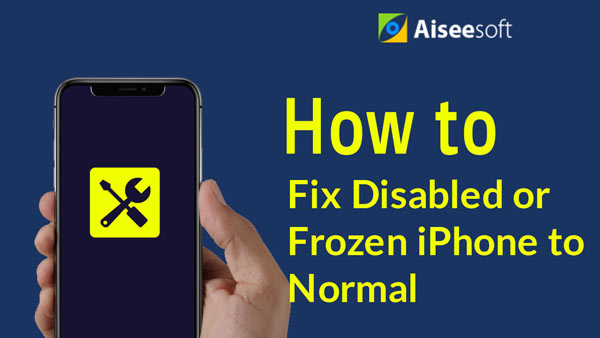

In this article, we mainly talk about iPhone stuck on Apple logo. We show you some effective ways to fix this issue. Hope you can easily fix iPhone stuck on Apple logo after reading this post.