9 Ways to Fix iPhone Stuck on FaceTime Ending Screen
You can make video and audio calls with Apple users via FaceTime over the data connection or Wi-Fi network. Thus, the international FaceTime calls are free. However, many iPhone users complain about the FaceTime call won't end issue.
When you decide to end up the face-to-face call with your friend, the iPhone just stuck at the FaceTime call ending for hours. What you can do to fix iPhone stuck on FaceTime ending? Here're the 9 workable tips to resolve the problem.
Part 1: 8 Common Ways to Fix iPhone Stuck on FaceTime Ending (May Cause Data Loss)
When your iPhone stuck on FaceTime call ending, the battery will drain out quickly. You need to do something to fix FaceTime keep hanging up.
Way 1: Force Quit the FaceTime App on iPhone
Step 1:
Double-click on the iPhone home screen.
Step 2:
Find the FaceTime app from the list of all apps that are running in the background.
Step 3:
Swipe up this icon to stop using the FaceTime app. Check if the FaceTime keeps disconnecting problem still exist or not.

Way 2: Shut Down iPhone from Settings
Step 1:
Open the Settings app.
Step 2:
Choose "General" from the "Settings" list.
Step 3:
Scroll down and tap "
Shut Down" to reboot iPhone.
Step 4:
When your iPhone turns on, you can get rid of the end screen on FaceTime.

Way 3: Force Restart iPhone
Step 1:
Quickly press and release the "Volume Up" button.
Step 2:
Quickly press and release the "Volume Down" button.
Step 3:
Keep holding the "Side" button until the Apple logo appears. You can fix iPhone stuck on FaceTime ending by restarting.
Note: You can check the complete tutorial to restart iPhone in all models.

Way 4: Reactive FaceTime on iPhone
Step 1:
Choose "Settings" > "Message" > "Send & Receive" > "Apple ID" > "Sign Out" on iPhone.
Step 2:
Tap "FaceTime" and trigger off the "FaceTime" icon.
Step 3:
Wait for a while. Then sign into your Apple ID and trigger on the "FaceTime" icon. The FaceTime app should be closed already.

Way 5: Reinstall the FaceTime App
Step 1:
Long press the FaceTime icon on your home screen.
Step 2:
All apps will shake. Tap the "x" icon on the top left corner of the FaceTime app on iPhone.
Step 3:
Download the latest FaceTime app from the App Store.
Step 4:
Run the FaceTime app to see if the iPhone stuck on FaceTime won't turn off problem still exist.

Way 6: Reset Network Settings on iPhone
Step 1:
Run the Settings app.
Step 2:
Choose "General" to access the iPhone General list.
Step 3:
Tap "Reset" and "Reset Network Settings".
Step 4:
Enter the password to confirm it. Sometimes iPhone stuck on FaceTime ending screen can be caused by poor network too.

Way 7: Reset All Settings on iPhone
Step 1:
Head to the Settings app.
Step 2:
Tap "General", "Reset" and "Reset All Settings" in order.
Step 3:
Enter the password to continue the process.
Step 4:
All your iPhone settings will be in the default status. It is a possible way to fix FaceTime ending stuck on iPhone.

Way 8: Restore iPhone with iTunes Backup
Step 1:
Update iTunes to the latest version.
Step 2:
Plug iPhone into the computer with a USB cable.
Step 3:
Choose "Summery" in the left pane.
Step 4:
Click "Restore iPhone" to restore iPhone using iTunes.
Step 5:
When the process finishes, your stuck or frozen iPhone might be fixed. Consequently, you can fix iPhone stuck on FaceTime ending won't turn off too.
Note: The iTunes backup will overwrite all your iOS data after restoring. To overcome the data overwritten problem, you can restore iPhone from iTunes with an iTunes backup extractor.

Part 2: Safe Way to Fix iPhone Stuck on FaceTime Ending and Won't Turn Off
What if the above solutions are useless? If your iPhone is still frozen and won't turn off because of the disabled FaceTime call ending page, you can repair your iPhone back to the normal state via iOS System Recovery. There must be something wrong with your iPhone. If you cannot figure out the real cause for iPhone stuck on FaceTime ending, you can turn to iOS System Recovery for help.
The program can help you recover iOS system due to device, screen, iTunes or iOS mode issues. All your iPhone data will be safe in the original place. In other words, you can fix a frozen iPhone running iOS 18/17/16/15/14/13 for unknown reasons without losing data. By the way, you can downgrade or upgrade iOS to any version while repairing iPhone from FaceTime call ending frozen screen.
Main Features of iOS System recovery

Downloads
iOS System Recovery
- Fix iPhone stuck on FaceTime ending, frozen screen, apple logo, safe mode, zoom mode, battery drain, loop restart and multiple scenarios.
- Troubleshoot your disabled or frozen iPhone from abnormal to normal with the standard or advanced mode.
- Support all iOS devices running iOS 12/13/14/15/16/17, like iPhone 16/15/14/13/12/11/XS/XR/X/8/7/SE/6, etc.
- Easy and safe enough to cause no data loss.
How to Troubleshoot iPhone Stuck on FaceTime Ending without Data Loss
Step 1:
Free download, install and launch the
iOS System Recovery software. Connect your iPhone to the computer with a lightning USB cable. Unlock your iPhone and tap "Trust" to trust this computer. Choose "iOS System Recovery" from the "More Tools" section.
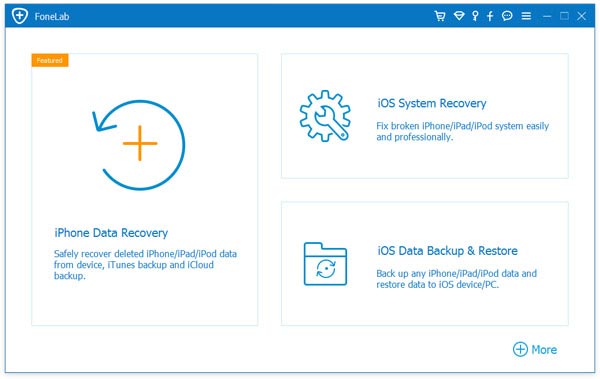
Step 2:
Choose which abnormal state your iPhone is. Then click "Start" to confirm and continue the process. You need to put iPhone into Recovery mode with the on-screen instruction.
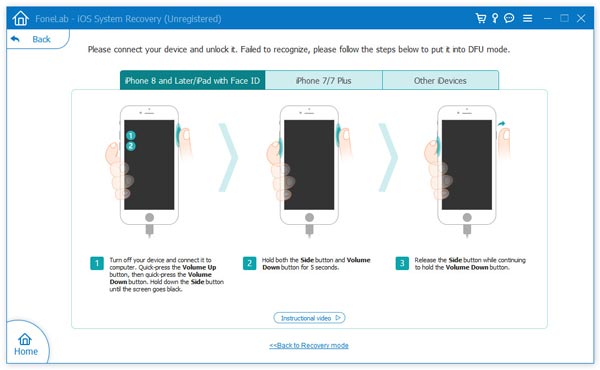
Step 3:
Select the fix mode to fix iPhone stuck on FaceTime ending. "Standard Mode" is the default choice. You can fix frozen iPhone without data loss. Later, set the firmware information, including device category, device type, device model and update to version.
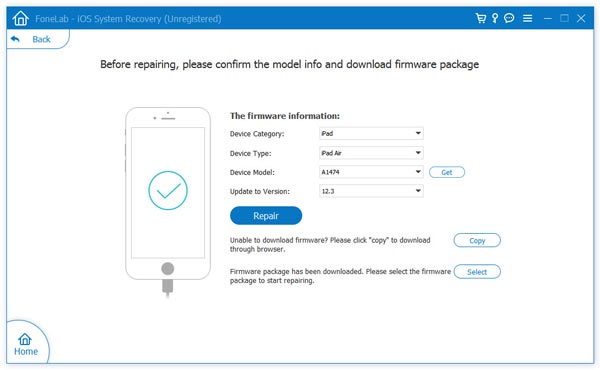
Step 4:
Click "Repair" to start downloading the firmware package. It takes a few minutes to access all required firmware. Meanwhile, the program can fix FaceTime call won't end on iPhone automatically.
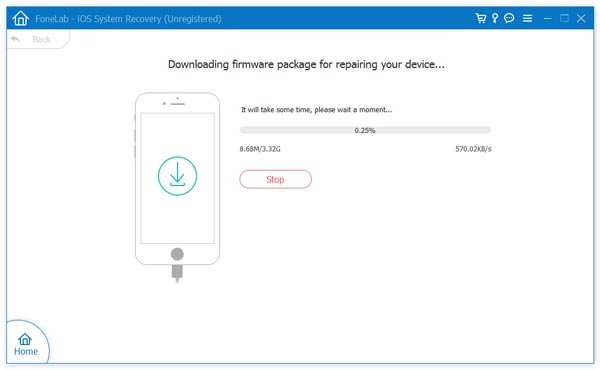
If FaceTime won't work on Mac, you can read the post for solutions.
The FaceTime call ending stuck problem can be caused by many reasons. You can use common ways to fix iPhone glitches, like restarting, restoring, resetting, reinstalling, reactivating and more. However, you may find that the same FaceTime stuck problem occurs few hours or days later. It takes long time to close FaceTime. To fix iPhone stuck on FaceTime ending thoroughly, iOS System Recovery can bring you the best result. Feel free to share your feedback with us by emails or comments below.
What do you think of this post?
Excellent
Rating: 4.6 / 5 (based on 95 votes)Follow Us on
 Leave your comment and join our discussion
Leave your comment and join our discussion










100% Secure. No Ads.
100% Secure. No Ads.
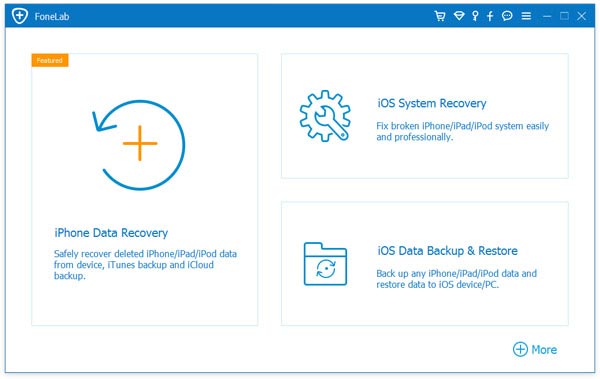
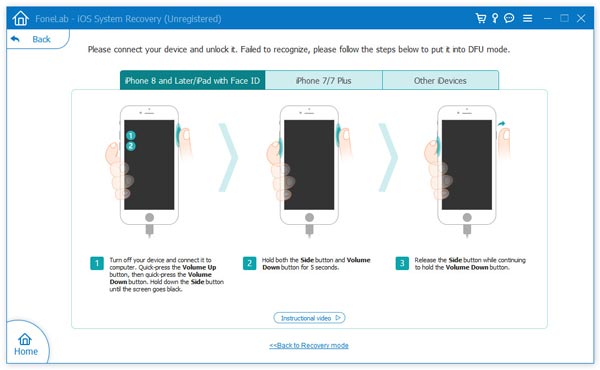
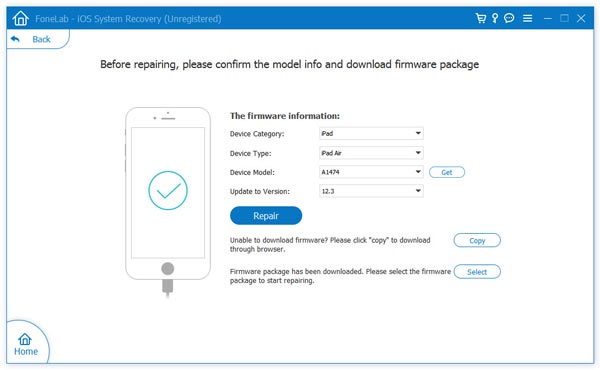
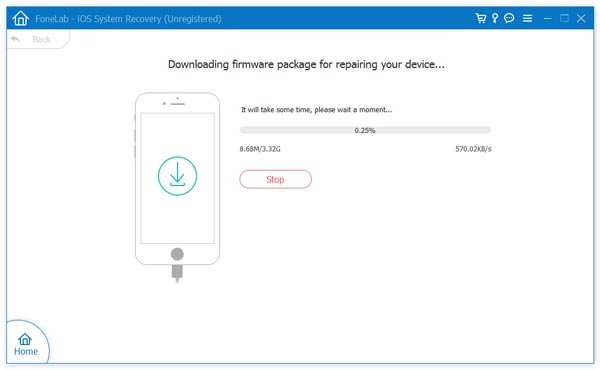

100% Secure. No Ads.
100% Secure. No Ads.