How to clear Safari cache on iPad?
Many browsers and apps use caches to remember users' habits, hobbies, and preference for bringing better experience to users. So does Safari. But once these caches occupied too much space on your iPad, iPad will run slowly or have no storage to install or download other things. It is necessary to clear apps and browser caches, including cookies, browser history and more. Do you know how to clear Safari cache?
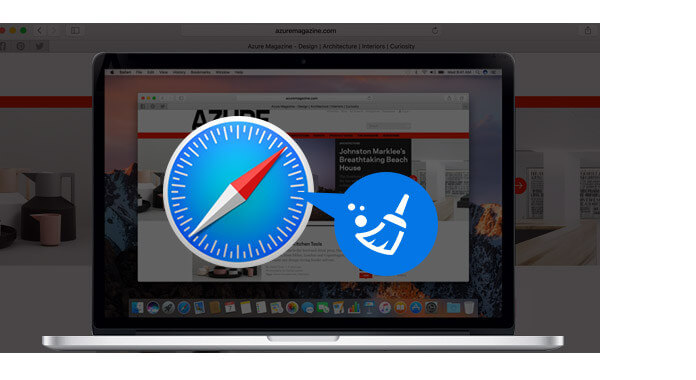
Here we will show you how to clear Safari caches on iPad in 2 ways. Just follow us to find the methods.
When you have to clean up Safari cache of your iPad, you can start with the Settigs app. Take the following steps to clearing caches of Safari to free up Safari app and speed up your iPad.
Step 1 Turn on your iPad and open "Settings" app.
Step 2 Scroll down to find "Safari".
Step 3 Scroll down to find "Clear History and Website Data", tap on it to clear Safari cache. Tap "Clear" to confirm the operation.
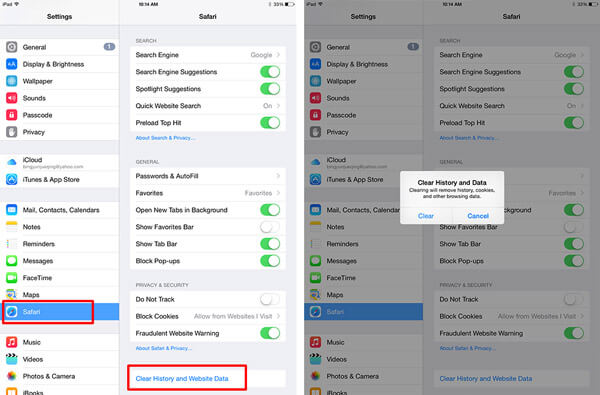
The process will take some time, then you can clear cookies, browser history and more from the Safari of your iPad. And your ipad will become quicker.
With the first method, you can handily clear Safari cache on iPad. However, if you want to clear app caches, you have to uninstall the apps one by one. So the first way is not the best choice. Here we recommend an easy-to-use iPad cache cleaner, to help you clear and delete Safari caches and other app caches from your iPad.
Step 1 Download, install and open this iPad cache cleaner on your computer.
Step 2 Connect your iPad to it via USB cable.
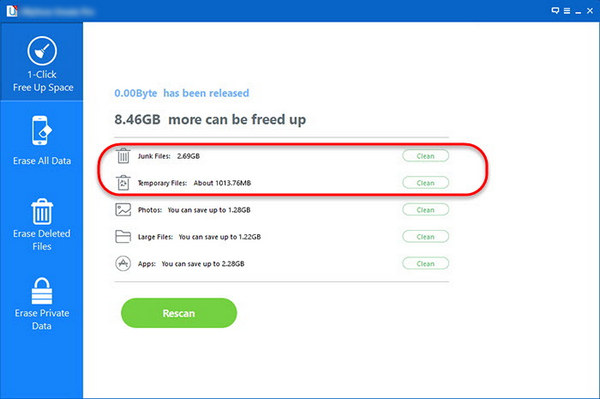
Step 3 After scanning, you will see all the caches and junk files here. And click "Clean" button to clear Safari and app caches on iPad.
If you have the need to remove all content and settings on iPhone/iPad/iPod permanently and thoroughly, you can use this powerful FoneEraser.
Aiseesoft FoneEraser is the most powerful utility to erase all iPhone content and settings permanently and thoroughly.
Step 1 Connect device to PC
Connect iPhone to PC, and wait for detecting it automatically.
◆ If your device runs iOS 7 or higher, you are requested to tab "Trust" on your iPhone when it is the first time for you to use this software.
◆This software allows you to clear more than iPad Safari cache. So if need, you can add other devices before erasing.
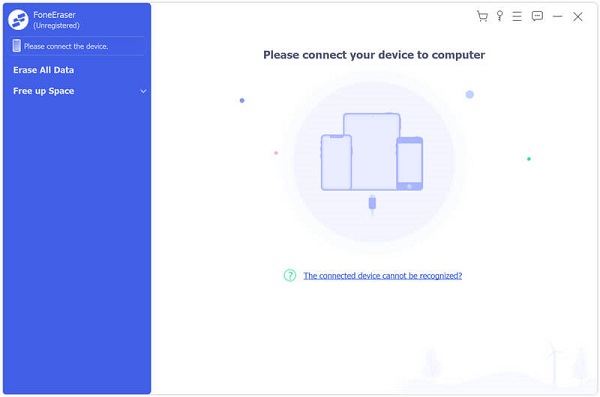
Step 2 Select erasing level
Then you need to select erasing level. Click "Low" to choose the erasing level according to your need. There are three levels for your option.
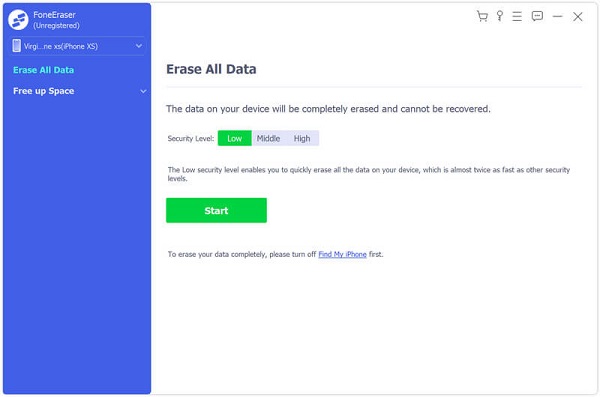
Low level ensures that the Safari cannot be retrieved once they are deleted by overwriting with zero files. Medium level overwrites all the data with zero and junk files, which leaves no trace and nobody will know Safari cache on your iPad are erased. High level is the safest and most radical way to get your device started with a clean slate.
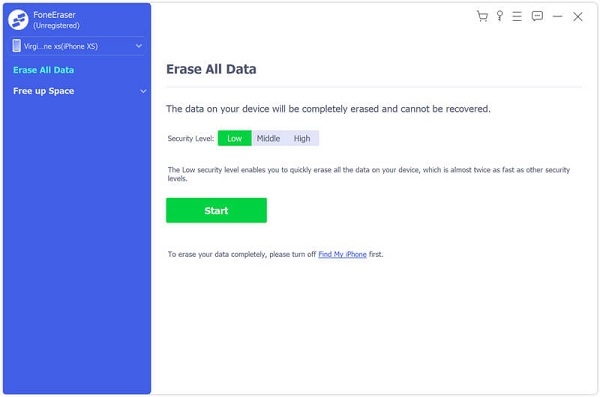
Step 3 Delete messages permanently
Click Start in the right side to clear iPad cache permanently with one click.

You can learn how to use this tool from the video below:
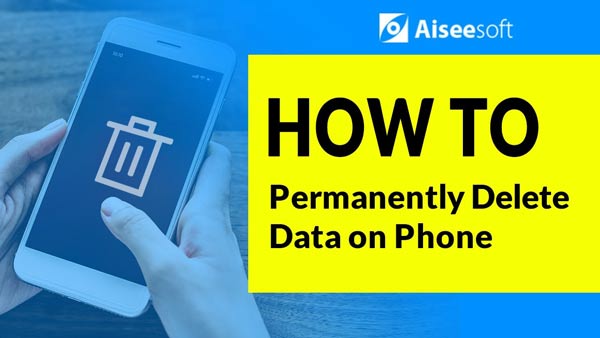

1.Cache from Safari: Safari may be the main contributor to all cache files on your iPad. Actually, cache files are not useless. Instead, sometimes, they are very useful. Safari cache records the pages you regularly visit and they will load faster next time. We clear iPad Safari, as they occupy too much space. However, your Safari cache can increase as high as Mount Everest if you're an ardent browser. Besides taking up much space, cache can cause many serious problems like browser not loading or tabs not closing.
2.Cache from social media instant messaging apps: Social media apps like Facebook, Twitter and some instant messaging apps like Skype and Whatsapp are creating cache files. When you check the total storage occupied by your Whatsapp or other apps, and you'll find that the cache files could be up to one GB or more as the app will receive plenty media files like videos or audio tracks.
• Too much cache files will lead to have performance issues.
• Ther cache files take up much space.
• Corrupted Safari cache files can cause abnormal activities on the browser.
In this article, we talk about how to clear Safari cache. We show you two ways to clear Safari and app caches on iPad. You can choose one according to your need. And if you want to clear all caches, browser history and data from your iPad, you can also give the professional FoneEraser a try.