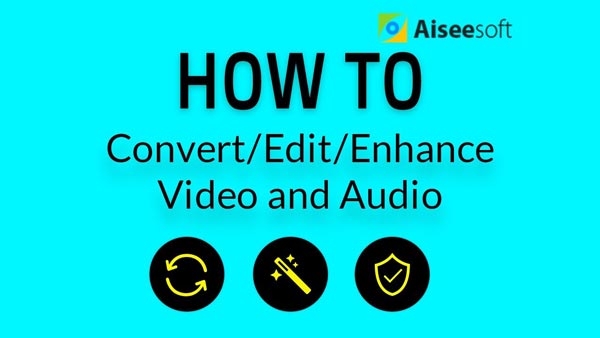FLV (Flash Video) files are soft of containers for housing video and audio files that may be encoded in any number of file formats. You can easily find FLV video files on the internet as Google videos used it as a sharing video format. Sometimes, you get downloaded FLV music video or other contents and you just want to save the audio out of the FLV file, how can you do the FLV extract?
Read the following guide and learn the detailed instruction - Free and Easily.

Aiseesoft Free Video Converter is a free FLV video extractor to help you extract audio from FLV on Windows and Mac for almost all popular audio formats like MP3, WAV, M4A, etc.
Step 1Install the FLV audio extractor Free
Before extracting audio from FLV video, you need to first install this Free Video Converter. Just download and install the program on your Windows PC. If you are Mac users, just download the Mac version. With this Free Video Converter, you can easily extract various audio formats from FLV file for free.
Step 2Add FLV video for extracting
Launch the software and click the "Add File" button to add FLV video files from your computer. You can choose to add more than one FLV video once as the program support batch audio extracting.
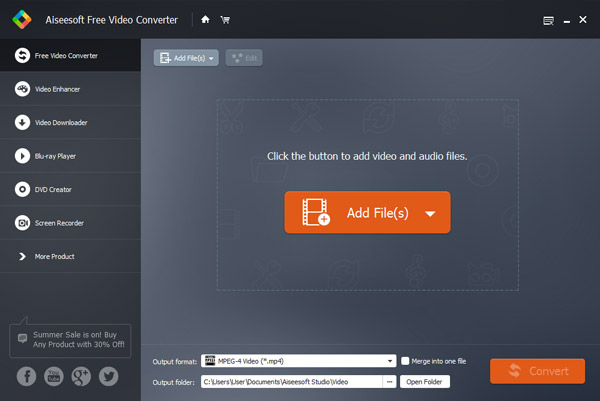
Step 3Select audio format to extract
Click "Output format" dropdown list to select the audio file formats you want to extract your FLV files to from the profile. There includes all popular audio formats like MP3, AAC, AC3, AIFF, M4R, WAV, WMA, AMR, AU, FLAC, MP2, M4A, OGG, etc.
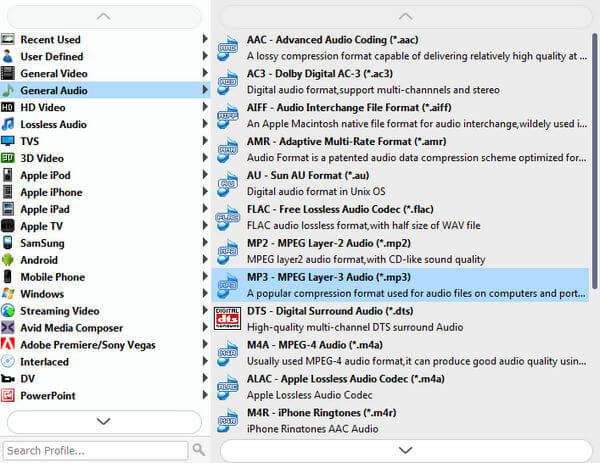
Step 4Extract audio from FLV and save it
Before saving the extracted audio from FLV video, you can click "Settings" to adjust the audio parameters. After finishing setting, click "Convert" button and the extracting progress will be started. After extracting audio from FLV is over, you can find the extracted audio on the output folder easily.
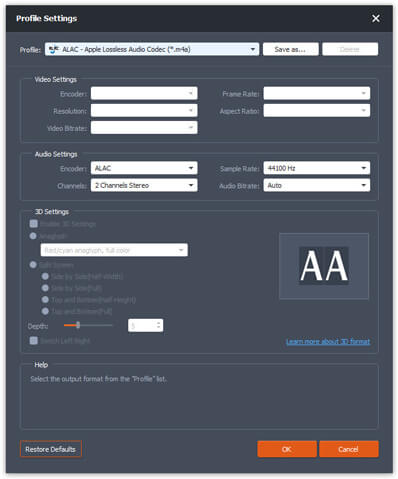
If you want to edit FLV files by splitting, merging, cropping, rotating, or setting transitional effects, we recommended Video Converter Ultimate. It enables you to edit home videos with all common tools you'll need, and personalize your videos with rich text, filter, audio and transition effects for sharing on iPhone, Facebook, etc.
You can also check the following video tutorial to learn how to do FLV extract.