I want to burn video to DVD in iDVD. But I can't share iMovie video to iDVD for the further burning process. Is there any way to export iMovie to iDVD?
iMovie can always be a good choice to edit videos on Mac. iMovie enables you to polish your video with professional effects with Apple designed theme, title, subtitle, images and video clips. After editing, you can handily publish/share your videos, burn iMovie to DVD, share to iTunes or email to friends.
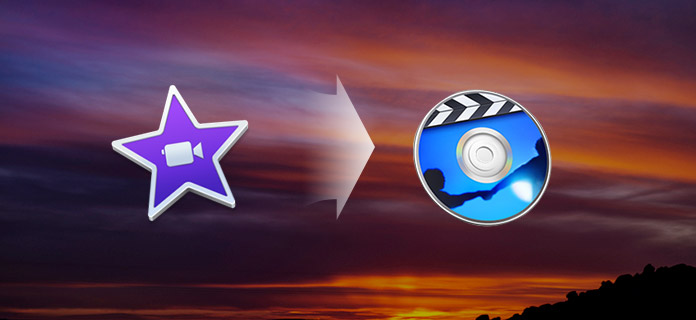
However, if you upgrad your Mac, you may find out that you are not allowed to export iMovie to iDVD like before. Even you find the iDVD option on iMovie, you still don't know how to export iMovie to iDVD. You are at the right place if you are looking for a great way to solve the problem of exporting iMovie to iDVD for burning iMovie to DVD. Just keep reading to find the answer.
Step 1After all editings on iMovie, click "Share" on the menu bar. Then select "Export using QuickTime…" from the drop-down list.
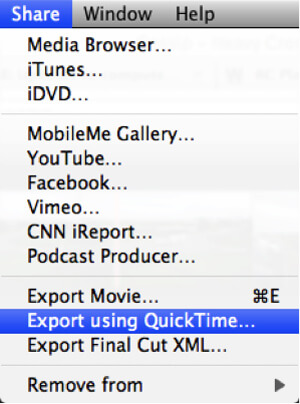
Step 2A new pop-up window will show up, you can enter a video name in the section "Save As:". You can also choose a suitable location for the output video. In the section "Export:", mark the option of "Movie to QuickTime Movie".
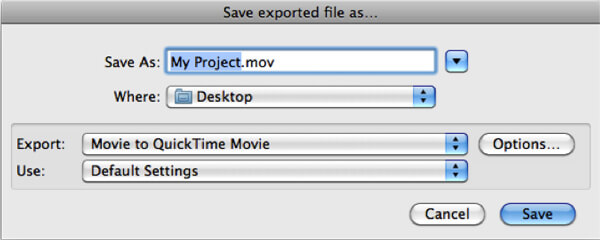
Step 3Click on the "Options" button to arise the "Movie Settings" window. Then you need to adjust other settings by clicking on "Settings…". Select H.264 as the Compression Type.
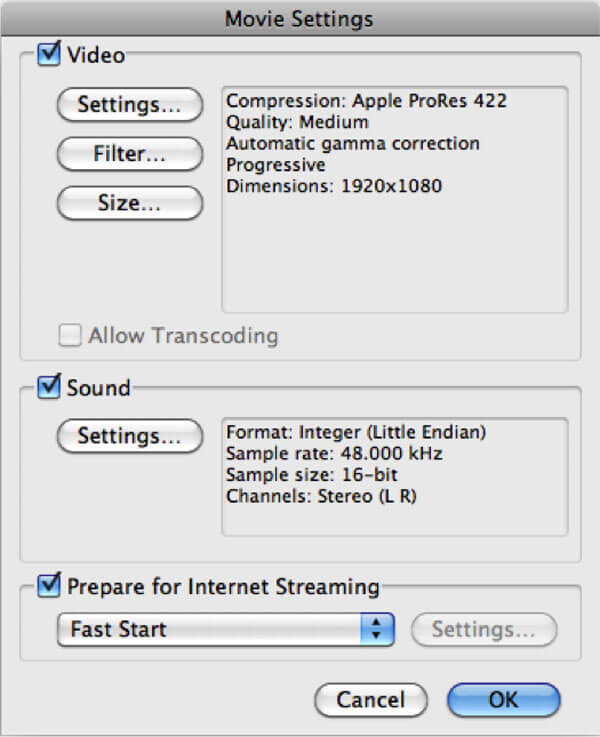
Step 4When all settings are finished, click "OK" button to confirm the operation.
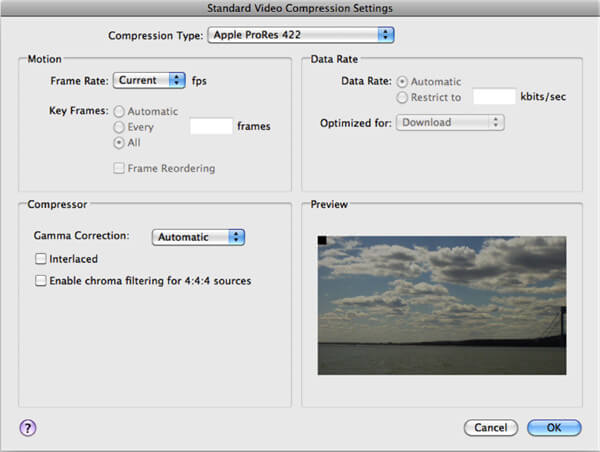
Step 5If you want to choose a suitable video resolution, you can click the "Size" button.
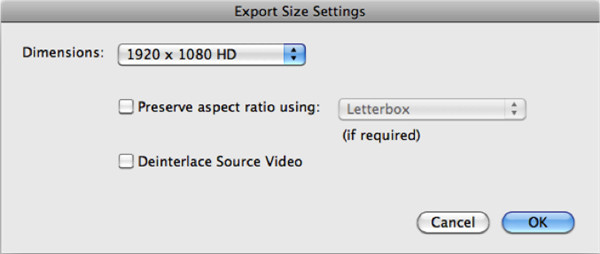
Step 6After that, you can click "Save" to export iMoive on Mac. A progress bar will appear to show you what time is left for the process of exporting to be complete.
More details abour exporting iMovie to Mac are here.
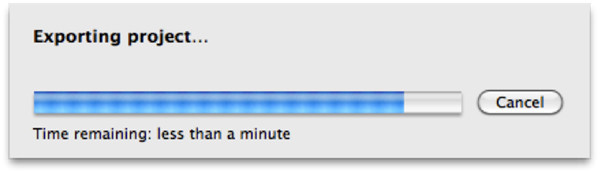
If you want to quickly edit your video and convert it to the iDVD supported format, the best iMovie alternative - Mac Video Converter Ultimate can be your best choice. Various video editing features are designed in this iMovie to iDVD tool, you can free download it and have a try.
With the method above, you can handily convert iMovie Project to MP4 with QuickTime. Then you can export iMovie to iDVD with ease.
Step 1Launch iDVD on Mac, click Create a New Project in the main interface.
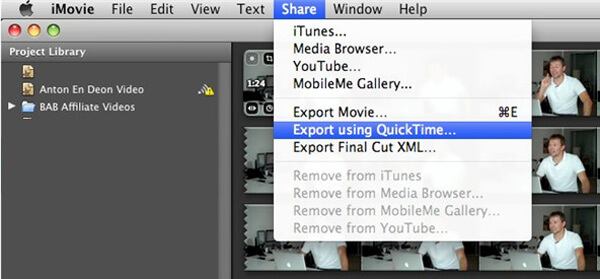
Step 2Click the Movies tab and select the project you exported by QuickTime, and then drag the iMovie project to the "drop movies here" area.
Now you are allowed to export iMovie to iDVD. After exporting iMovie to iDVD, you can start to create your own DVD in iDVD.
iDVD can be your first choice when you want to burn DVD on Mac. But for many Mac users, iDVD is not an easy-to-use DVD creating program. Here we sincerely recommend the professional DVD Creator to help you make your DVDs.
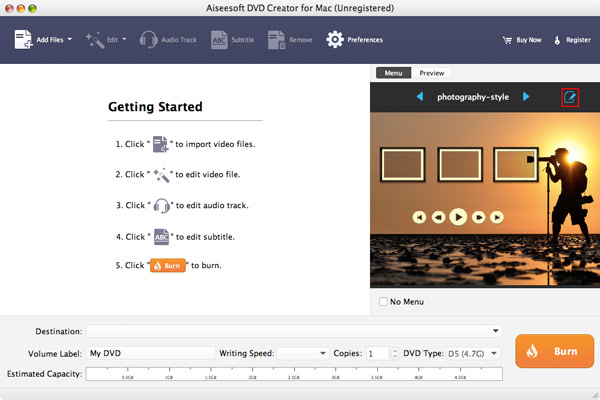
In this article, we mainly talk about how to export iMovie to iDVD. After telling you the simply way to export iMovie to iDVD. We also introduce you with two useful tools to help you edit video, convert format, and create DVD. Whether you are a Mac or Windows user, you can find the suitable version to finish the job.