Viber for iPhone is a fantastic free messaging and calling app which enables you to communicate with your colleagues and friends through the internet connection. It can automatically detect which of your contacts use Viber. In this way, you can easily connect to others by just selecting a name. Viber iPhone app allows you to make free video/audio calls, text, share pictures, record audio messages, send files and more free of charge.
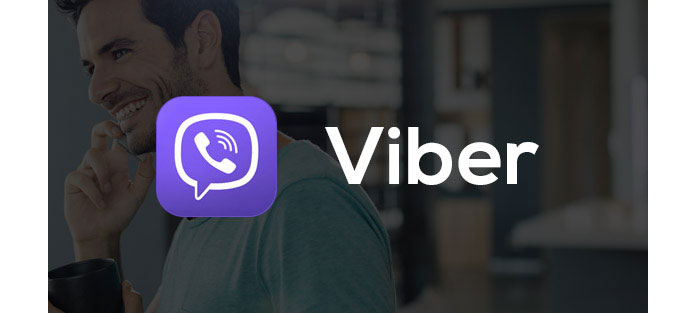
Along with the daily usage of Viber app, lots of text messages, photos, video/audio files, etc. are gathered on your iPhone. Do you want to delete them? Or transfer these treasured files to computer for backup? In this post, we will show you a simple way to transfer Viber data from iPhone to PC/Mac. You can keep reading to find the best solution.
You may also need: Full Guide to Download and Recover Viber.
As one of the most popular social network apps like Facebook and WhatsApp, Viber also provides different versions to meet your portable device. You can free download Viber for iPhone, Viber for Android and Viber for Windows with the links below.
At the second part of this post, we will show you how to transfer Viber free calls and messages from iPhone to PC/Mac for backup. You can handily do that by taking the following steps.
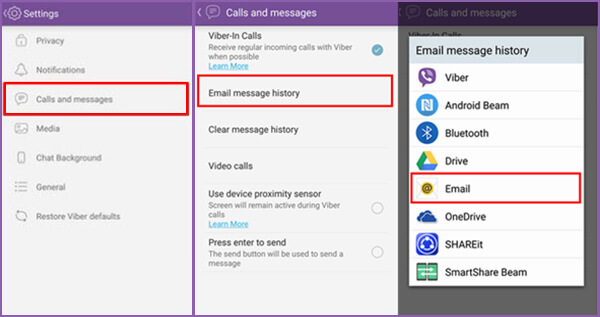
1. Open Viber app on iPhone.
2. Tap "More" > "Settings" > "Calls and Messages".
3. Choose "Email Message History".
4. Email the created Viber iPhone files to your email address.
5. Login the email account to download the Viber app data from iPhone to your computer.
Apart from Viber free calls and messages, you also want to transfer the attached video/audio files and pictures? To do that, you can rely on the professional Viber Data Transfer. First, you can free download it and have a try.
Step 1 Launch Viber Data Transfer
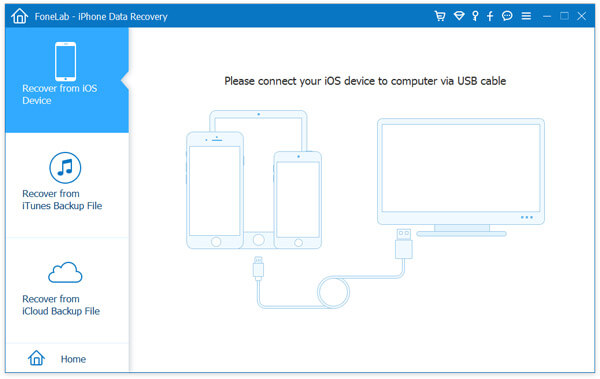
Download, install and run this powerful Viber iPhone data transferring software on your computer. Connect your iPhone to it with USB cable.
Step 2 Scan iPhone data
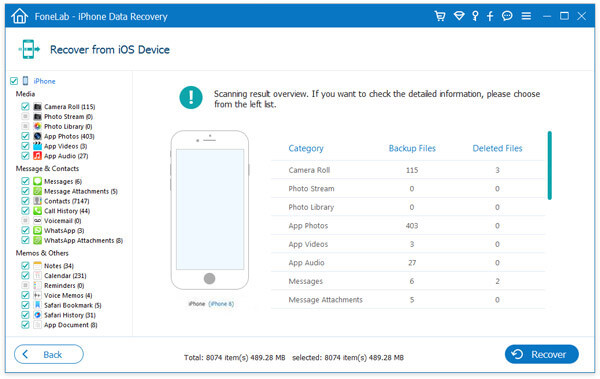
It provides three recovery modes for you to choose from, "Recover from iOS Device", "Recover from iTunes Backup File" and "Recover from iCloud Backup File". Choose the recovery mode of "Recover from iOS Device", and then click "Start Scan" button to scan the Viber files on iPhone.
Step 3 Choose Viber files
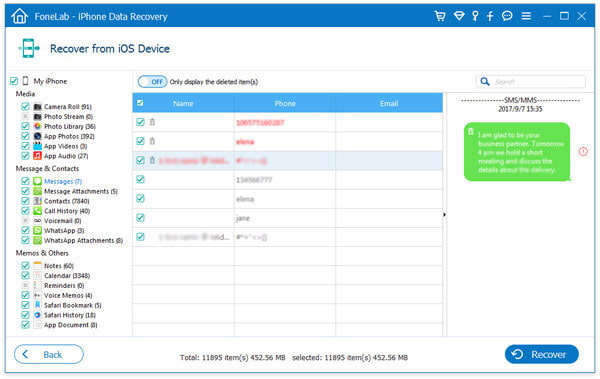
After scanning, you can see all types of data are classified into categories on the left column. You are allowed to check and choose the Viber iPhone data you want to transfer.
Step 4 Transfer iPhone Viber data
After selecting all the Viber iPhone files you want to back up, click "Recover" button to start to copy Viber data to your computer. Then you are free to delete the Viber files on iPhone. This Viber Data Transfer also enables you to restore deleted/lost photos, videos, songs, SMS messages, contacts, call history and more from iOS device and iTunes/iCloud backup file.
How do I transfer Viber history from iPhone to Android?
Install and open Aiseesoft MobieSync on your computer. Connect both your iPhone and Android phone to computer via USB cables. Enable iPhone as your source phone. Click Messages and select Viber messages you want to transfer. Then click on the phone icon to transfer Viber history from iPhone to Android.
Can I transfer Viber messages to new phone?
Yes. You can transfer Viber messages to new phone. Just open the Viber app on your phone. Tap Viber Backup option in Settings tab, and tap Back up now to start the backup. Then log into your iCloud account on your new iPhone and open Viber app. Tap on restore now option to restore Viber messages to your new phone.
Where are Viber files stored?
Viber files are located in the internal system memory on your device. You can access it only you have the Root rights or use the Root explorer software. The path is /sdcard/viber.
How can I restore my Viber chat history on iPhone?
Launch Aiseesoft iPhone Data Recovery and connect your iPhone to computer via a USB cable. Select Recover from iOS Device section and click Start Scan to scan out the data. Select Viber and Viber Attachments to recover the Viber chat history on iPhone.
In this post, we mainly talk about Viber app for iPhone. Moreover, we tell you two effective methods to transfer Viber iPhone files to computer. If you want to back up your iPhone data, or recover the lost/deleted iOS files, you can give the marvelous Viber Data Transfer a try.