Note:
You can click "Settings" option besides to adjust profile settings.
MTS is the file extension of AVCHD (Advanced Video Coding High Definition), which is used by Sony and Panasonic HD camcorders. As a result, you can get high definition videos recorded in MTS formats. However, MTS is not popular enough. It is always refused by most media players and editors due to its incompatibility issue. Thus, you need to convert MTS files first.
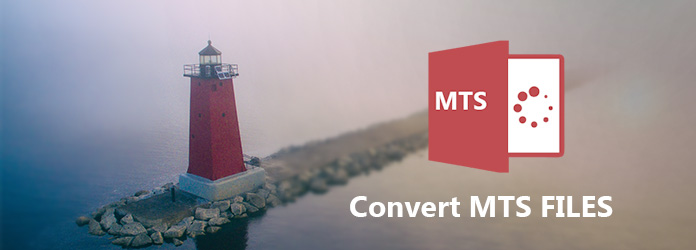
There are many similar questions asked in Reddit, Quora and other forums about how to convert MTS to MP4, MOV and any other format. Considering different requirements about MTS files, this article takes the MTS to MP4 conversion as an example. Thus, you can manage MTS files on any platform easily.
Step 1 Upload MTS file to Handbrake
Launch Handbrake after the successful installation. Click "Open Source" on the top right corner. Then you can select which MTS file to import.
Step 2 Set the output format
Choose "Browse…" under "Destination" section to change a new output folder. Later, find "Preset" and click "MP4 File" from the drop-down "Format" menu.
Step 3 Convert MTS files to MP4 Handbrake on Mac
Manage the output video quality and other settings under "Video" section. Finally, click "Start" to convert MTS files to MP4 on Mac.
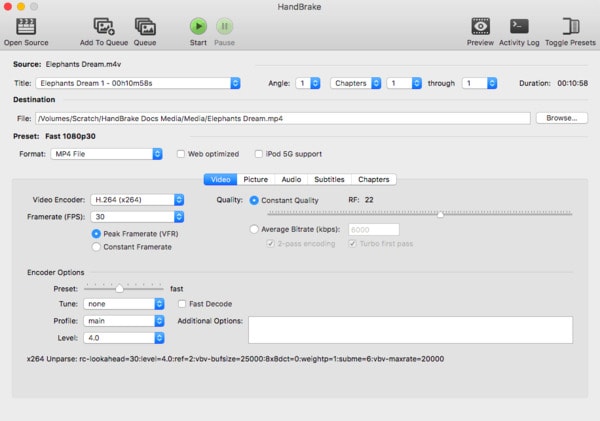
Step 1 Import MTS files to VLC
Run VLC Media Player on Windows PC. Click "Media" on the top. Then select "Convert/Save…" to get a popping-up window with the name of "Open Media". Click "Add…" and then select your MTS file.
Step 2 Manage the output settings
Choose "Convert/Save" at the bottom. Then head to "Profile" in the "Convert" window. Select "MP4" from various options. Click "Browse" option below if you want to change a new destination folder.
Step 3 Convert MTS files to MP4 on Windows
Choose "Settings" icon to manage with filters from the "Profile Edition" window. Later, click "Start" to start the MTS to MP4 conversion. Just wait for the progress bar to reach the end.
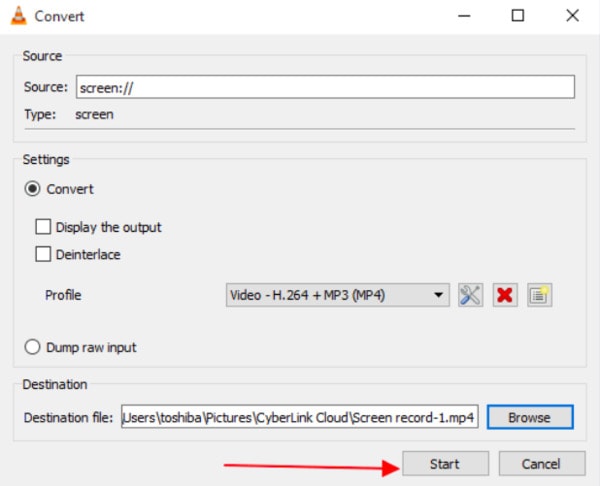
Here is your complete guide of how to convert MTS files online with two MTS free converters. Thus, you can change MTS video format easily online.
Step 1 Search and open Zamzar website on your web browser
Step 2 Click "Choose Files…" to add MTS video
Step 3 Select "MP4" from the "Convert files to" list
Step 4 Enter your email address in the required blank
Step 5 Click "Convert" to free convert MTS files to MP4 online
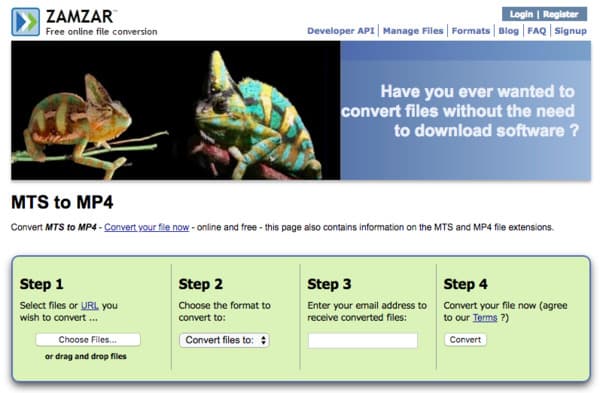
Step 1 Navigate Online Converter site on your browser
Step 2 Set "Upload File" as the default choice
Step 3 Click "Choose File" to upload MTS file no more than 200 MB
Step 4 Choose "Options" to cut MTS video and adjust its frame size
Step 5 Click "Convert" to convert MTS to MP4 free online
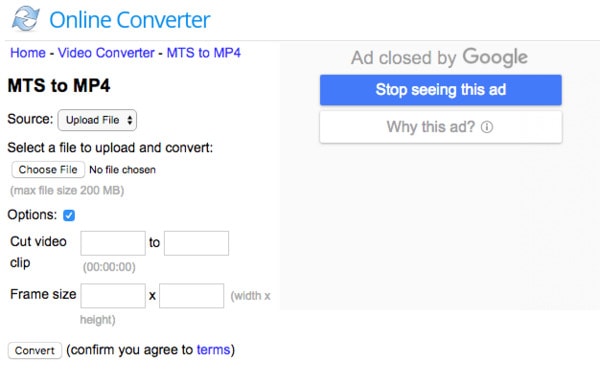
For people who want to edit the converted MTS file, Aiseesoft Video Converter Ultimate is a smart choice. There is no need to change a new video editor. Because this program allows users to convert, download, enhance and edit video and audio files over 1000 formats on Windows and Mac PC
In another word, you can complete the most media conversion and customization within Video Converter Ultimate, not mention to convert MTS files to MP4 and other formats. Furthermore, you can get the high quality output videos after the MTS video conversion.
What Can You Get from the Best MTS Converter
Step 1 Add MTS files
Free download and install Video Converter Ultimate on your computer. Then launch this powerful MTS video converter software. Click "Add File" on the top toolbar or drag and drop MTS files to its main interface.
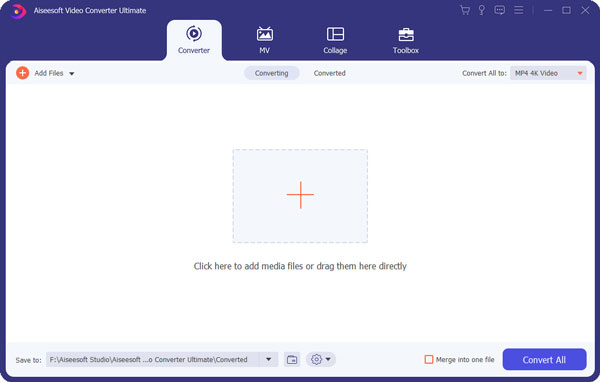
Step 2 Set MP4 as the output format
Choose "Profile" at the bottom of your MTS video converter. Then select "General Video" and click "MPEG-4 Video (*.mp4)" in the first place. Well, you can choose other formats to convert MTS files freely if you want.
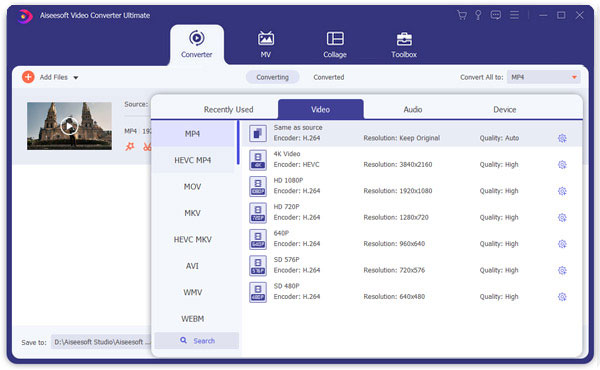
Note:
You can click "Settings" option besides to adjust profile settings.
Step 3 Convert MTS files to MP4
Click "Browse" to set a destination folder. If you want to merge several MTS files into one file, then you can click "Merge into one file" on the lower right corner. At last, click "Convert" to convert MTS files with zero quality loss.
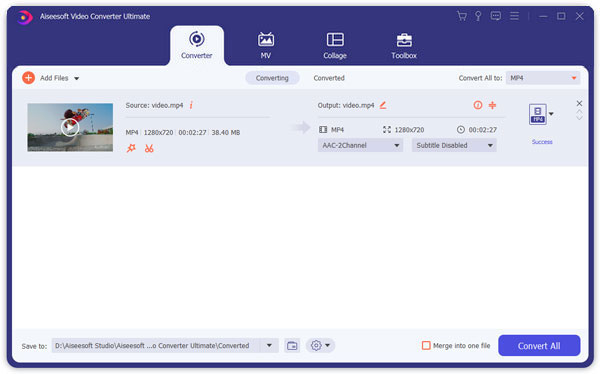
Note:
You can also click "Edit" on the top before the MTS conversion. There are many easy-to-use video editing tools. And you can get a real-time preview window to monitor every small change instantly.
At last but not least, you can apply different video converters in different cases to save time. Though they are all popular programs for converting MTS files, Video Converter Ultimate still does a better job than the others. If you are not sure, then you can free download this program to convert MTS files first.