In the modern era like we have today, the demand for video editors has become widely spread worldwide. Without knowingly, many people became entertained by the fantastic effects it brings to the raw video we took. A tool you can use to make amazing videos is available on desktop; to be specific, it is on Mac, the Final Cut Pro. This tool became the backbone of most video editors on Mac because it can transform a raw video into an incredible video you could never imagine of.
If you aren't sure if this is the editor you want to use, you can try its 7-days free trial. Yes, you can try the trial version; however, there are still questions many users about this application. The question most commonly searched on the internet is whether the Final Cut Pro leaves a watermark at the end of the video. You will find the answer later in this article; keep reading it to know if it does. And we will teach you ways to remove the Final Cut Pro watermark.
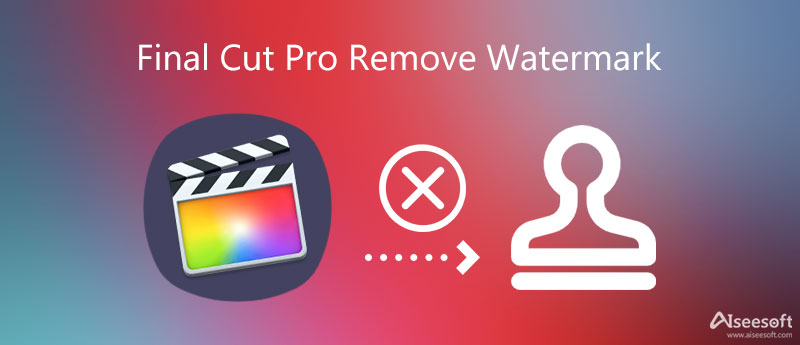
Yes, it contains a watermark when exporting the video you edit here, primarily if you use its free trial. Some Mac users don't mind the watermark on the videos. Still, most do mind the watermark because they are bothersome on your edited video. But no need to worry because we've got you covered; the ways below will teach you how to save the video you edit on Final Cut Pro without a watermark embedded in them. So, what are you waiting for? Keep reading the ways below because we are proud to introduce them to you. All of them are working effectively and do remove the watermark.
The Final Cut Pro is available exclusively on Mac. Sadly, Final Cut Pro doesn't support Windows and mobile versions. So if you want to activate the software and purchase it to export the video without a watermark, you can follow the indicated step below. If you are about to follow this step, you will need a card to purchase the software.
"Tips: You'll need to free up space on your Mac since Final Cut Pro size is 3.5GB at least, it will cost you 299$ for a subscription, and you'll need to update your Mac OS first if it didn't reach the OS requirement".
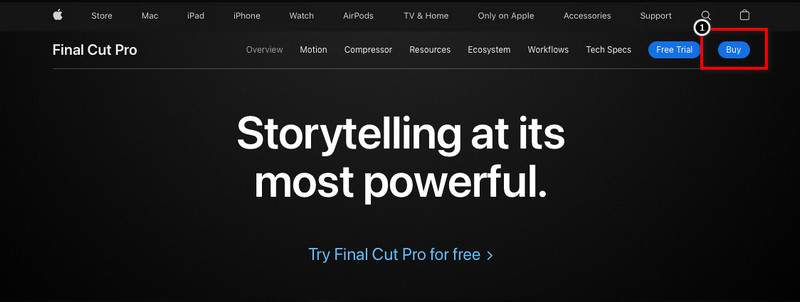
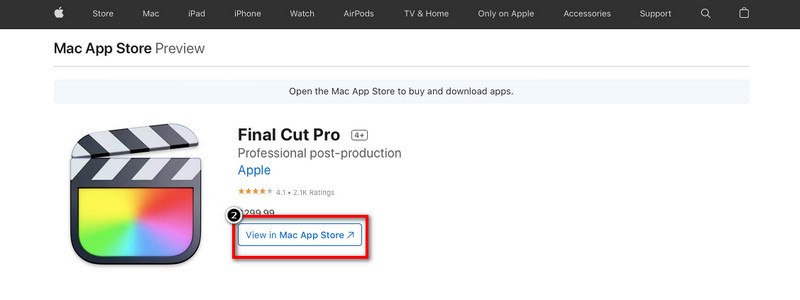
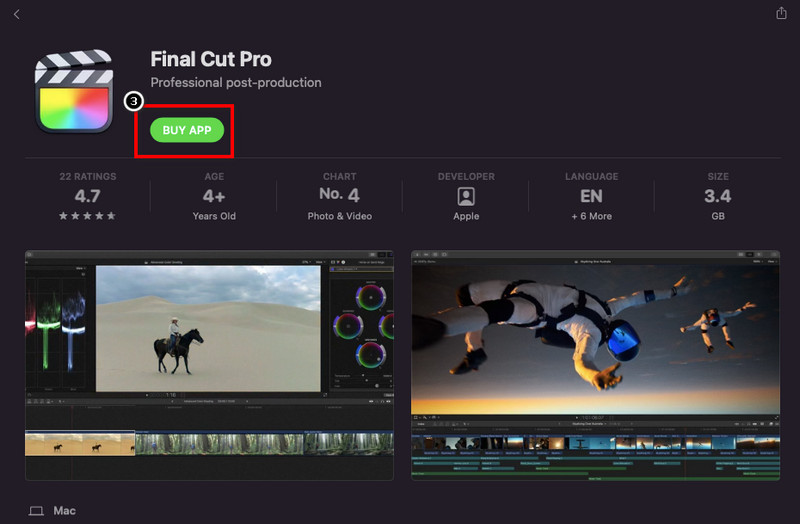
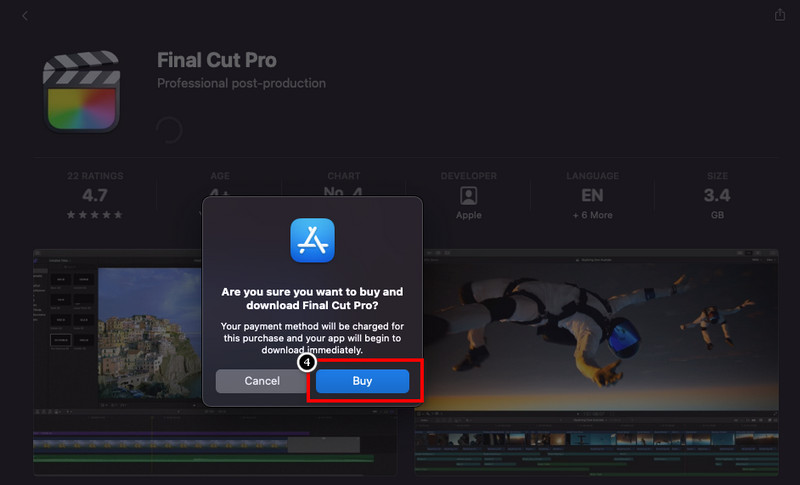
Doesn't have enough money to purchase the Final Cut Pro? You can download a cheaper watermark remover on your Mac: the Aiseesoft Video Converter Ultimate. You don't need to spend 299$ to have this tool remove the watermark in the video you edit in this software. Also, it provides video editing, converting, MV creating, and other functionality you can see on the Toolbox that even Final Cut Pro doesn't provide. You're all in one software you will need if you are having trouble dealing with the problems on videos like the watermark.
Want to use the software to remove the watermark on videos? Therefore, you must read the tutorial below to teach you how to remove watermarks from video using Final Cut Pro's best alternative to remove the watermark easily and professionally.
100% Secure. No Ads.
100% Secure. No Ads.
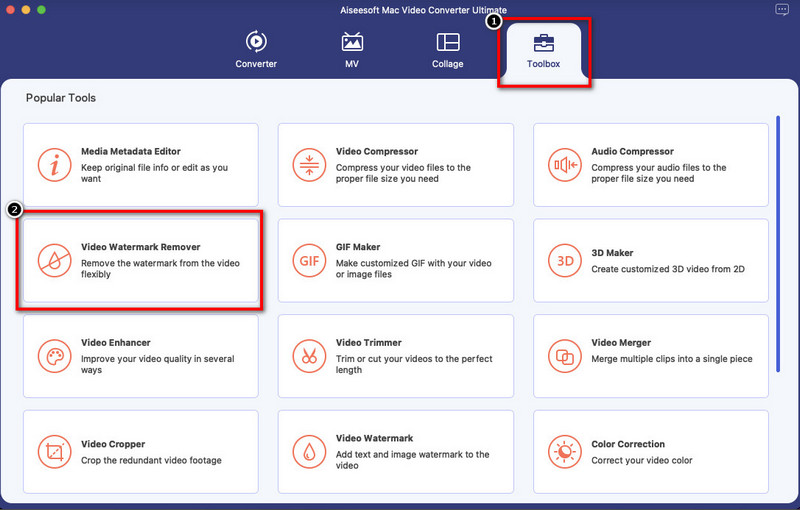
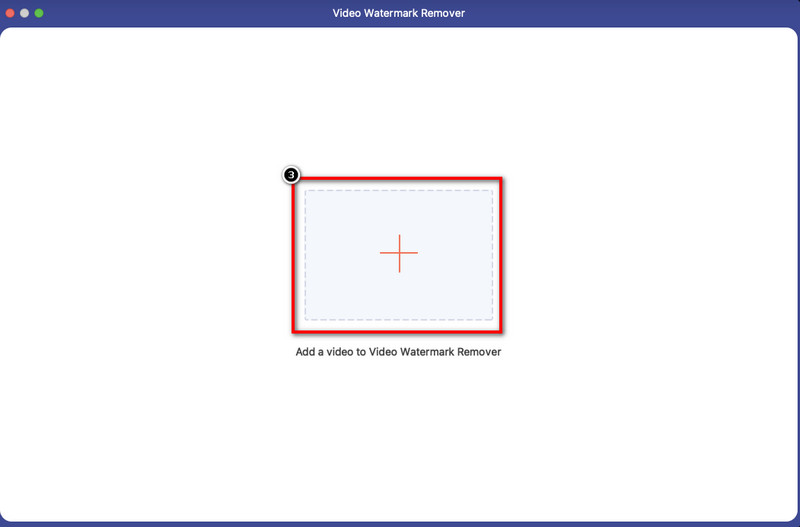
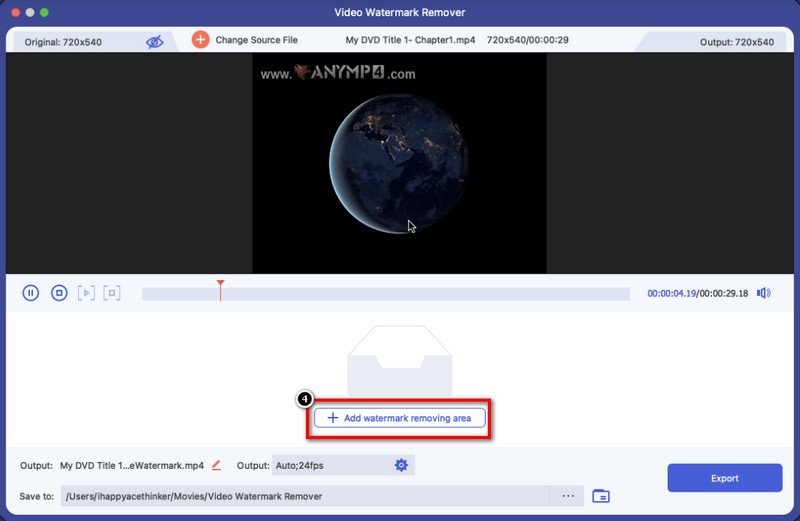
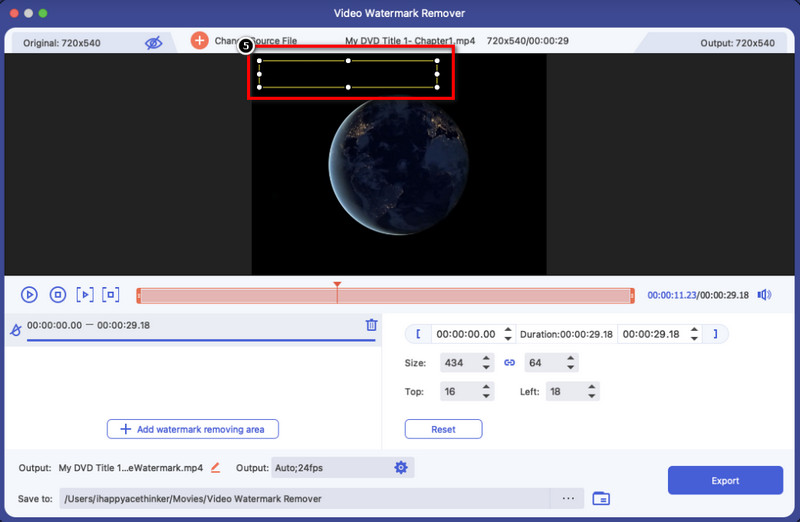
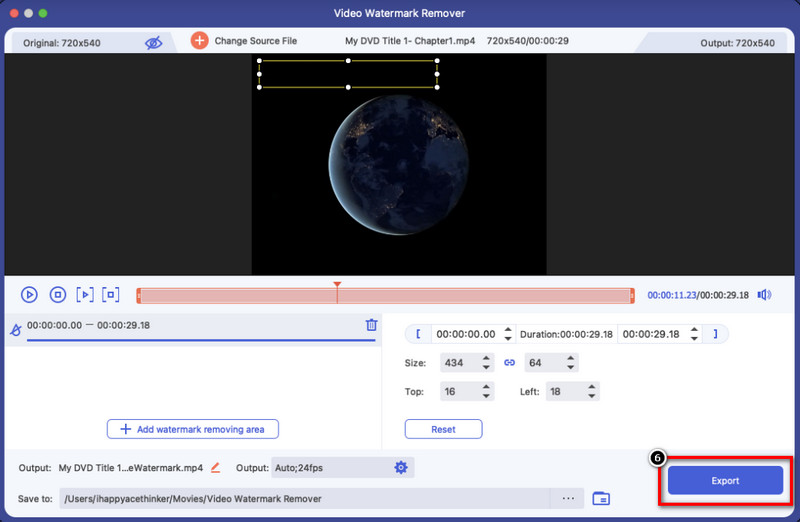
Extended Reading:
1. Do I need to pay a monthly subscription fee for Final Cut Pro?
Nope, you won't. Once you purchase it, you wouldn't need to pay monthly; even though the tool receives an update, the purchase you made will remain forever.
2. Does the premium version of the Final Cut Pro remains after deleting it?
After you delete the Final Cut Pro, the premium version will remain once you install it back on your desktop. No need to be afraid because your money wouldn't go to waste. Even if you accidentally or intentionally deleted it, you can install it again with the same premium version.
3. How to make a slow-motion video on Final Cut Pro?
You must read this article to give you the information you will need to slow-mo your Final Cut Pro X. Click this link to proceed to the article we are discussing.
Conclusion
Now that we introduce you to the ways to remove the Final Cut Pro watermark, which do you prefer? Suppose you want to avail the premium version. In that case, you can follow the indicated steps above to activate the tool so that when you export, there will be no watermark on it. Suppose you are on a tight budget and still want to remove the watermark. In that case, you can choose the ultimate tool because it is the best choice and the cheaper for removing the watermark.
Did you think this article helped you? If so, you can leave a comment and also give us 5-stars.
Video & Image Watermark
What Is a Watermark Watermark Remover Watermark Remover App Remove Watermark in Photoshop Remove Watermark From Photo Remove Unwanted Objects from Photo Remove Text from a Picture Remove Watermark from a Video Remove TikTok Watermark Remove Text From Video Remove Bandicam Watermark Remove Watermark from GIF
Video Converter Ultimate is excellent video converter, editor and enhancer to convert, enhance and edit videos and music in 1000 formats and more.
100% Secure. No Ads.
100% Secure. No Ads.