My computer shut down by itself, and I was typing up some stuff that I could use to study for my exam tomorrow. I don't want to retype what I had already written because it's late and it'll take a while. How can I recover the document that wasn't saved, and that was written on Pages? My computer is a Mac OS X.
Document unsaved when your Mac suddenly shut down due to low battery or some error? Or accidentally deleted some important page documents on Mac? It happens frequently. It doesn't matter. With this article, you shall get the most comprehensive ways to solve this problem. For instance, you can recover the lost page documents on Mac with the powerful software or operate the process directly on Mac.

Recover Lost Pages Documents Mac
If you are seeking for a quick way to retrieve the missing pages documents on your Mac, you should indeed use Aiseesoft Mac Data Recovery. No matter what reasons caused the data loss, this professional data recovery software can recover all deleted or lost files on Mac.
Step 1 Free download, install and launch this powerful Mac Data Recovery software on your Mac. Then choose "Mac Data Recovery" mode and click "Start".
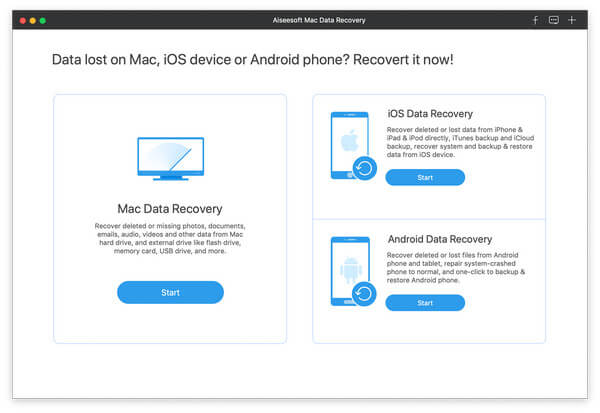
If your Mac system is Mac OS X El Capitan or later, you need to disable System Integrity Protection before using Mac Data Recovery.
Step 2 Choose "Document" and disk driver, then click "Scan". You can also check files types like image, audio, video, email, and others.
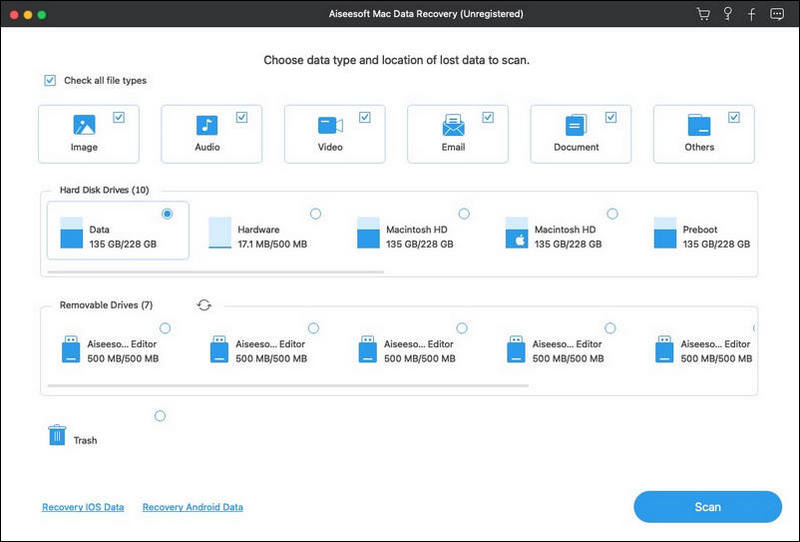
Step 3 After scanning, all data types will be listed in the left pane. Choose the files document you lost and click "Recover".
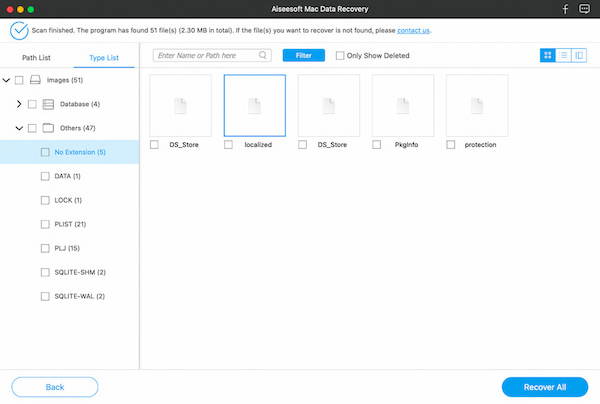
If you cannot find the files document you want to recover, you can click "Deep Scan" on the top right of the interface.
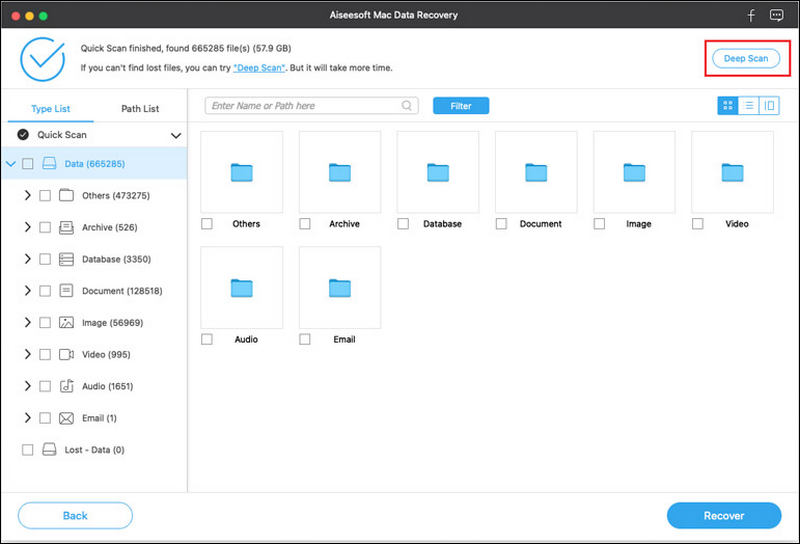
More than a file document recovering tool, this professional Mac data recovery software can also get your deleted photos, videos, emails, audio, etc. back. It is a reliable program to try.
Sometimes you just open a new pages document, but cannot find the file before naming it. Here we shall tell you how to rescue the unsaved pages document with untitled name.
Step 1 Go to Finder > File > Find.

Step 2 Search "This Mac" and choose "Document" from "File".
Step 3 Choose "Arrange by Data Modified" from the View menu.

Then find the unsaved or untitled pages document and save it. But not all files can be found through this way. You can try other methods to find the lost page documents.
Step 1 Go to Finder > Utilities > Terminal.
Step 2 Enter "open $TMPDIR". Then you will enter TMP folder.

Step 3 Find and click "TemporaryItems" folder.
Step 4 Find the deleted pages document you want to save and save it.
Auto-Save is a new feature in your Word, Excel, PowerPoint. It can automatically save the changes in a few seconds.
Step 1 You need to find the Pages Document, and open it with Pages.
Step 2 Then all unsaved pages documents will be opened. Then choose the pages document you want to recover.
If you delete a pages document, it should be in your trash can. If you haven't cleaned up the trash can, you can restore the deleted cash can.
Go to Trash Bin, and select "Put Back" to recover the deleted files back manually.

Time Machine enables you to backup data to an external drive. When your files are deleted, lost or corrupted, you can use the built-in feature on Mac to restore lost data from Time Machine.
Step 1 Click Apple icon in the menu bar, and go to System Preferences. Find and enter Time Machine.
Step 2 Open the folder where pages document is saved. Scroll timeline and find the deleted pages document.

Step 3 Click "Restore" to recover the deleted files with Time Machine.
Though Time Machine get lost pages document back, it cannot ensure it will fully recover all lost pages document. So, if you seek for a professional program to fix this problem, you can use Mac Data Recovery.
Conclusion
After reading this article, have you known how to recover the lost pages document on your computer? Without software, you can use Apple's built-in feature to retrieve data. For there are some limits in the built-in features, you can also achieve this with the professional software Mac Data Recovery. We sincerely hope that your problem can finally get solved.