I have lost my personal and important data from my SD memory card. When I connected it to my Mac, it is asked for format card option. I pressed it and all the SD card data is lost. Is there any free SD card recovery tool for Mac I can try?
Can someone recommend Mac software programs that can recover images from damaged or accidentally deleted SD cards?
You may be required to format your SD card before using on Mac. If you confirm this operation, all your SD card files will be formatted immediately. Well, a corrupted or damaged SD card is also a serious problem. Does it mean that you have no idea, but lost all those files on SD card forever? If such errors in SD card data loss happen to you, you can take measures to run Mac SD card recovery effortlessly here.

SD Card Recovery Mac
To avoid further data loss issues on your SD card, you had better figure out the real cause. Thus, you will not make the same mistake again, right? Be aware that you had better stop using your corrupted or formatted SD card after data loss. Otherwise, the chance of corrupted SD card recovery on Mac will be reduced a lot. No matter how powerful the SD card recovery software is, you cannot recover SD files after data overwritten.
1. Delete photos, documents and other files from SD card by mistake.
2. SD card got corrupted or inaccessible due to file system or file corruption.
3. Insert or eject your SD card on multiple platforms frequently or other improper usages.
4. Virus attack, power failed, physical damages and other cases that lead into SD card corruption.
Actually, Aiseesoft Data Recovery is capable of recovering all stored SD card files on Mac with fast scanning speed and reliable data recovery service. The free SD card recovery software for Mac can rescue files from any data loss scenarios. Yes, you can recover numerous types of files from SD card on Mac fully or partially. Once the Mac computer recognizes your connected SD card, you can complete Mac SD card data recovery effortlessly. The clean and intuitive interface is friendly to every user, especially for beginners.
Step 1: Run free SD card recovery Mac
Download free SD card recovery software on Mac. Launch the SD card recovery free tool after the installation. Connect the SD memory card to Mac with a card reader. Make sure the data loss SD card can be detected. Then click "Start" under the "Mac Data Recovery" section.
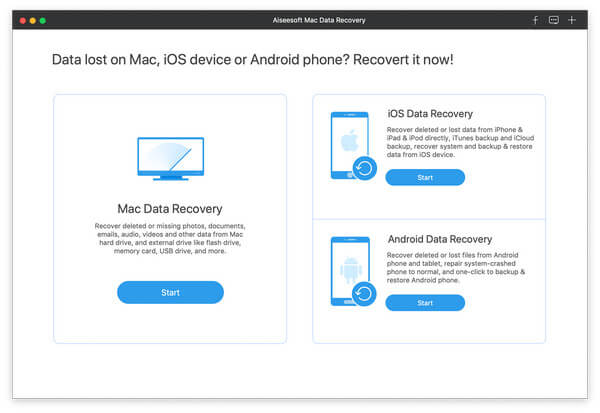
Step 2: Scan for deleted or lost files
Choose the file type according to your lost SD card files. Select your SD card's name under "Removable Drives". Later, click "Scan" to start a Quick Scan on Mac by default. If you want to recover a formatted SD card, you had better click "Deep Scan" to get more possible results.
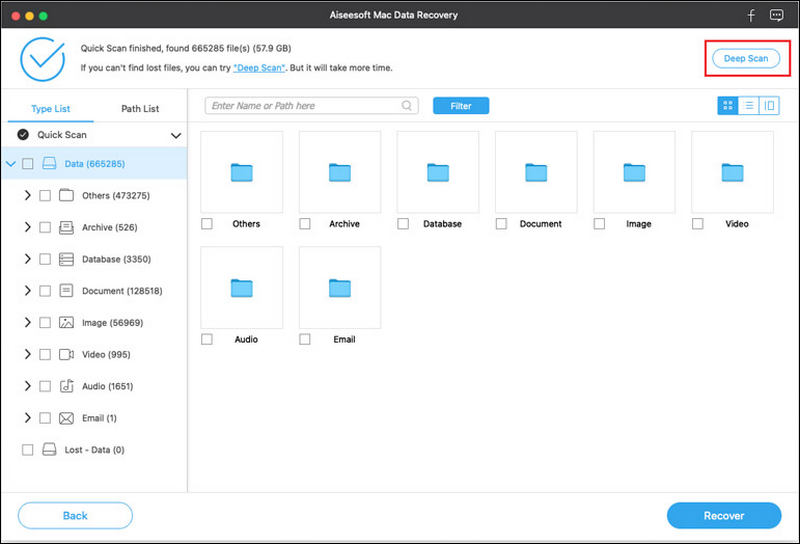
Step 3: Recover deleted files from SD card
Open one folder in the left panel. You can see both deleted and existing files displaying in the main interface. If you cannot find the certain file, you can use the built-in "Search" engine or "Filter" function to see it quickly. By the way, you can double-click the file to get its preview window. Select the file you want to recover and click "Recover" to complete SD card recovery on Mac.
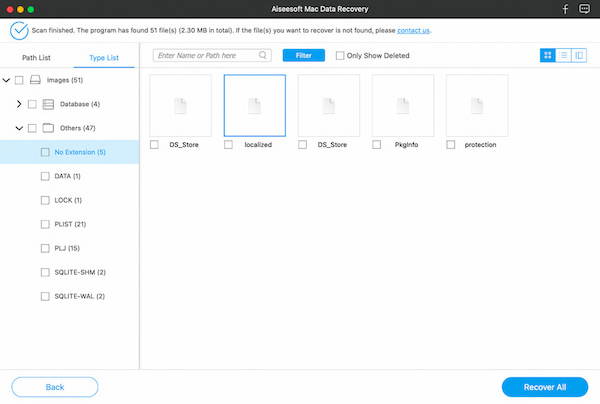
Conclusion
Thus, you can recover deleted pictures from SD card on Mac via above steps in minutes. There is no need to perform a complete SD card recovery. You can select, preview and recover any file in original quality with ease. In addition, you can run Data Recovery to get the hidden files back too. Whenever you want to get back your precious memories, you can free download Aiseesoft Data Recovery to have a try.