Sometimes you want to save a photo from the Internet and post it on your social media account. But the photo might have a watermark. For example, Getty Images is one of the largest photo websites. If you want to post a photo from Getty Images, you need to remove the watermark. Or you may get into trouble with legal issues. So, you can learn how to remove the Getty Images watermark in 3 ways in this article.
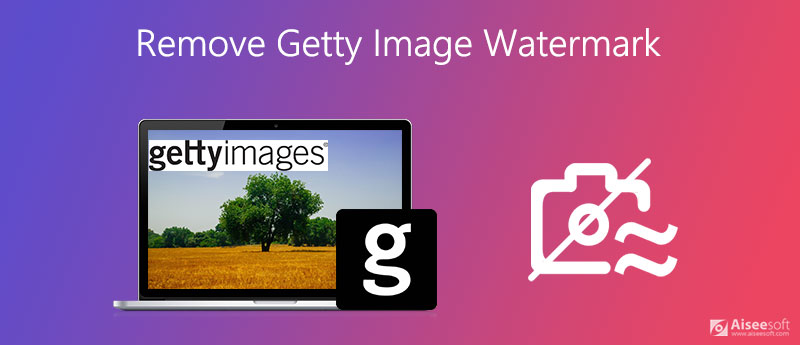
To remove the Getty Images watermark on the pictures, you need a third-party photo processing tool. Aiseesoft Free Watermark Remover Online is a free online tool you can consider removing watermark easily. Its simple and well-organized interface allows all the users to remove the Getty Images watermark efficiently.
1. Removes text and watermark easily in one click for Getty images.
2. Erases multiple watermarks at the same time in Getty photos.
3. Erase Getty image watermark in the formats of JPG, JPEG, PNG, TIFF, etc.
4. Safe and easy to remove Getty image watermark.
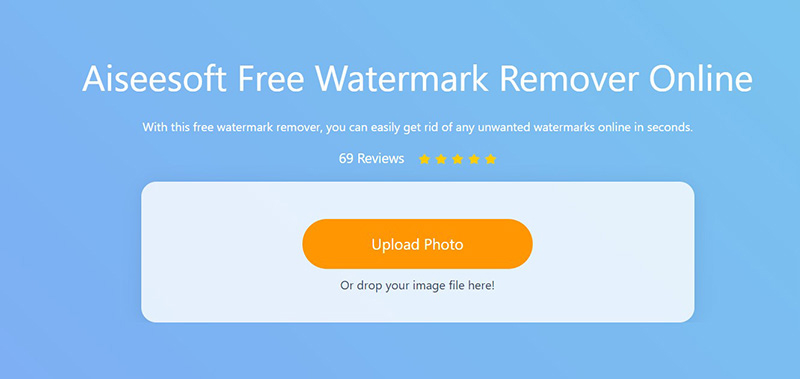
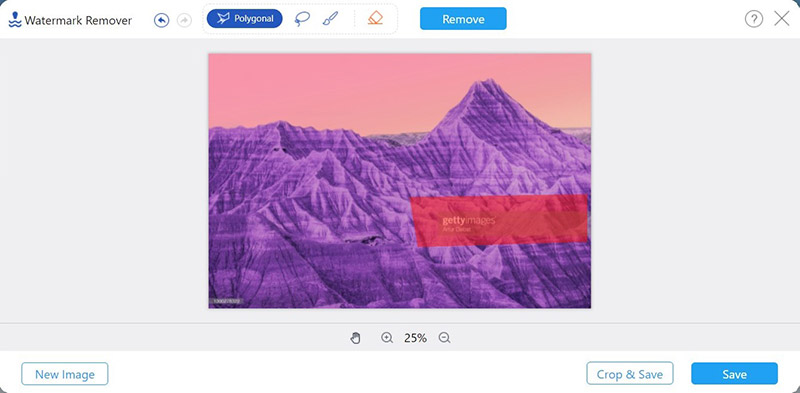
The process is quick and you can see the picture without the watermark after that.
If you are satisfied with the picture, you can save and download it directly. Click the Crop & Save button, and you can adjust the size of the image and save it.
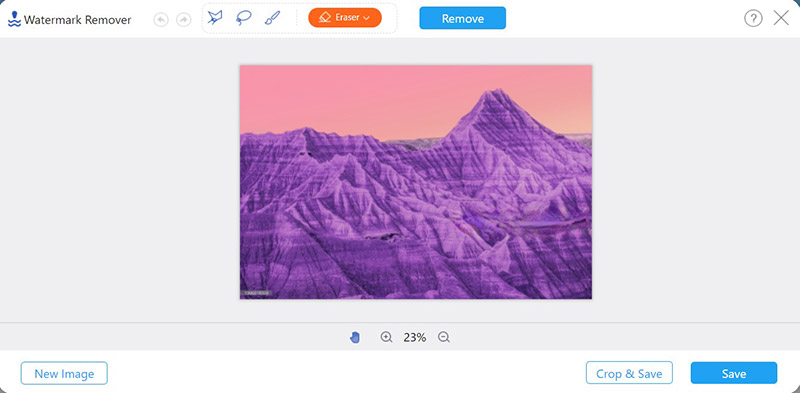
Note: if you are not satisfied with the processed picture, you can repeat the removal on the watermark area several times to get the perfect effect. You can also use the crop feature to cut the watermark part of the picture to remove it.
This online free tool allows you to easily remove the Getty Images watermark on an image. If you want to find a more professional tool to remove watermarks, there is another option for you.
To remove a watermark from a video file, you can check it in this post.
You can also use Photoshop to remove the Getty Images watermark. It's a professional tool to process pictures and you can use various features to remove watermark and upgrade your pictures.
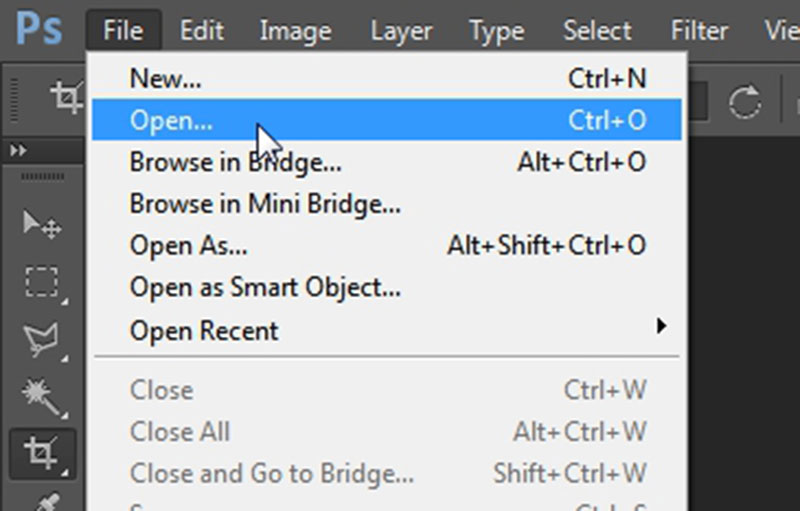

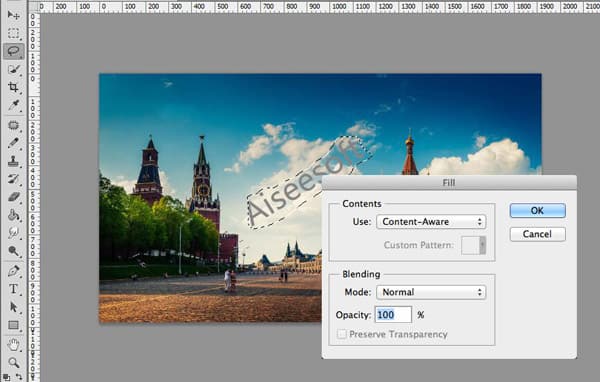
Photoshop allows you to remove the Getty Images watermark thoroughly and maintain the quality and details of the picture. Moreover, it can increase your image resolution with Photoshop and do other picture editing.
But you should download and register this software to use the feature. Moreover, it takes more space on computer and may slow down your PC process.
How can I remove the watermark on a TikTok video?
There are some professional watermark removers on the mobile devices you can use to remove the TikTok watermark. For example, Apowersoft Watermark Remover is an ideal tool. It allows you to crop the video and remove the unwanted part. You can find more video process software on desktop devices, they can remove TikTok watermarks with advanced functions.
How can I put watermarks on my photo?
You can use Photoshop to add watermarks to your photos. You can add a new layer or add text on a photo as the watermark. Also, there are many third-party tools or default photo apps on your smartphone you can use to add watermarks to photos.
Can I use pictures from Getty Images with watermarks?
No, you can't. If you use the image for your personal or professional purposes without the permission of the owner, you are infringing the copyright of that picture and the owner. It's illegal and you will be punished for this.
Conclusion
This article provides you solutions for removing Getty Images watermarks. You can use Aiseesoft Free Watermark Remover Online to delete the Getty Images watermarks online without any payment easily. Also, you can use Photoshop to remove watermarks with more advanced features. It can keep the details of the picture while removing the watermark thoroughly. If you have any questions or want to know more about removing Getty Images watermarks, please leave your comment below.
Video & Image Watermark
What Is a Watermark Watermark Remover Watermark Remover App Remove Watermark in Photoshop Remove Watermark From Photo Remove Unwanted Objects from Photo Remove Text from a Picture Remove Watermark from a Video Remove TikTok Watermark Remove Text From Video Remove Bandicam Watermark Remove Watermark from GIF
Video Converter Ultimate is excellent video converter, editor and enhancer to convert, enhance and edit videos and music in 1000 formats and more.
100% Secure. No Ads.
100% Secure. No Ads.
Congratulations!
You have successfully subscribed to our newsletter. The exclusive 40% off for subscribers is AISEFOKS . Now, you can copy it and use it to enjoy more benefits!
Copied successfully!